4 hardware monitor, Cpu q-fan control [disabled, Cpu q-fan profile [performance – Asus M2N32-SLI User Manual
Page 101: Chassis q-fan control [disabled
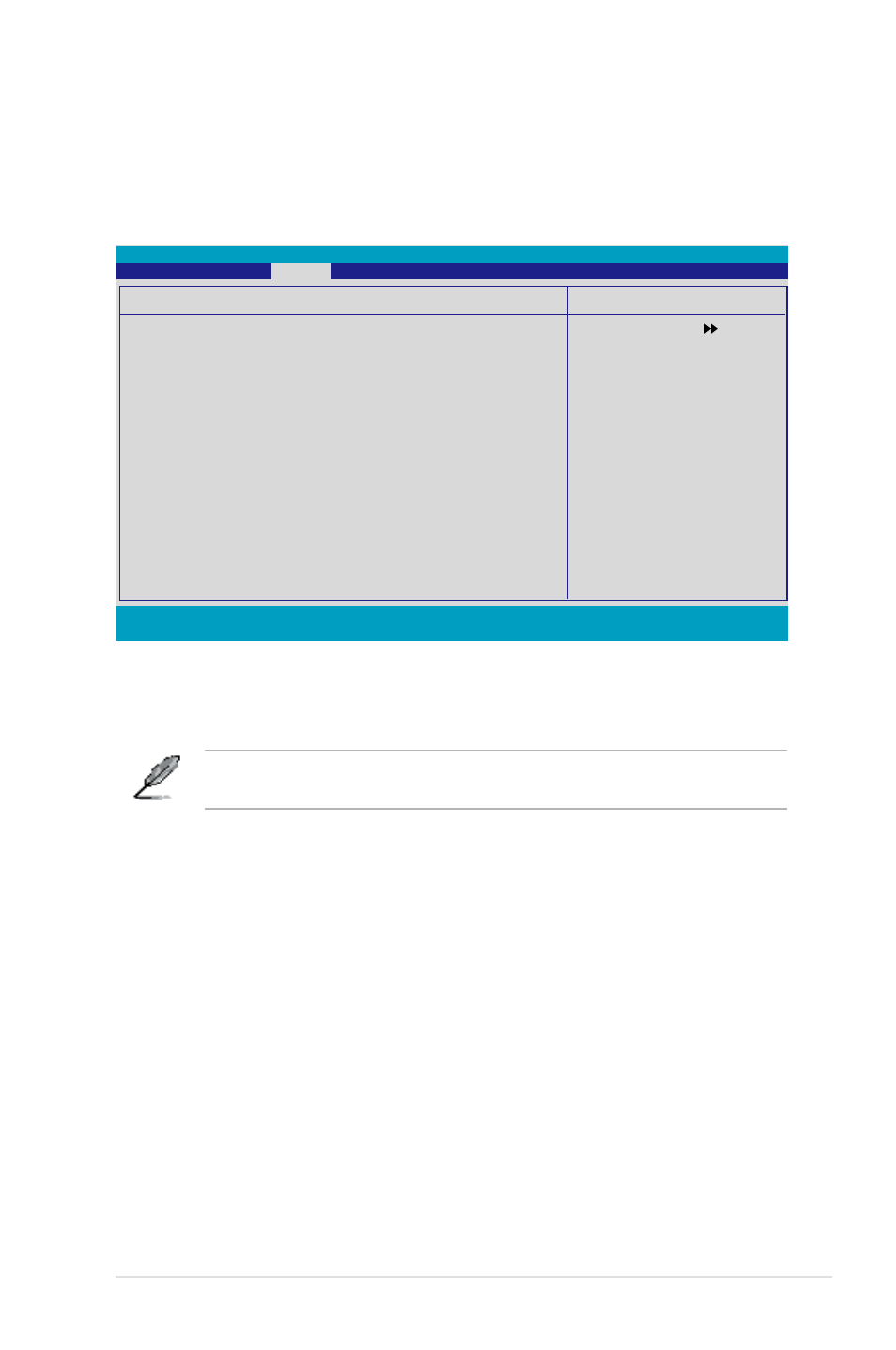
ASUS M2N2-SLI Deluxe
-
4.5.4
Hardware Monitor
The items in this sub-menu displays the hardware monitor values automatically
detected by the BIOS. It also allows you to change CPU Q-Fan feature-related
parameters. Select an item then press
CPU Q-Fan Control [Disabled]
Allows you to enable or disable the CPU Q-Fan controller.
Configuration options: [Disabled] [Enabled]
The CPU Q-Fan Profile items appear when you enable the ASUS Q-Fan
Control feature.
CPU Q-Fan Profile [Performance]
Allows you to set the appropriate performance level of the CPU Q-Fan. When
set to [Optimal], the CPU fan automatically adjusts depending on the CPU
temperature. Set this item to [Silent] to minimize fan speed for quiet CPU fan
operation, or [Performance] to achieve maximum CPU fan speed. Configuration
options: [Performance] [Optimal] [Silent]
Chassis Q-Fan Control [Disabled]
Allows you to enable or disable the chassis Q-Fan controller.
Configuration options: [Disabled] [Enabled]
Select Menu
Item Specific Help
Press
[Enter] to
enable or
disable.
Hardware Monitor
CPU Q-Fan Control
[Disabled]
x
CPU Q-Fan Profile
[Performance]
Chassis Q-Fan Control
[Disabled]
x Chassis Q-Fan Profile
[Performance]
Vcore Voltage
1.47V
3.3V Voltage
3.15V
5V Voltage
5.05V
12V Voltage
11.58V
CPU Temperature
48ºC
M/B Temperature
41ºC
CPU FAN Speed
3068 RPM
CHA_FAN1 Speed
0 RPM
CHA_FAN2 Speed
0 RPM
CHA_FAN3 Speed
0 RPM
CHA_FAN4 Speed
0 RPM
PWR_FAN Speed
0 RPM
CHIP_FAN Speed
0 RPM
CPU Fan Speed warning
[ 800 RPM]
Phoenix-Award BIOS CMOS Setup Utility
Power
F1:Help ↑↓ : Select Item
-/+: Change Value F5: Setup Defaults
ESC: Exit →←: Select Menu
Enter: Select SubMenu F10: Save and Exit
