Chapter 3. learning the basics, First use – Lenovo IdeaPad U400 User Manual
Page 14
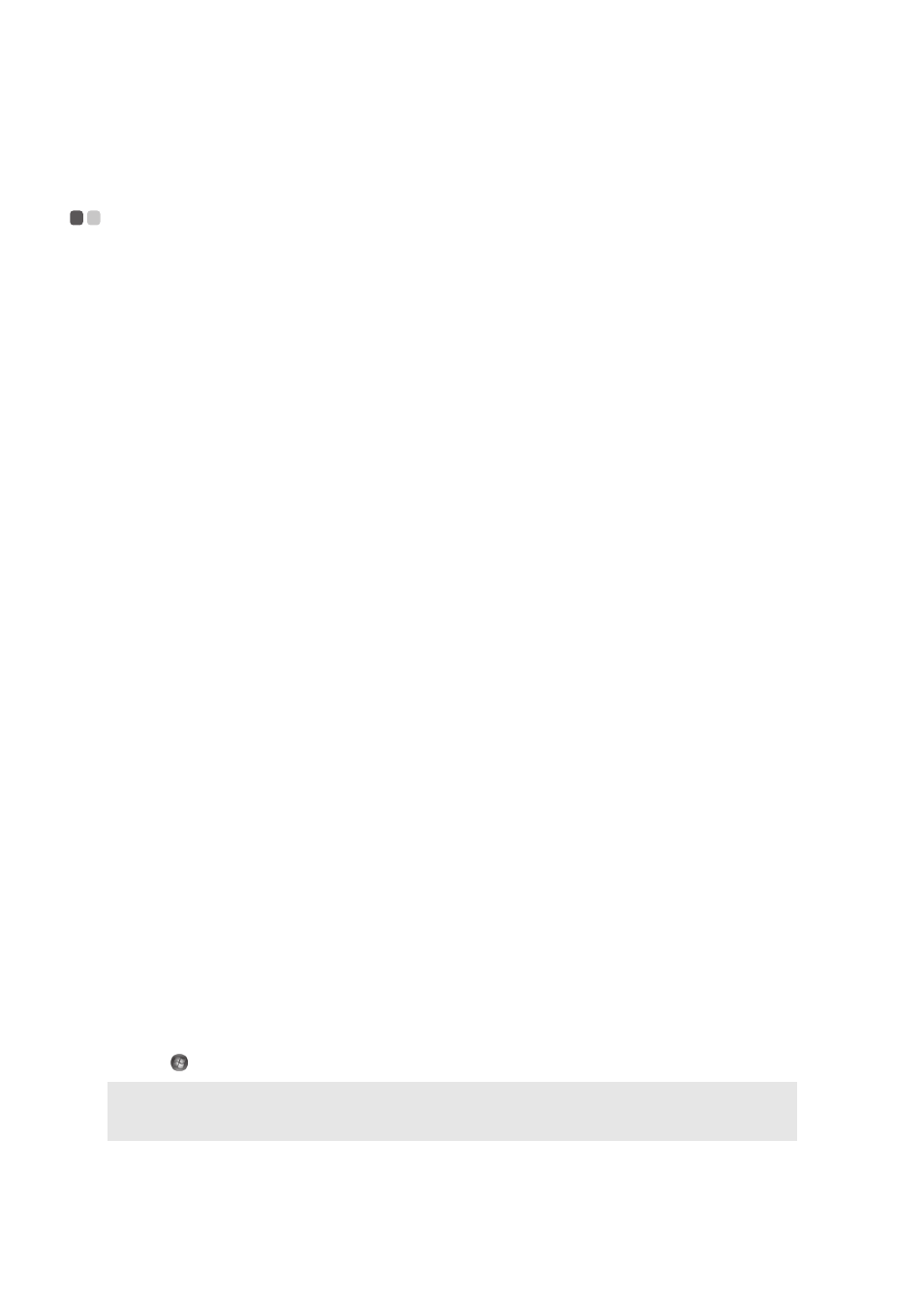
10
Chapter 3. Learning the basics
First use
- - - - - - - - - - - - - - - - - - - - - - - - - - - - - - - - - - - - - - - - - - - - - - - - - - - - - - - - - - - - - - - - - - - - - - - - - - - - - - - - - - - - - - - - - - - - - - - - - - - - - - - - - - - - - - - - - - - - - - - - - - - - -
Reading the manuals
Read the supplied manuals before using your computer.
Conncting to the power
The built-in battery pack is not fully charged at purchase.
To charge the battery and begin using your computer, connect the computer to an electrical
outlet. The battery is automatically charged while the computer is running on AC power.
Connecting the computer to an electrical outlet
1
Connect the power cord to the AC adapter.
2
Connect the AC adapter to the AC power adapter jack of the computer firmly.
3
Plug the power cord into an electrical outlet.
Turning on the computer
Press the power button to turn on the computer.
Configuring the operating system
You may need to configure the operating system when it is first used. The configuration process
may include the procedures below.
• Accepting the end user license agreement
• Configuring the Internet connection
• Registering the operating system
• Creating a user account
Putting your computer into sleep state or shutting it down
When you finish working with your computer, you can put it into sleep state or shut it down.
Putting your computer into sleep state
If you will be away from your computer for only a short time, put the computer into sleep state.
When the computer is in sleep state, you can quickly wake it to resume use, and bypass the
startup process.
To put the computer into sleep state, do the following.
• Click
and select Sleep from the Start menu.
Note: Wait until the power indicator light starts blinking (indicating that the computer is in sleep state)
before you move your computer. Moving your computer while the hard disk is spinning can
damage the hard disk, causing loss of data.
