Using the on-screen display (osd) controls – Lenovo ThinkVision LT2934z 29-inch Panorama AH-IPS WLED Backlit LCD VoIP Professional Monitor User Manual
Page 23
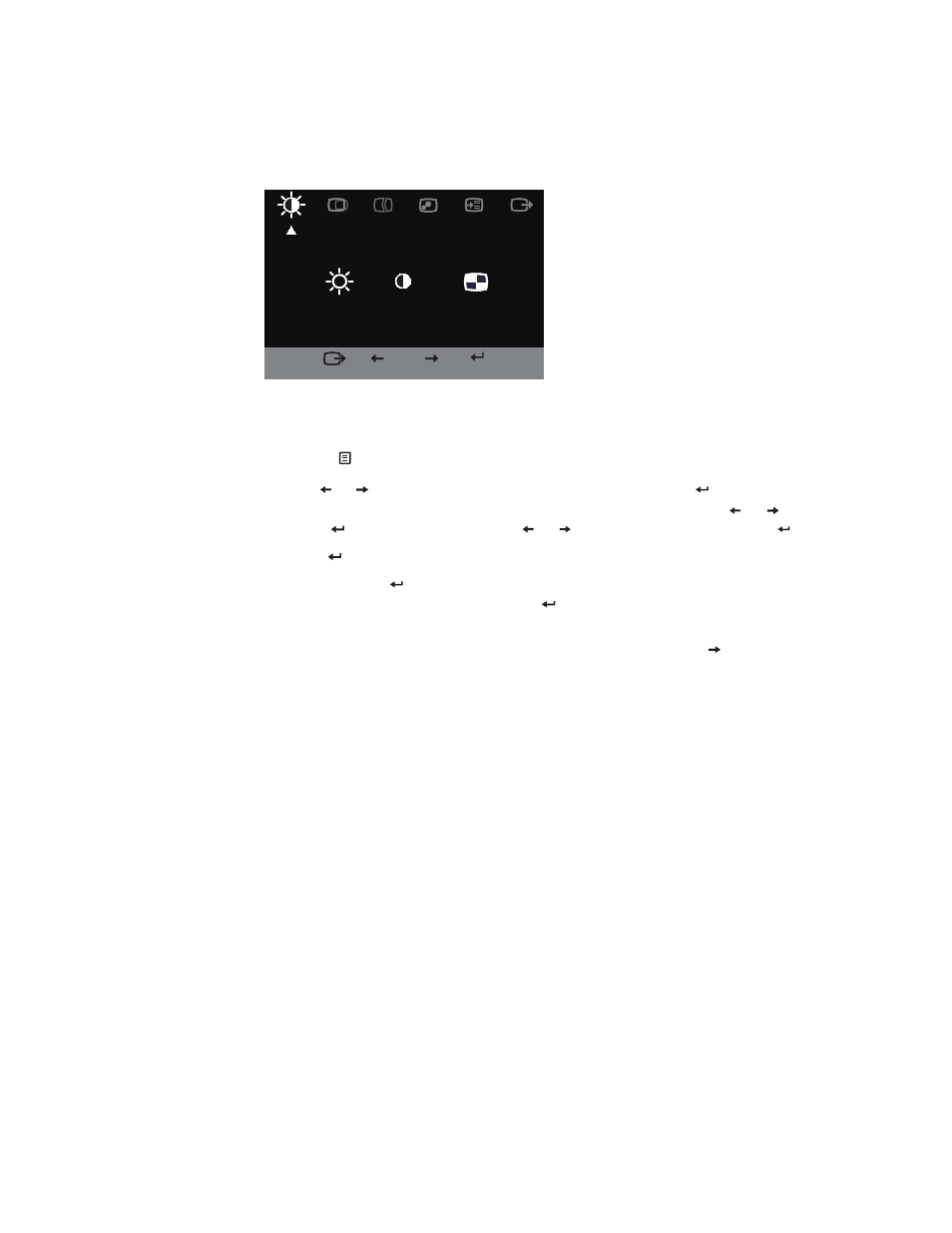
Using the On-Screen Display (OSD) controls
To adjust the settings, the user controls can be viewed through the OSD.
Brightness / Contrast / DCR
Exit
OK
To use the controls:
1. Press
to open the main OSD menu.
2. Use
or
to move among the icons. Select an icon and press
to access the selected
function. If there is a sub-menu, you can move between options using
or , then
press
to select that function. Use
or
to make adjustments then press
to save.
3. Press
to move backwards through the sub-menus and exit from the OSD.
4. Press and hold
for 10 seconds to lock the OSD. This will prevent accidental
adjustments to the OSD. Press and hold
for 10 seconds to unlock the OSD and allow
adjustments to the OSD.
5. Enables DDC/CI by default. Use OSD Right Key, Press and hold
for 10 seconds to
disable / enable DDC/CI function. The words "DDC/CI disable" shows on the screen.
Chapter 2.
2-4
