Inserting a flash media card, Removing a flash media card – Lenovo ThinkPad X131e Chromebook User Manual
Page 35
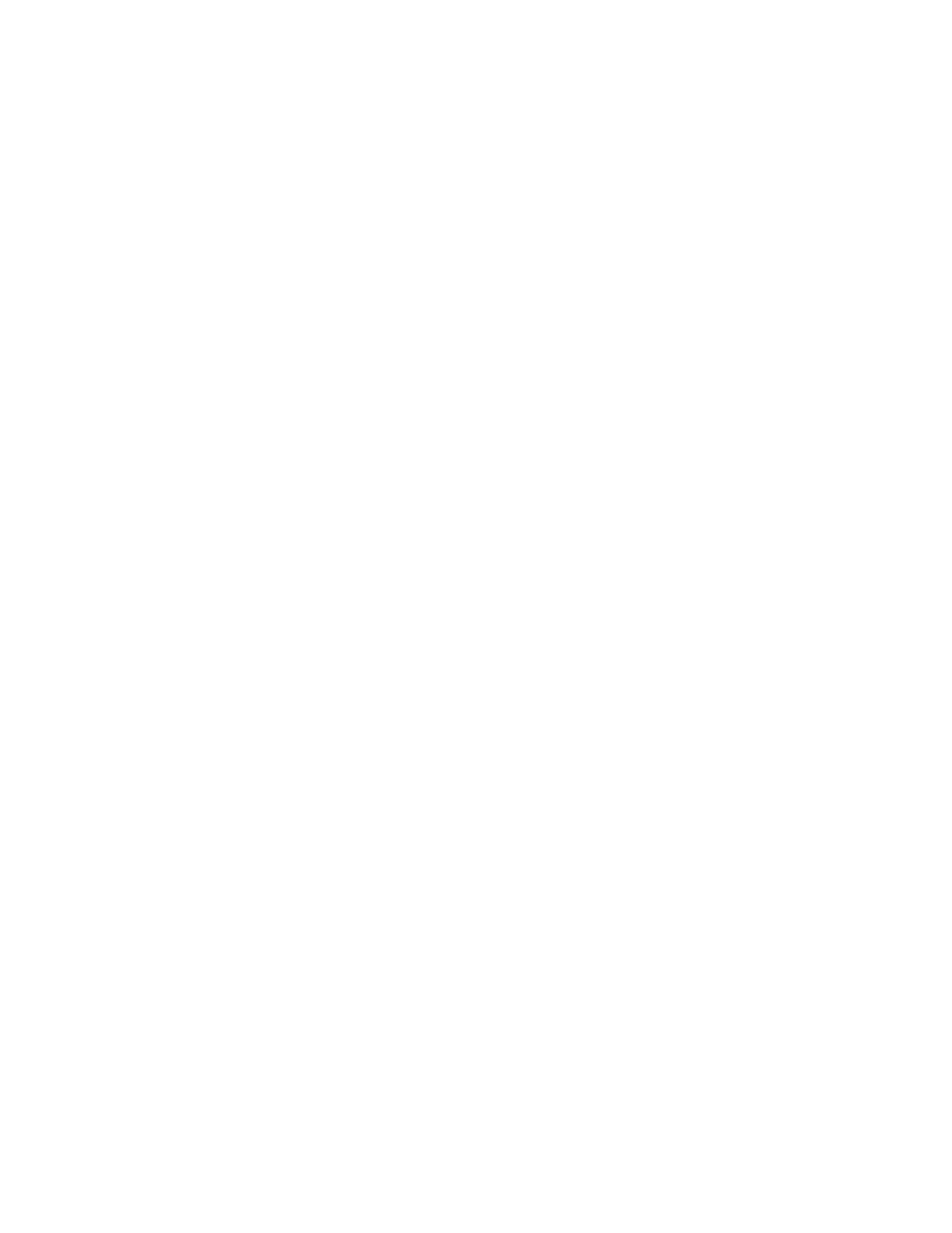
Note: While transferring data to or from a media card, such as an SD card, do not put your computer into
sleep mode before the data transfer is complete; otherwise, your data might be damaged.
Inserting a flash media card
Attention: Before you start installing any of the following cards, touch a metal table or a grounded metal
object. This action reduces any static electricity from your body. The static electricity might damage the card.
• SD card
• SDHC card
• SDXC card
• MultiMediaCard
To insert a flash media card into the 4-in-1 media card reader slot, do the following:
1. Ensure that the card is correctly oriented.
2. Insert the card firmly into the 4-in-1 media card reader slot, the External Drive window is displayed.
Note: The card might stop when it is completely inserted into the slot.
Removing a flash media card
To remove a flash media card, do the following:
1. Click the triangular icon on the right side of External drive to stop the flash media card.
2. Pull the card from the slot to eject it from your computer, then store it safely for future use.
Note: If you do not remove the card from your computer after you have clicked the triangular icon, the card
can not be accessed. To access the card again, you must remove it, and then insert it.
Chapter 2
.
Using your computer
21
