Power management, Checking the battery status, Using the ac power adapter – Lenovo ThinkPad X131e Chromebook User Manual
Page 29
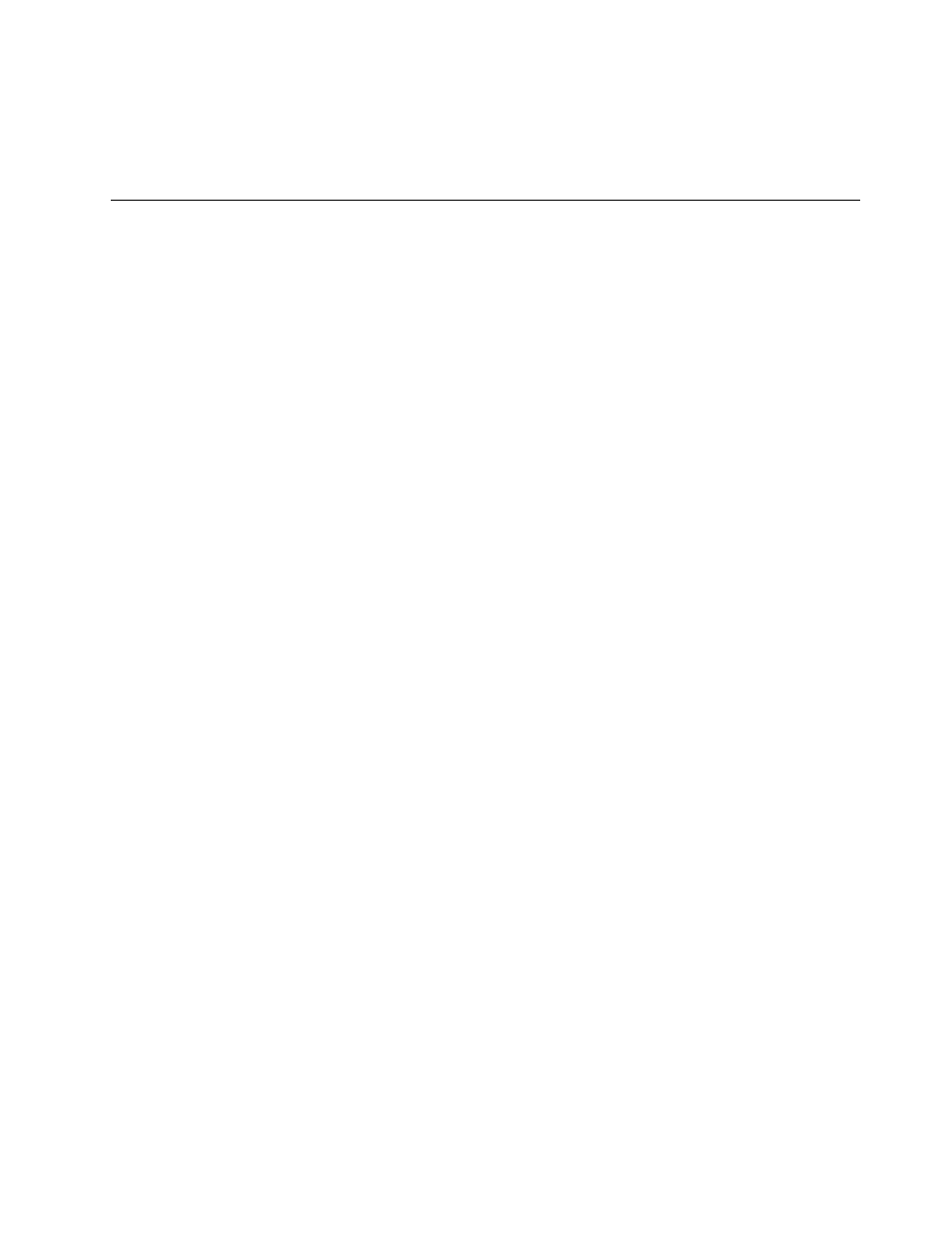
• Enable the simple scrolling function.
To change your touch pad settings, click the status area in the lower-right corner of the screen, then go to
Settings ➙ Device. Change the settings as desired.
Power management
When you need to use your computer away from electrical outlets, you depend on battery power to keep
your computer running. Different computer components consume power at different rates. The more you
use the power-intensive components, the faster you consume battery power. With ThinkPad batteries, you
will be able to work longer without being tied to an electrical outlet.
Checking the battery status
The battery status icon in the lower-right corner of the screen displays the percentage of battery power
remaining. To check for detailed battery status information, click the battery status icon.
The rate at which you use battery power will determine how long you can use the battery of your computer
between charges. Because each computer user has different habits and needs, it is difficult to predict how
long a battery charge will last. There are two main factors:
• How much energy is stored in the battery when you begin to work.
• The way you use your computer. For example:
– How bright you make the computer display.
– How often you use the wireless features.
Using the ac power adapter
The power to run your computer can come either from the lithium-ion (Li-ion) battery pack provided with it,
or from ac power through the ac power adapter. While you use ac power, the battery charges automatically.
The ac power adapter that comes with your computer has two basic components:
• The transformer pack that converts ac power for use with the computer.
• The power cord that plugs into the ac outlet and into the transformer pack.
Attention: Using an improper power cord could cause severe damage to your computer.
Connecting the ac power adapter
Be sure to take the following steps in the order to connect the ac power adapter.
1. Plug the power cord into an electrical outlet.
2. Connect the power cord to the transformer pack.
3. Insert the power jack into the computer.
Tips on using the ac power adapter
You can check the status of your battery at any time by looking at the battery meter at the bottom of your
display.
• When the ac power adapter is not in use, disconnect it from the electrical outlet.
• Do not bind the power cord tightly around the ac power adapter transformer pack when it is connected to
the transformer.
• Before you charge the battery, make sure that its temperature is at least 10°C (50°F).
Chapter 2
.
Using your computer
15
