Replacing the computer stand, Replacing the camera – Lenovo C240 All-in-One User Manual
Page 47
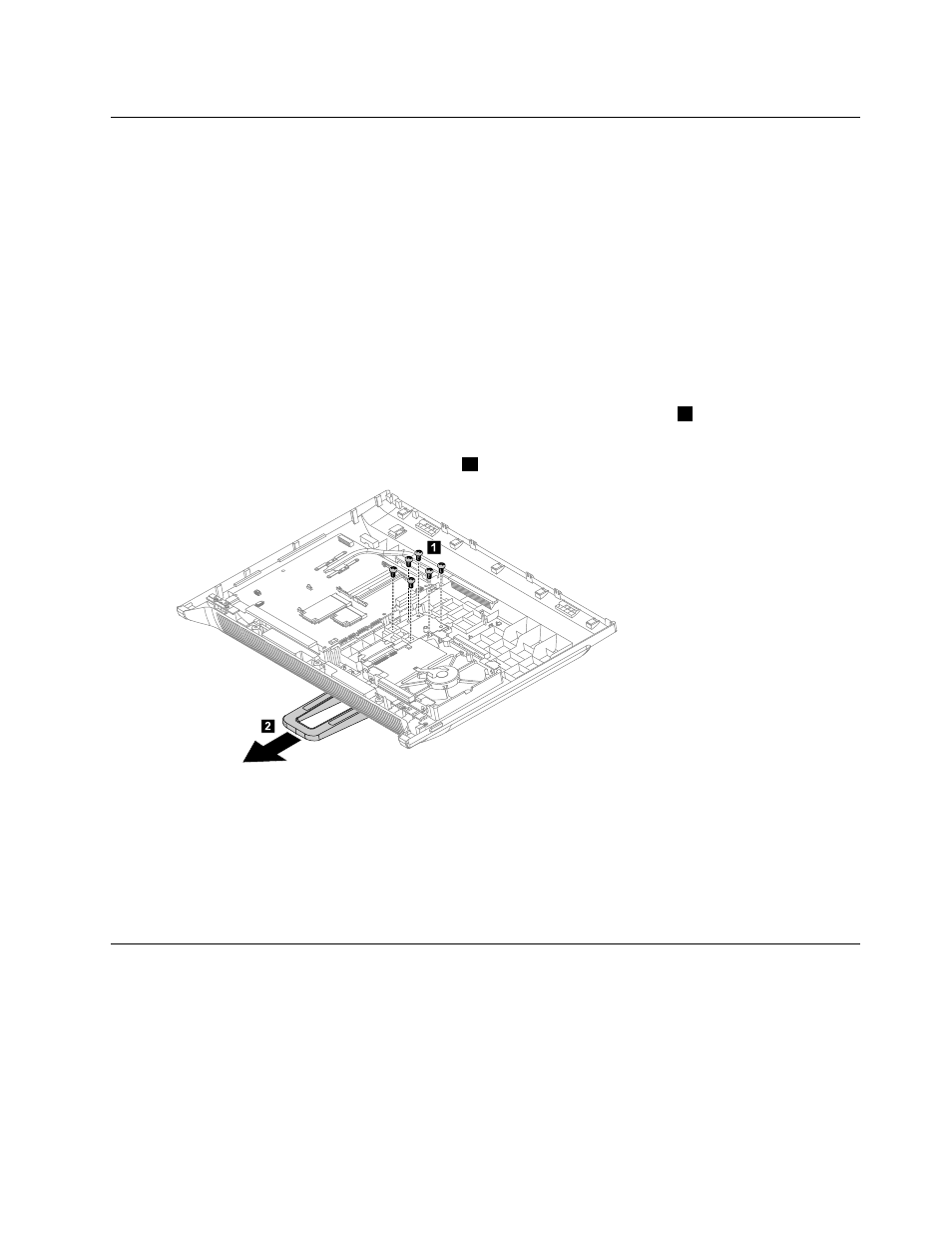
Replacing the computer stand
Note: Turn off the computer and wait 3 to 5 minutes to let it cool down before removing the rear cover.
To replace the computer stand:
Step 1.
Remove any media (disks, CDs, DVDs, or memory cards) from the drives, shut down the operating
system, and turn off the computer and all attached devices.
Step 2.
Unplug all power cords from electrical outlets.
Step 3.
Disconnect all cables attached to the computer. This includes power cords, input/output (I/O)
cables, and any other cables that are connected to the computer. Refer to “Left and right view”
and “Rear view” for help with locating the various connectors.
Step 4.
Remove the rear cover. Refer to “Removing the rear cover”.
Step 5.
Remove the system fan. Refer to “Replacing the system fan”.
Step 6.
Remove the 6 screws that secure the computer stand to the rear cover.
1
Step 7.
Slide out the system fan supporting bracket.
Step 8.
Slide out the computer stand as shown.
2
1
2
Step 9.
To install the new computer stand:
a.
Line up the computer stand with the mounting hole on the rear cover and slide it into position.
b.
Line up the system fan supporting bracket with mounting hole on the new computer stand.
c.
Secure the new computer stand to the rear cover with the 6 screws.
d.
Reattach the system fan.
Step 10. Reattach the rear cover and secure it with the screws.
Replacing the camera
Note: Turn off the computer and wait 3 to 5 minutes to let it cool down before removing the rear cover.
To replace the camera:
Step 1.
Remove any media (disks, CDs, DVDs, or memory cards) from the drives, shut down the operating
system, and turn off the computer and all attached devices.
Step 2.
Unplug all power cords from electrical outlets.
41
