Replacing the keyboard and mouse, Replacing the optical drive – Lenovo C240 All-in-One User Manual
Page 34
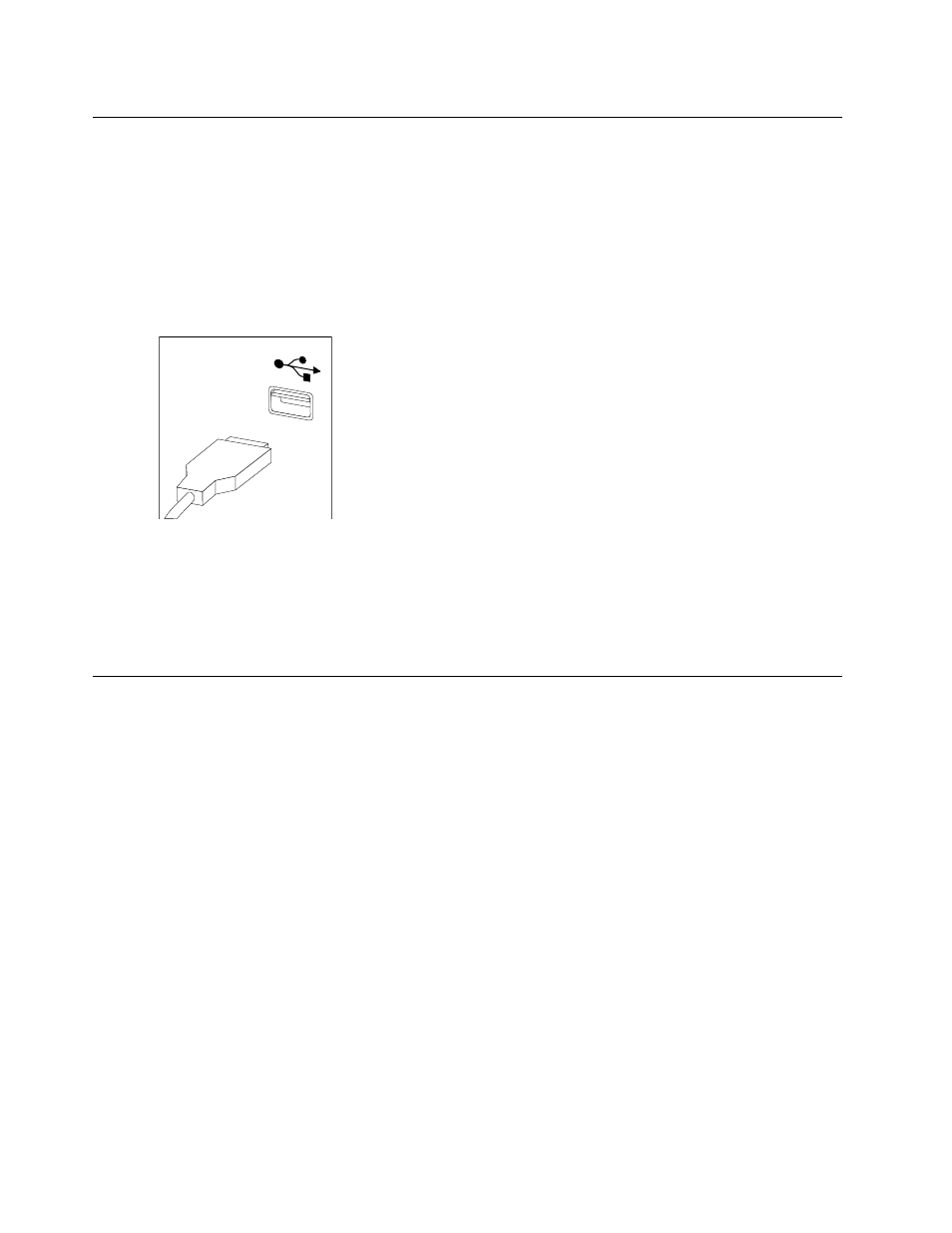
Replacing the keyboard and mouse
To replace the keyboard and mouse:
Step 1.
Remove any media (disks, CDs, DVDs or memory cards) from the drives, shut down the operating
system, and turn off the computer and all attached devices.
Step 2.
Unplug all power cords from electrical outlets.
Step 3.
Disconnect all cables attached to the computer. This includes power cords, input/output (I/O)
cables, and any other cables that are connected to the computer. Refer to “Left and right view”
and “Rear view” for help with locating the various connectors.
Note: Your keyboard will be connected to a USB connector on one side or at the rear of the
computer.
Step 4.
Disconnect the defective keyboard cable from the computer and connect the new keyboard cable
to the same connector.
Note: The mouse can be replaced using the same method.
Replacing the optical drive
Attention: Turn off the computer and wait 3 to 5 minutes to let it cool down before replacing the optical drive.
To replace the optical drive:
Step 1.
Remove any media (disks, CDs, DVDs, or memory cards) from the drives, shut down the operating
system, and turn off the computer and all attached devices.
Step 2.
Unplug all power cords from electrical outlets.
Step 3.
Disconnect all cables attached to the computer. This includes power cords, input/output (I/O)
cables, and any other cables that are connected to the computer. Refer to “Left and right view”
and “Rear view” for help with locating the various connectors.
28
Lenovo C240/245/255 All-In-One PC Hardware Maintenance Manual
