Lenovo IdeaPad Y430 User Manual
Page 40
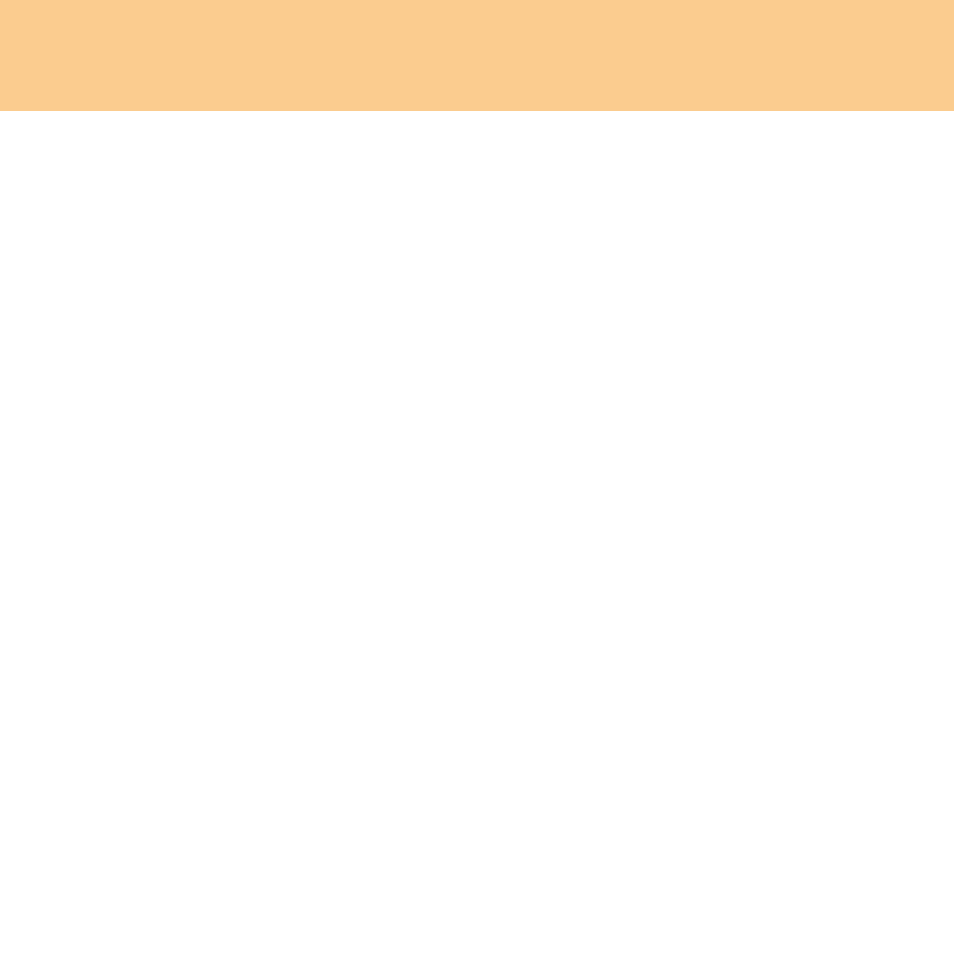
31
Chapter 2. Using Your Computer
5
Press the Enter key once to move to the Confirm New Password field.
Retype the password you just entered to verify it.
6
Commit your password to memory, and press the Enter key.
7
Press F10 to exit.
8
Select OK in the Setup Confirmation window.
Changing or Removing the User Password
To change the password, do the following:
1
Select Set User Password, and press the Enter key. The Set User
Password window opens.
2
Choose your user password, which can be from one to eight
alphanumeric characters in any combination. Type correct password
in the Enter Current Password field. Then press Enter key once to
move to the Enter New Password field, type a new user password in.
3
Press the Enter key once to move to the Confirm New Password field.
Retype the password you just entered to verify it.
4
Commit your password to memory, and press the Enter key.
To remove the password, do the following:
1
Select Set User Password, and press the Enter key.
2
Type correct user password in Enter Current Password, and press
Enter key thrice.
