Lenovo IdeaPad Y430 User Manual
Page 39
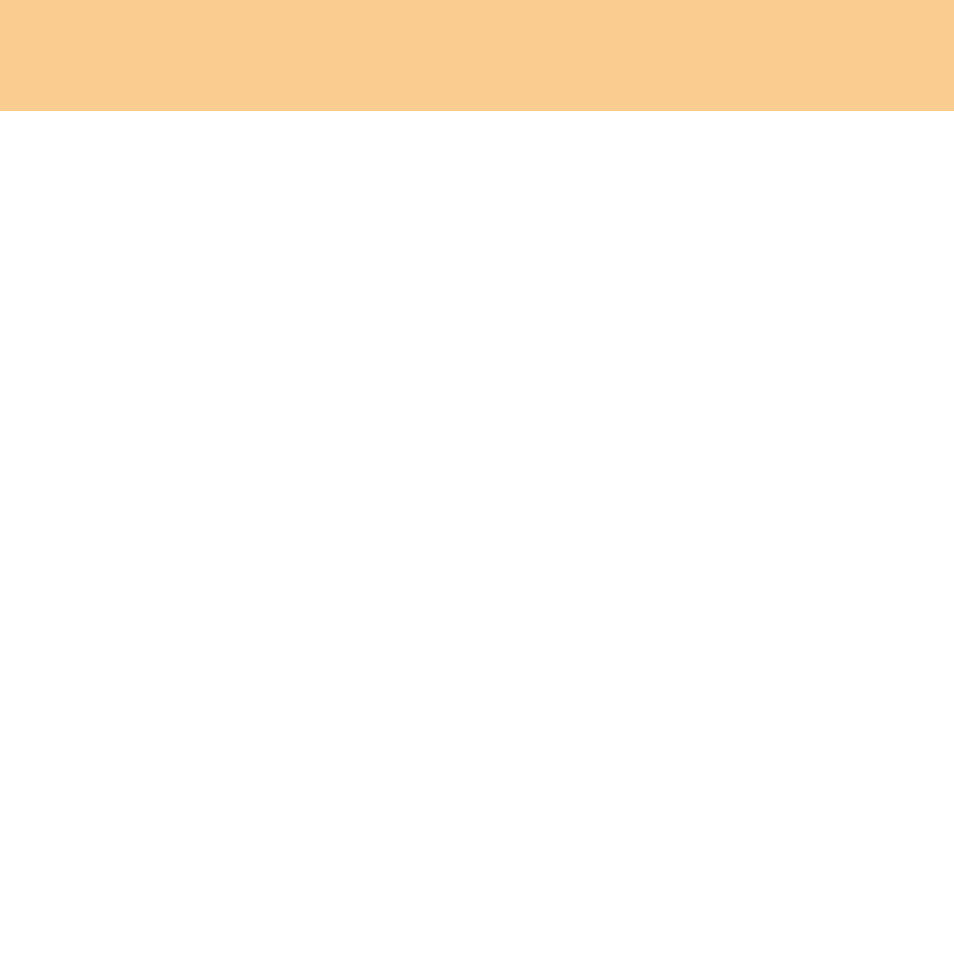
Chapter 2. Using Your Computer
30
Password and type in the correct password. Then press Enter key once
to move to Enter New Password field, type a new supervisor
password in.
3
Press the Enter key once to move to the Confirm New Password field.
Retype the password you just entered to verify it.
4
Commit your password to memory, and press the Enter key.
To remove password, do the following:
1
Select Set Supervisor Password, and press the Enter key.
2
Select Enter Current Password and type in the correct password, and
press the Enter key thrice.
Note:
Make sure the Password on boot is set to Enabled if you need the
password protection at power on.
To set a User Password:
1
Turn on your computer. Press F2, while the initial screen is displayed.
The BIOS Setup Utility screen opens.
2
Select Security, using the cursor directional keys.
3
Select Set User Password, and press the Enter key. The Set User
Password window opens.
4
Choose your user password, which can be from one to eight
alphanumeric characters in any combination. Type it in the Enter New
Password field.
