Replacing a graphics card – Lenovo Erazer X310 Desktop User Manual
Page 36
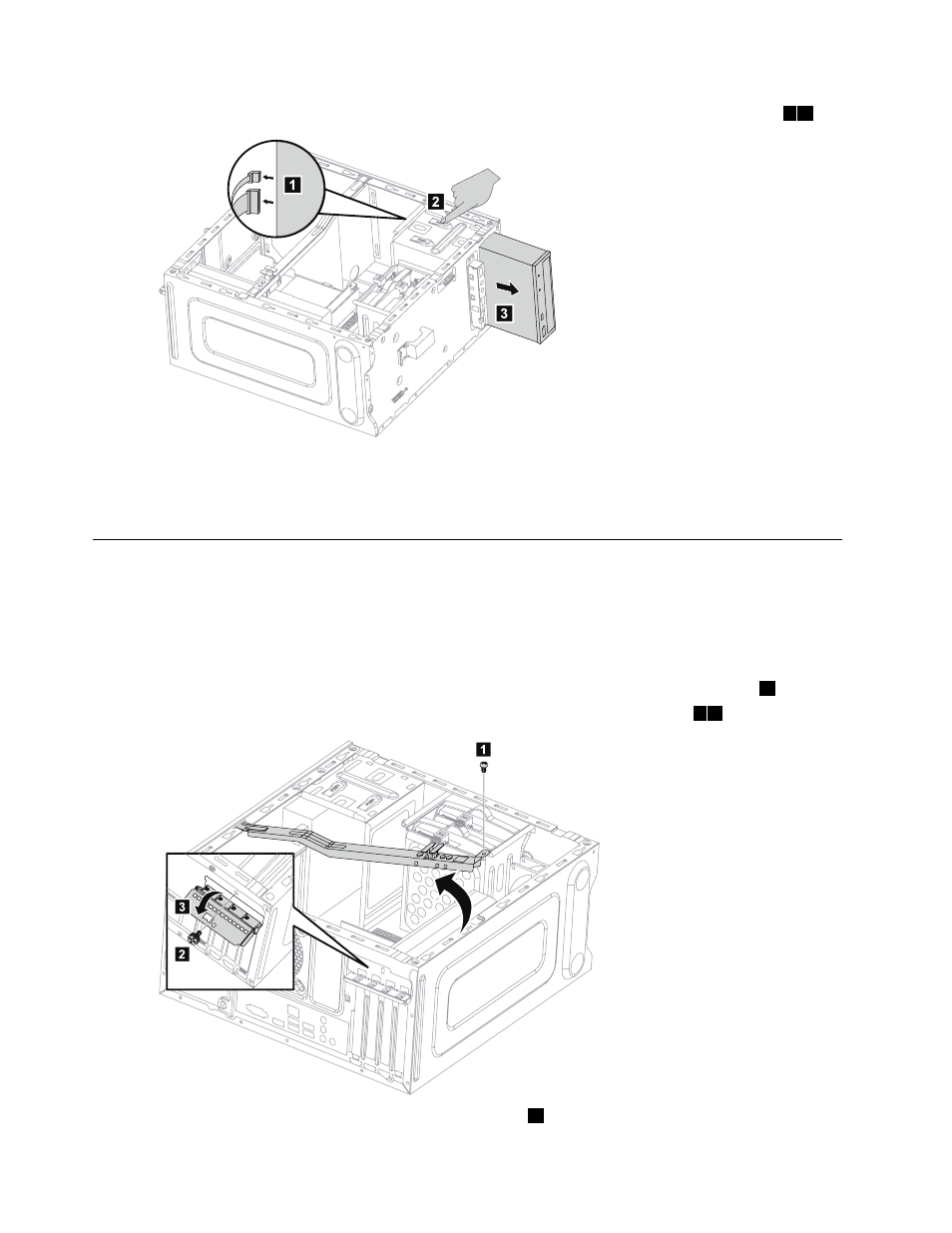
Step 4.
Press the release button and push the optical drive straight out of the front of the chassis.
2 3
1
2
3
Step 5.
Slide the new optical drive into the bay from the front until it snaps into position.
Step 6.
Connect the data and power cables to the new disk drive.
Step 7.
Reattach the front bezel and computer cover.
Replacing a graphics card
Note: For this procedure, it helps to lay the computer on a flat, stable surface.
To replace a graphics card:
Step 1.
Remove the computer cover. Refer to “Removing the computer cover”.
Step 2.
Remove the screw that secures the graphics card fixing bracket and lift the bracket up.
1
Step 3.
Remove the screw that secures the graphics latch to the chassis and open it.
2 3
2
3
1
Step 4.
Disconnect the power cables from the graphics card.
1
30
Lenovo Erazer X310 Hardware Maintenance Manual
- IdeaCentre B325 (53 pages)
- IdeaCentre B320 (1 page)
- IdeaCentre B310 (64 pages)
- IdeaCentre B325 (27 pages)
- IdeaCentre Q150 (33 pages)
- H320 Desktop (47 pages)
- C325 (47 pages)
- IdeaCentre K320 (37 pages)
- IdeaCentre A320 (57 pages)
- IdeaCentre K320 (43 pages)
- H330 Desktop (49 pages)
- 3000 H Series (41 pages)
- 6077 (80 pages)
- 1048 (130 pages)
- 5023 (94 pages)
- 5053 (78 pages)
- 6393 (68 pages)
- THINKSTATION D10 (58 pages)
- THINKSTATION S10 (4 pages)
- 3856 (154 pages)
- 3000 J (90 pages)
- THINKSTATION 4157 (66 pages)
- THINKSTATION 4158 (74 pages)
- Think 6429-16x (4 pages)
- THINKSERVER 387 (248 pages)
- 0B39663 (52 pages)
- ThinkVision E50 (62 pages)
- TD230 (3 pages)
- 3000 J Series (96 pages)
- 6522 (216 pages)
- 1045 (140 pages)
- 6436 (88 pages)
- TS200V (96 pages)
- 1040 (26 pages)
- 4013 (94 pages)
- IdeaCentre D400 (1 page)
- 6447 (112 pages)
- THINKSERVER 3823 (304 pages)
- THINKSTATION S10 (62 pages)
- Think 5500 Series (2 pages)
- 3650 (98 pages)
- 6491 (98 pages)
- 6434 (96 pages)
- 6432 (284 pages)
- H320 Desktop (35 pages)
