Fn key combinations – Lenovo E49 Notebook User Manual
Page 45
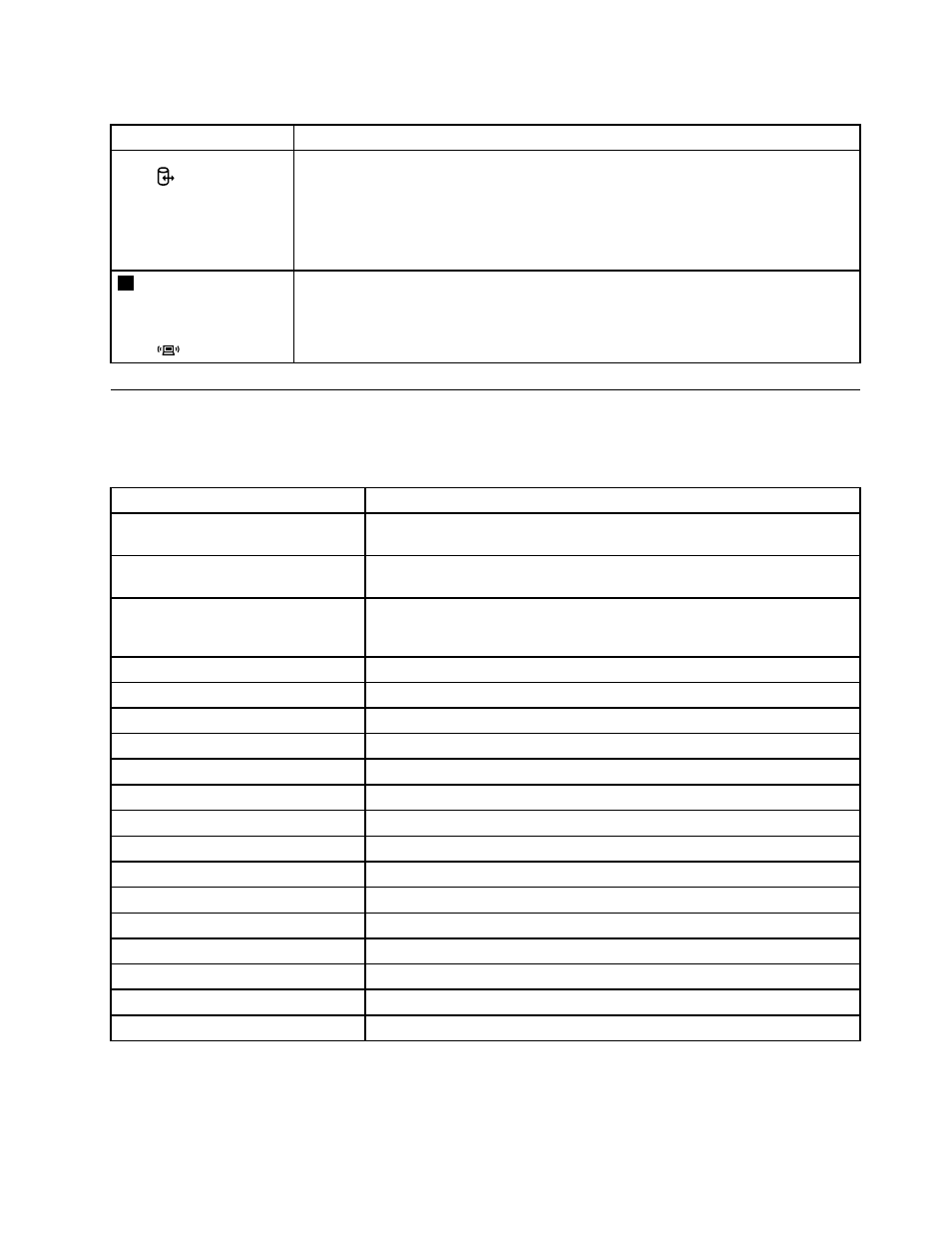
Table 1. Status indicators (continued)
Indicator
Meaning
Attention:
• When the indicator is on, do not put the computer into sleep mode or turn off the
computer.
• When the indicator is on, do not move the computer. Sudden physical shock might
cause drive errors.
3
Wireless
communication
indicator
• Blue: The wireless network feature is on.
• Off: Wireless network devices are disabled or the wireless radio is turned off.
Fn key combinations
The following table describes the functions of Fn key combinations.
Table 2. Function key combinations
Key combination
Description
Fn+F1
Puts the computer into sleep mode. To return to normal operation, press
the Fn key only.
Fn+F2
Enables the backlight feature of the computer screen. To disable the feature,
press Fn+F2.
Fn+F3
Switches between the computer display and an external monitor.
Note: You also can use the Windows+P combination to switch between the
computer display and an external monitor.
Fn+F4
Enables or disables the camera.
Fn+F5
Enables or disables the built-in wireless networking features.
Fn+F8
Enables or disables the touch pad.
Fn+F9
Multimedia control: Start/Pause
Fn+F10
Multimedia control: Stop
Fn+F11
Multimedia control: Skip to the previous track
Fn+F12
Multimedia control: Skip to the next track
Fn+Insert
Enables or disables the numeric keypad.
Fn+Delete
Has the same function as the ScrLk key on a conventional keyboard.
Fn+PrtSc
Has the same function as the SysRq key on a conventional keyboard.
Fn+Pause
Has the same function as the Break key on a conventional keyboard.
Fn+PgUp
Has the same function as the Home key on a conventional keyboard.
Fn+PgDn
Has the same function as the End key on a conventional keyboard.
Fn + up/down arrow
Increases or decreases the display brightness level.
Fn + left/right arrow
Decreases or increases the sound volume.
Chapter 5
.
Lenovo E49 and ZhaoYang E49
39
