4 onekey antivirus, 1 launch, 2 scan and kill viruses – Lenovo IdeaCentre A600 User Manual
Page 23: 3 update
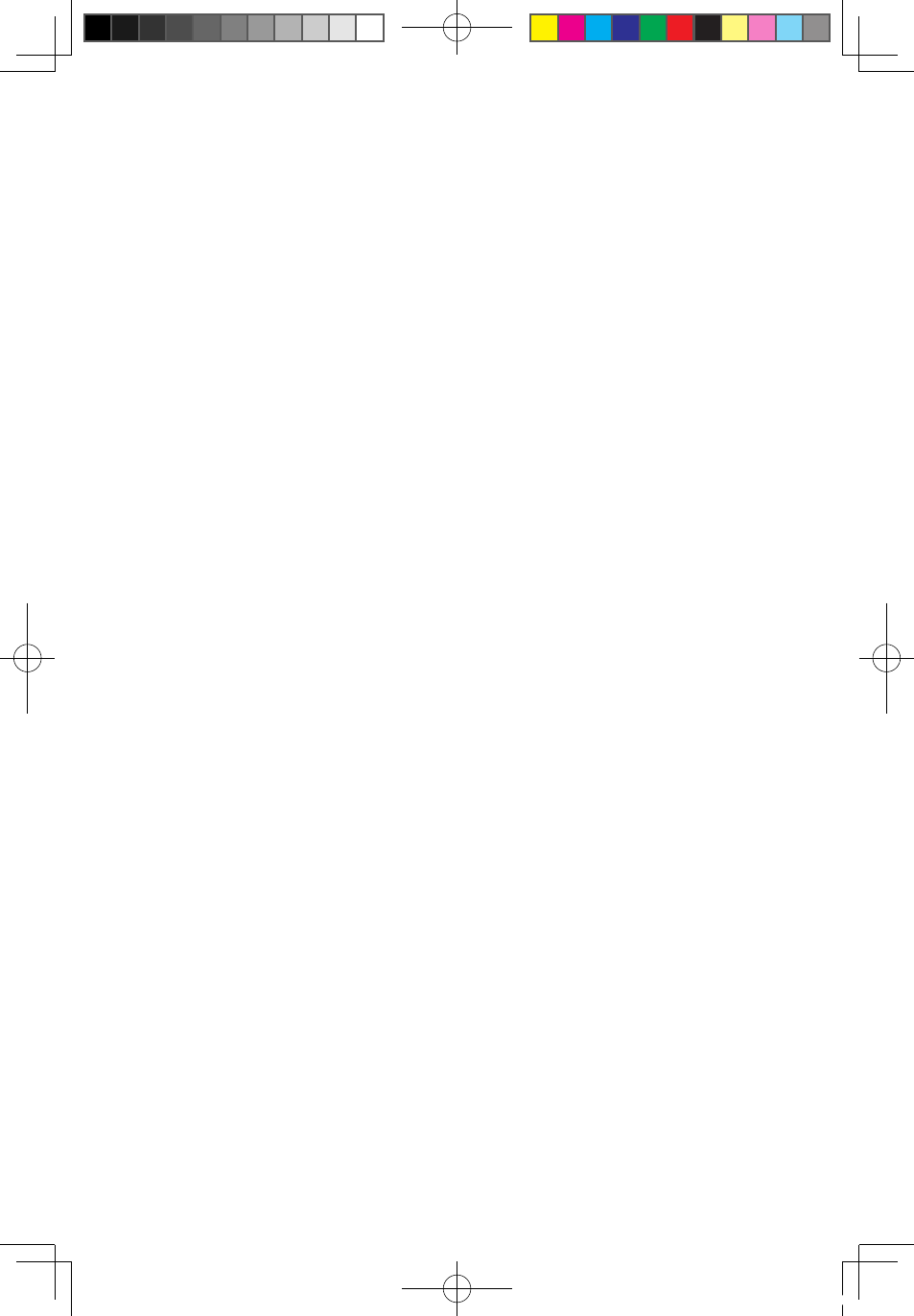
18
User Guide
2.4 OneKey Antivirus
The OneKey Antivirus is independent of the operating system. It can process the
general virus scan and also killing viruses. and it can scan and kill viruses even
when Windows cannot start and other antivirus software cannot work as a result of
virus Infection.
Therefore, it can restore your computer system when the operating system is
damaged by a virus.
2.4.1 Launch
Turn on the computer. When the Lenovo logo appears, press the F2 key to launch
Rescue System. Then select OneKey Antivirus.
2.4.2 Scan and Kill Viruses
There are two options to scan and kill viruses:
1) Scan all partitions of the disk consecutively and kill the detected viruses.
2) Only scan the operating system partition (usually drive C) and kill viruses on it.
To perform the scan and kill viruses, do the following:
1. Use Alt plus optional character or the Tab key to select the option to start
scanning and killing viruses.
2. Wait while the software is scanning and killing viruses. Try to avoid interruption
of the process.
3. If you need to stop scanning or killing viruses in the middle of the process, click
the corresponding stop button to stop the virus killing process. Or click the
corresponding cancel button to continue scanning.
4. The software will report the results of a scan upon the completion of virus
scanning and killing, and it will list all viruses killed and quarantined.
5. Click the corresponding button to display the files which are infected with
viruses and quarantined.
In the quarantined zone, you can clear, delete and recover the infected files.
2.4.3 Update
To ensure that the OneKey Antivirus functions normally and is able to detect the
latest viruses, the virus definitions need to be updated continuously.
2.4.3.1Launch
In the OneKey Antivirus main interface, select the corresponding button to start
31036433_A6_UG_EN_V1.0.indd 18
2009.1.19 6:47:22 PM
