3 setting a password, 4 search – Lenovo IdeaCentre A600 User Manual
Page 22
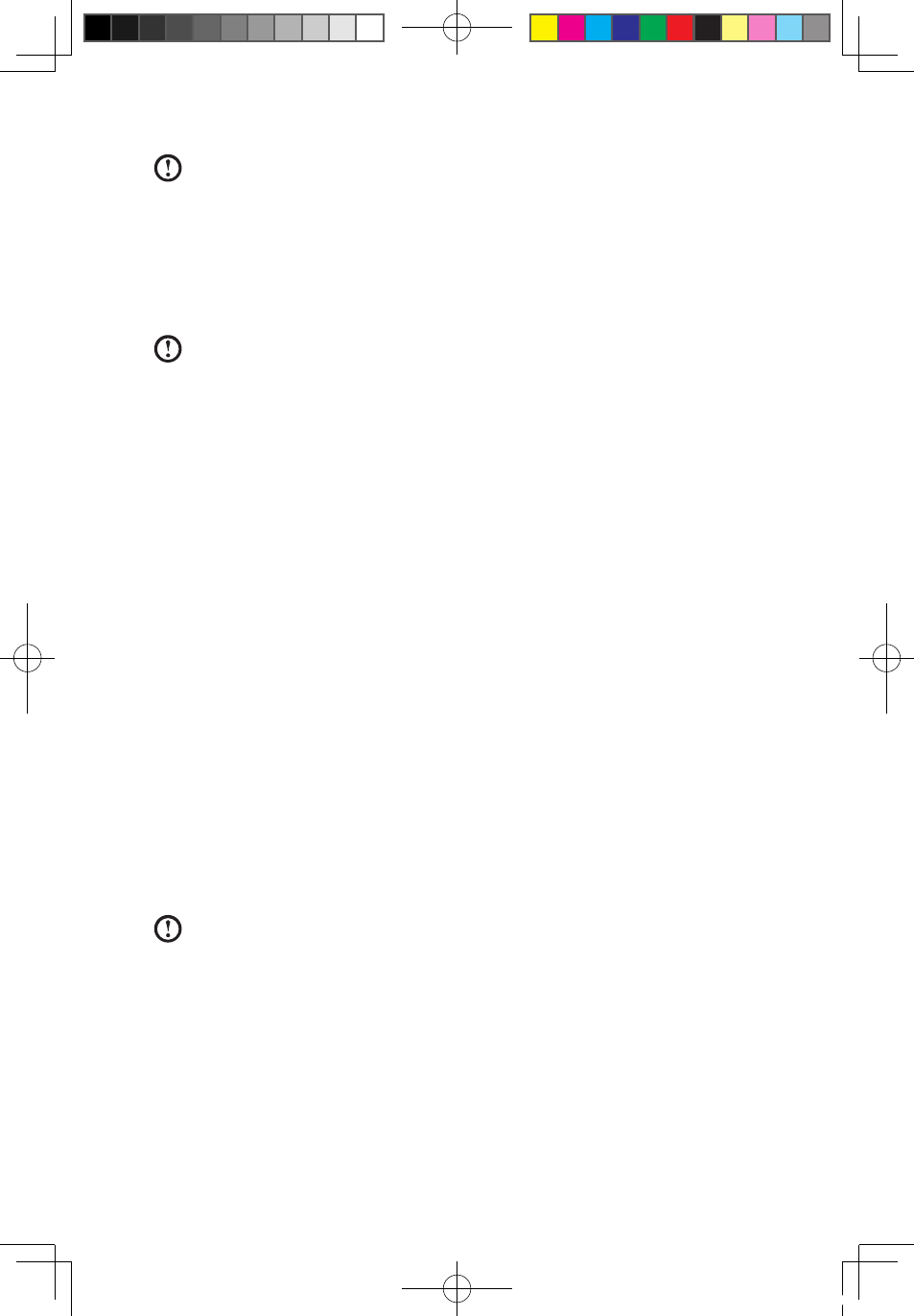
17
User Guide
Note: The drive letter of the source file must be different from the target
drive letter.
Then click the copy icon.
Wait while copying.
Note: Wait during the copying process. The time required for this operation
depends on the quantity and size of files you need to copy. Do not power
off the computer, otherwise it might cause system files to be corrupted.
2.3.3 Setting a Password
To ensure authentication of the user who is copying the files, the Lenovo file
management function enables you to set a protection password. Users
are unable to access the files in your hard disk drive partitions without passing the
password authentication. Follow the instructions below:
Single click the key-shaped icon on the upper right side of the main interface to
configure the password.
The default password is blank.
Set a password when you access the File Backup for the first time. If you don’t
want to set a password, access the system directly and operate accordingly.
2.3.4 Search
File management provides a search function, and backs up the searched files.
Input the file or file type to search for, and click the search icon on the bottom to
start searching files.
Notes:
1. During the process of copying files, do not power off the computer.
Otherwise, it may damage the files on the hard disk drive.
2. The disk partition identifier in the file management interface may fail to
correspond to that in the Windows system. Select it according to the
directory content.
3. The file copying function cannot be performed in the same partition. If
the source address and the target address share the same partition, the
Copy button is disabled.
31036433_A6_UG_EN_V1.0.indd 17
2009.1.19 6:47:21 PM
