Strategy for replacing frus, Important notice for replacing a system board, How to use error message – Lenovo ThinkPad Yoga 11e Chromebook User Manual
Page 31: Product definition
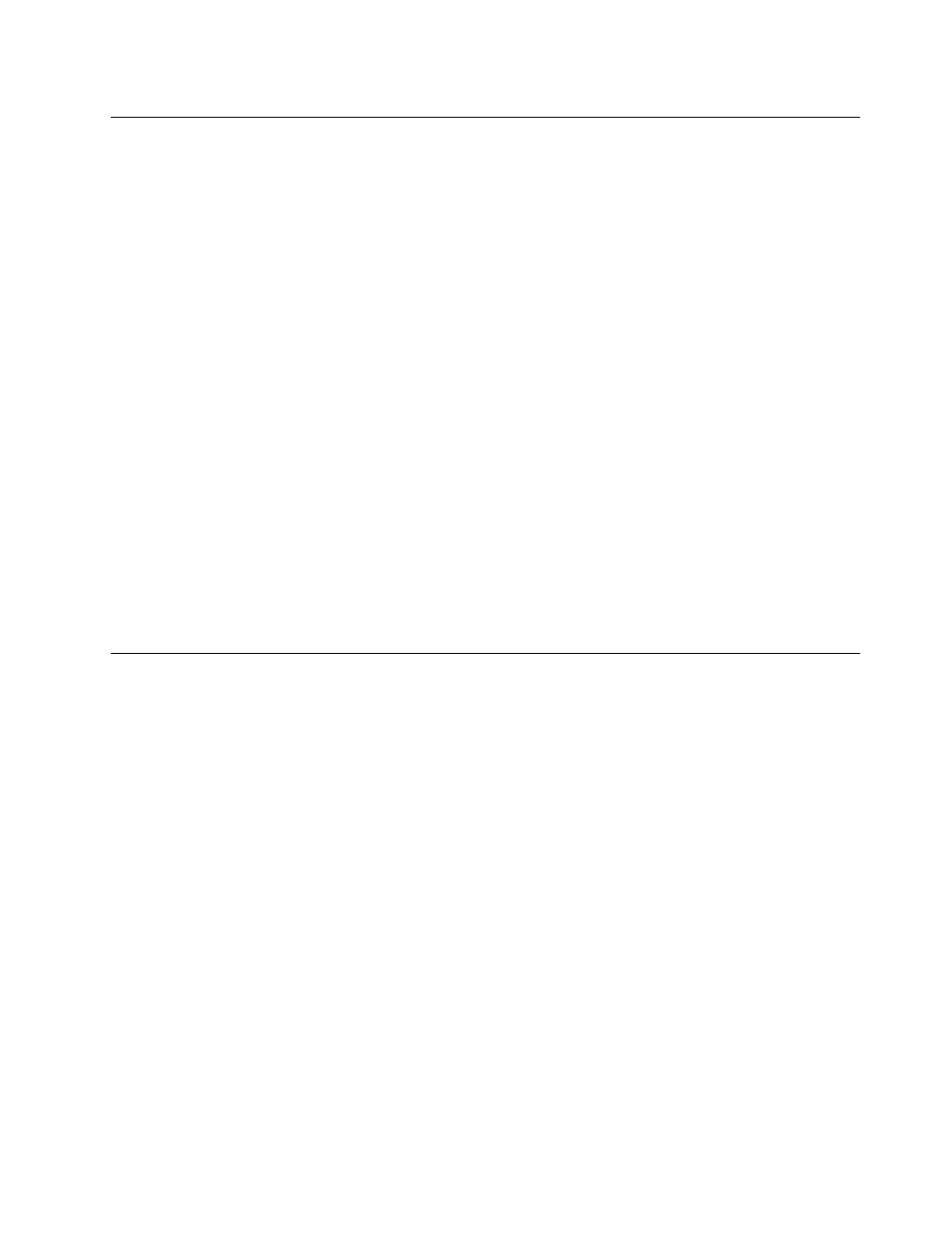
Strategy for replacing FRUs
Use the following strategy to prevent unnecessary expense for replacing and servicing FRUs:
• If you are instructed to replace a FRU but the replacement does not correct the problem, reinstall the
original FRU before you continue.
• Some computers have both a processor board and a system board. If you are instructed to replace either
the processor board or the system board, and replacing one of them does not correct the problem,
reinstall that board, and then replace the other one.
• If an adapter or a device consists of more than one FRU, any of the FRUs may be the cause of the error.
Before replacing the adapter or device, remove the FRUs, one by one, to see if the symptoms change.
Replace only the FRU that changed the symptoms.
Important notice for replacing a system board
Some components mounted on a system board are very sensitive. Improper handling of a system board can
cause damage to those components, and may cause a system malfunction.
Attention: When handling a system board:
• Do not drop a system board or apply any excessive force to it.
• Avoid rough handling of any kind.
• Avoid bending a system board and hard pushing to prevent cracking at each BGA (Ball Grid Array) chipset.
How to use error message
Use the error codes displayed on the screen to diagnose failures. If more than one error code is displayed,
begin the diagnosis with the first error code. Whatever causes the first error code may also cause false error
codes. If no error code is displayed, see whether the error symptom is listed in the Symptom-to-FRU
Index for the computer you are servicing.
Strategy for replacing FRUs for CTO, special-bid, and standard models
This topic provides information about the model types and FRU identification.
Product definition
This topic introduces different model types and how to identify each type.
Dynamic configure-to-order (CTO) model
This model provides the ability for a customer to configure a Lenovo solution from a Web Site, and have this
configuration sent to fulfillment, where it is built and shipped directly to the customer. The machine label and
eSupport will load these products as the 4-character MT, 4-character model, and 2-character country code.
The model is “CTO1” and the default country code is “WW” (example: 20A7CTO1WW).
Special-bid model
This is a unique configuration that has been negotiated between Lenovo and the customer. A unique machine
type model (MTM) consists of a 4-character MT, a 4-character model, and a numeric 2-character country
code is provided to the customer to place orders (example: 20A7000955). The country code assigned is
numeric and does not designate a specific country or region. The custom model factsheet for the MTM
indicates which country the special bid MTM is set up for. Special-bid offering is not generally announced.
Standard model
Standard models (fixed configuration) are announced and offered to all customers. The MTM portion of the
machine label consists of a 4-character MT, a 4-character model, and an alphabetic 2-character country
25
