Selecting a startup device, Exiting from the setup utility program, Selecting a temporary startup device – Lenovo IdeaCentre A300 User Manual
Page 21: Selecting or changing the startup device sequence
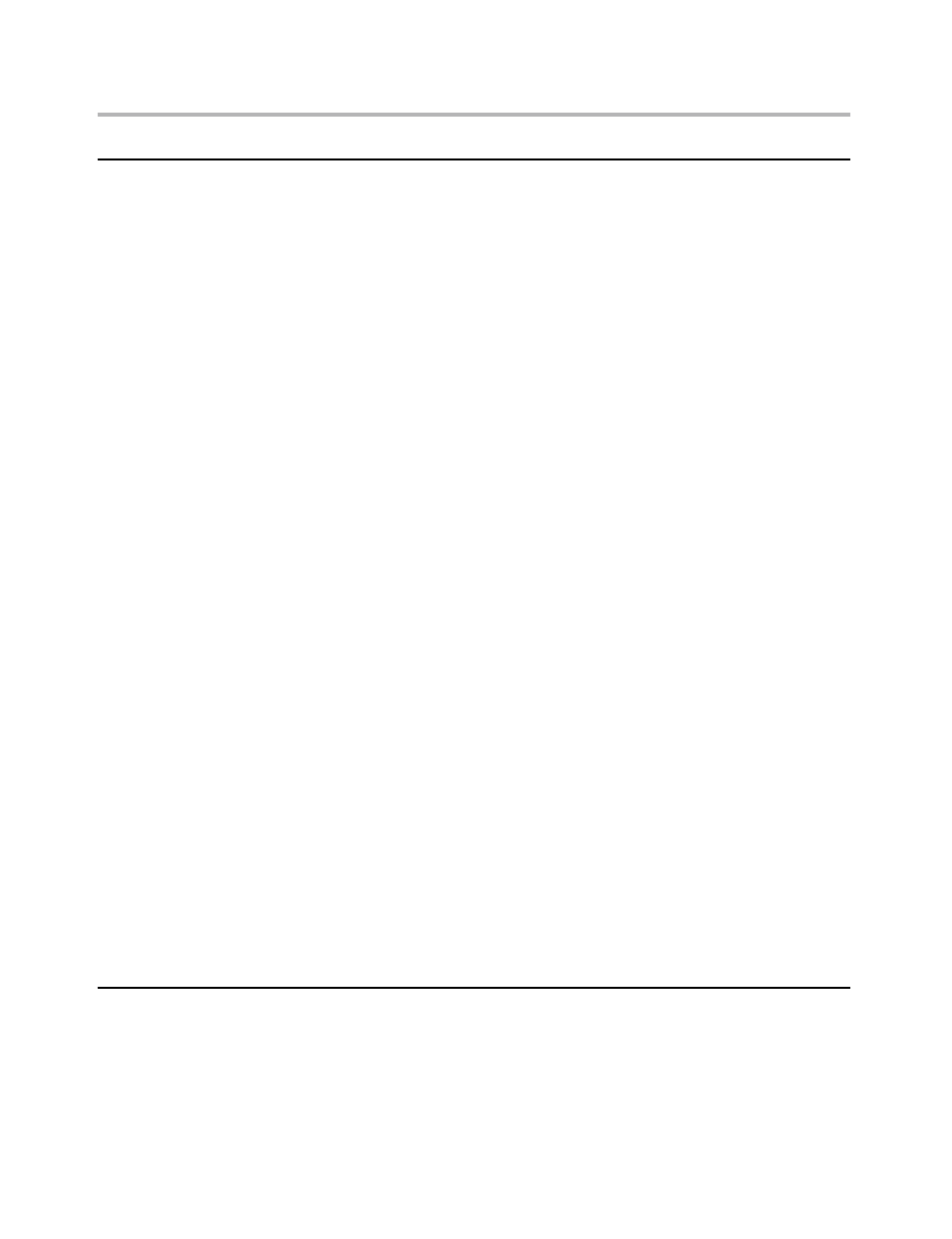
Chapter 5. Using the Setup Utility
19
Selecting a startup device
If your computer does not start up (boot) from a device such as the
CD-ROM, diskette, or hard disk as expected, use one of the following
procedures to select a startup device.
Selecting a temporary startup device
Use this procedure to startup from any boot device.
Note: Not all CDs, hard disks, and diskettes are bootable.
1. Turn on your computer.
2. Press and hold the F12 key. When the Startup Device Menu appears,
release the F12 key.
3. Select the desired startup device from the Startup Device Menu and
press Enter to boot.
Note: Selecting a startup device from the Startup Device menu does
not permanently change the startup sequence.
Selecting or changing the startup device sequence
To view or permanently change the configured startup device sequence,
do the following:
1. Start the Setup Utility program (see Starting the Setup Utility program
on page 15).
2. Select Startup.
3. Select Primary Boot Sequence.
4. Select 1st Boot Device and Press Enter
5. Select boot device from available devices and Press Enter.
6. Select 2nd Boot Device and others following step 4 and 5, if installed
several bootable devices
7. Press ESC to return to Exit and select Save changes and Exit.
If you have changed these settings and want to return to the default
settings, select Load Optimal Defaults on the Setup Utility menu.
Exiting from the Setup Utility program
When you finish viewing or changing settings, press Esc to return to the
Setup Utility program menu (you might have to press Esc several times).
If you want to save the new settings, select Save changes and Exit before
you exit. Otherwise, your changes will not be saved.
