Using device – Lenovo IdeaCentre A300 User Manual
Page 20
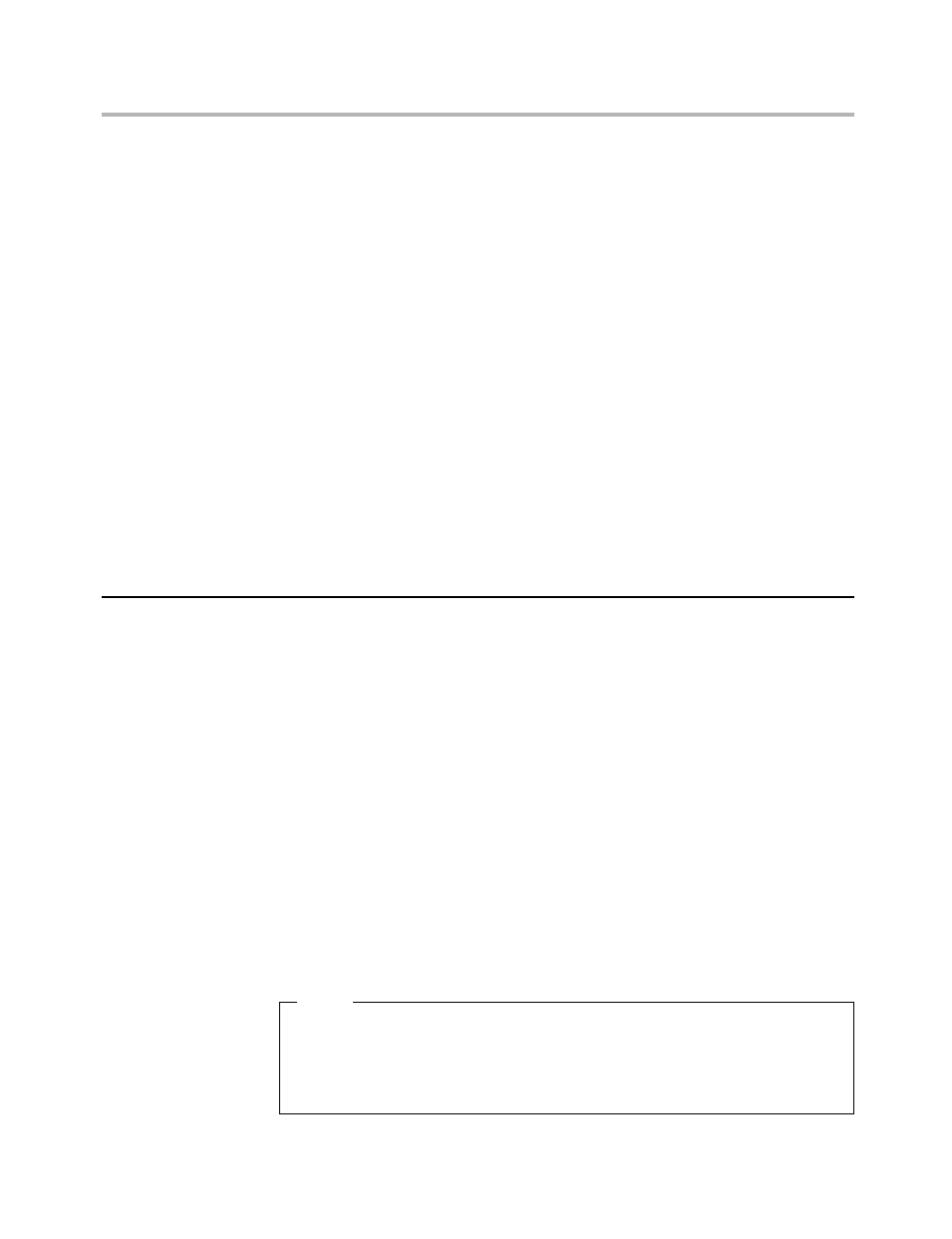
Hardware Maintenance Manual
18
Enter.
3. The password dialog box will be displayed. Type the new password, and
press Enter.
4. Conform New Password and press Enter. If you type the password
correctly, the password will be installed.
5. A setup notice will display that changes have been saved, select OK.
6. Select Save changes and Exit.
To delete a previously set Power-On Password, do the following:
1. From the Security menu, select Set Power-On Password and press
Enter.
2. The password dialog box will be displayed. Press Enter twice to clear
the Power-On password. A setup notice will display that changes have
been saved.
3. Select OK.
4. Select Save changes and Exit.
After the password is set, you may select the Advanced Menu for device setup.
Using Device
Device is used to enable or disable user access to the following device
USB Setup
When USB Legacy Support is set to
Disabled the USB keyboard and/or
USB mouse may not be able
used without device driver support.
To set Device, do the following:
1. Start the Setup Utility program (see Starting the Setup Utility program
on page 15).
2. From the Setup Utility program menu, select Devices.
3. Select USB Setup/USB Legacy Support.
4. Select Disabled or Enabled and press Enter.
5. Return to the Setup Utility program menu and press F10 to save
configuration changes and exit setup.
Note
If you do not want to save the settings, select Exit and select Discard
changes and Exit. You can set others such as ATA Drive Setup,
Video Setup, Audio Setup and Network Setup. See the information
displayed on the right side of the screen.
