Related service information, Restore of factory default, Using recovery discs – Lenovo IdeaPad S110 User Manual
Page 25: Restore of factory default using recovery discs
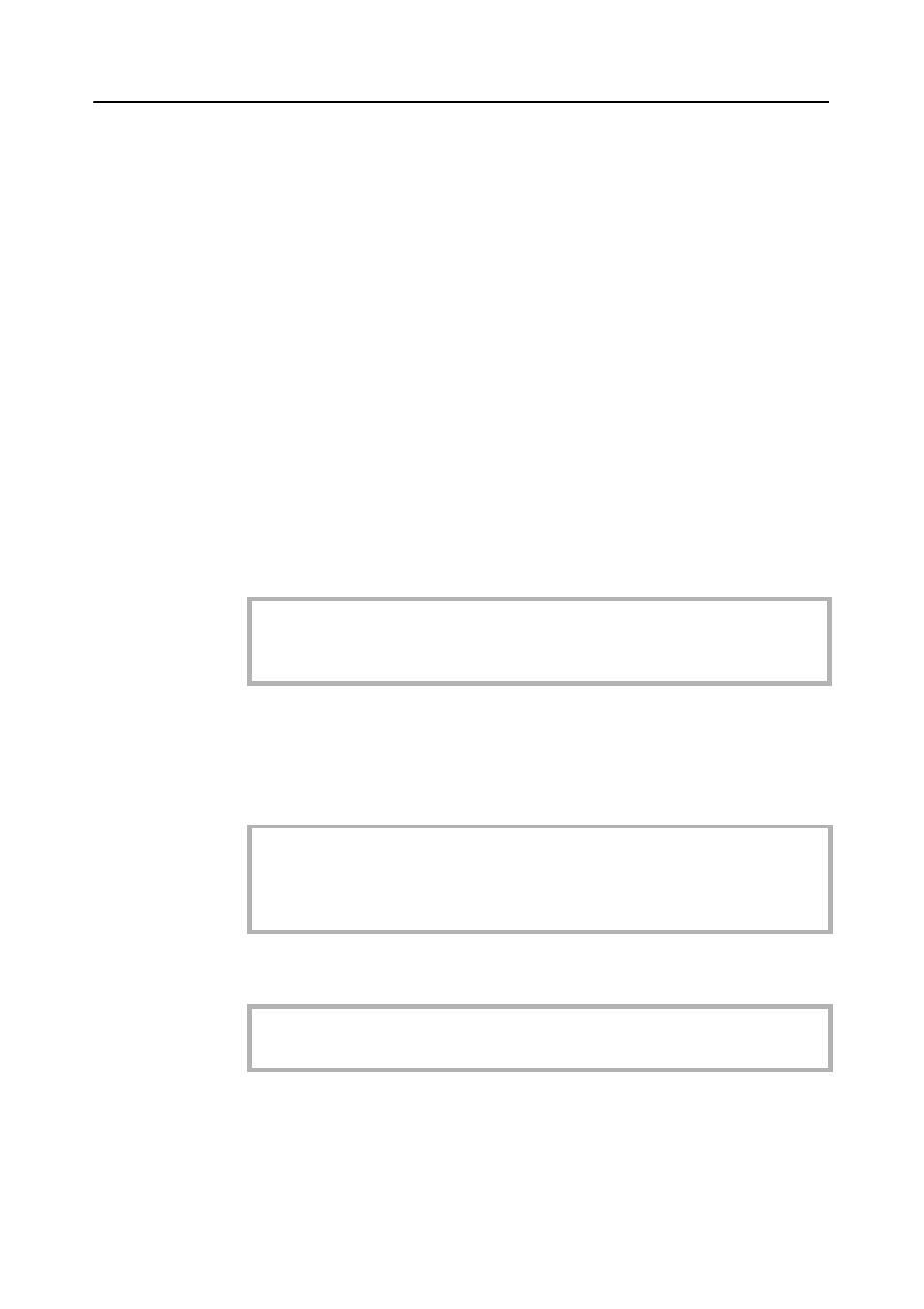
Lenovo IdeaPad S110 Hardware Maintenance Manual
21
Related service information
This chapter presents the following information:
• “Restoring the factory contents by using OneKey Recovery” on page 21
• “Passwords” on page 22
• “Power management” on page 22
Restoring the factory contents by using OneKey
Recovery
Restore of factory default
The Lenovo IdeaPad S110 computers come with pre-installed OneKey Rescue
System. In order to save application files and the initial backed up files of the
system, the hard disk in a Lenovo computer includes a hidden partition when it
is shipped. If you need to restore the system to the point of your first boot up,
just enter Lenovo OneKey Rescue System and run Restore to factory default.
For details of OneKey Rescue System, see the User Guide for OneKey Rescue
System.
Using recovery discs
When you replace a hard disk drive in your computer, you are unable to use the
pre-installed Lenovo OneKey Recovery and OneKey Rescue. However, you can
use the recovery discs that store your backed up data to restore your new hard
drive to a previous backup status.
When you use the recovery discs to boot your computer, the system will enter
the user interface for system recovery automatically. Please follow the prompt to
insert the backup discs to complete the whole recovery process.
Note:
This will delete all the new data on the system partition (C drive), which is not
recoverable. Make sure to back up your critical data before you perform this action.
Note:
You can create recovery discs by burning the backup image to a CD/DVD as
recovery discs. For details of Create recovery discs, see the User Guide for
OneKey Rescue System.
Note:
The recovery process might take up to 2 hours.
