Lenovo A1 Tablet User Manual
Page 31
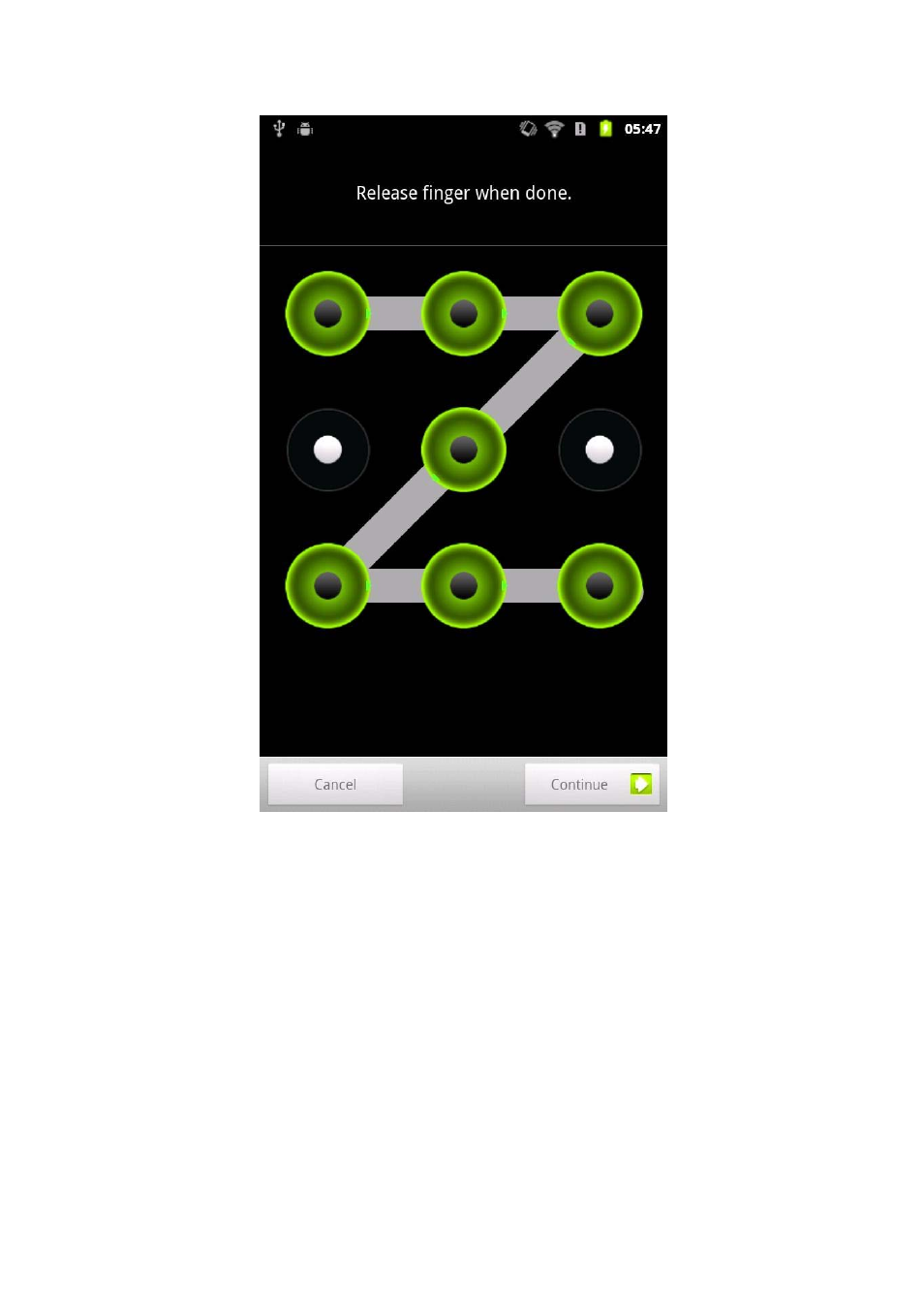
Once you have set and activated the Pattern Unlock function,
then the Unlock keyboard will be displayed on the screen
whenever the screen is unlocked by the slide. Draw your
pre-selected pattern on the screen with your finger using the
Unlock keyboard. After the preset pattern has been correctly
drawn, the screen will become unlocked.
Touch
the PIN code to unlock the screen.
Touch
characters as the password to unlock the screen.
SIM Card Lock Setting (Specific models only)
See also other documents in the category Lenovo Tablet:
- S5000 Tablet (24 pages)
- S5000 Tablet (1 page)
- S5000 Tablet (60 pages)
- S5000 Tablet (6 pages)
- S2110 Tablet (38 pages)
- S2110 Tablet (46 pages)
- S2110 Tablet (8 pages)
- Yoga Tablet 10 B8000 (72 pages)
- Yoga Tablet 10 B8000 (21 pages)
- Yoga Tablet 10 B8000 (6 pages)
- Yoga Tablet 8 B6000 (27 pages)
- A7-40 Tablet (75 pages)
- A7-40 Tablet (61 pages)
- A7-40 Tablet (29 pages)
- A7-40 Tablet (6 pages)
- A7-40 Tablet (2 pages)
- A7-40 Tablet (23 pages)
- A7-40 Tablet (77 pages)
- A7-40 Tablet (203 pages)
- S6000L Tablet (27 pages)
- S6000L Tablet (7 pages)
- S6000L Tablet (6 pages)
- S6000L Tablet (12 pages)
- S6000L Tablet (21 pages)
- S6000L Tablet (53 pages)
- ThinkPad 10 (102 pages)
- ThinkPad 10 (2 pages)
- ThinkPad 10 (8 pages)
- ThinkPad 10 (22 pages)
- ThinkPad Tablet 2 (84 pages)
- ThinkPad Tablet 2 (8 pages)
- ThinkPad Tablet 2 (2 pages)
- ThinkPad Tablet 2 (10 pages)
- ThinkPad Tablet 2 (64 pages)
- A2109 Tablet (17 pages)
- A2109 Tablet (23 pages)
- A2109 Tablet (57 pages)
- ThinkPad 8 (74 pages)
- ThinkPad 8 (2 pages)
- ThinkPad 8 (66 pages)
- Yoga Tablet 10 HD+ B8080 (85 pages)
- Yoga Tablet 10 HD+ B8080 (2 pages)
- Yoga Tablet 10 HD+ B8080 (8 pages)
- Yoga Tablet 10 HD+ B8080 (27 pages)
- A8-50 Tablet (80 pages)
