Power system checkout, Checking the ac power adapter – Lenovo B590 Notebook User Manual
Page 36
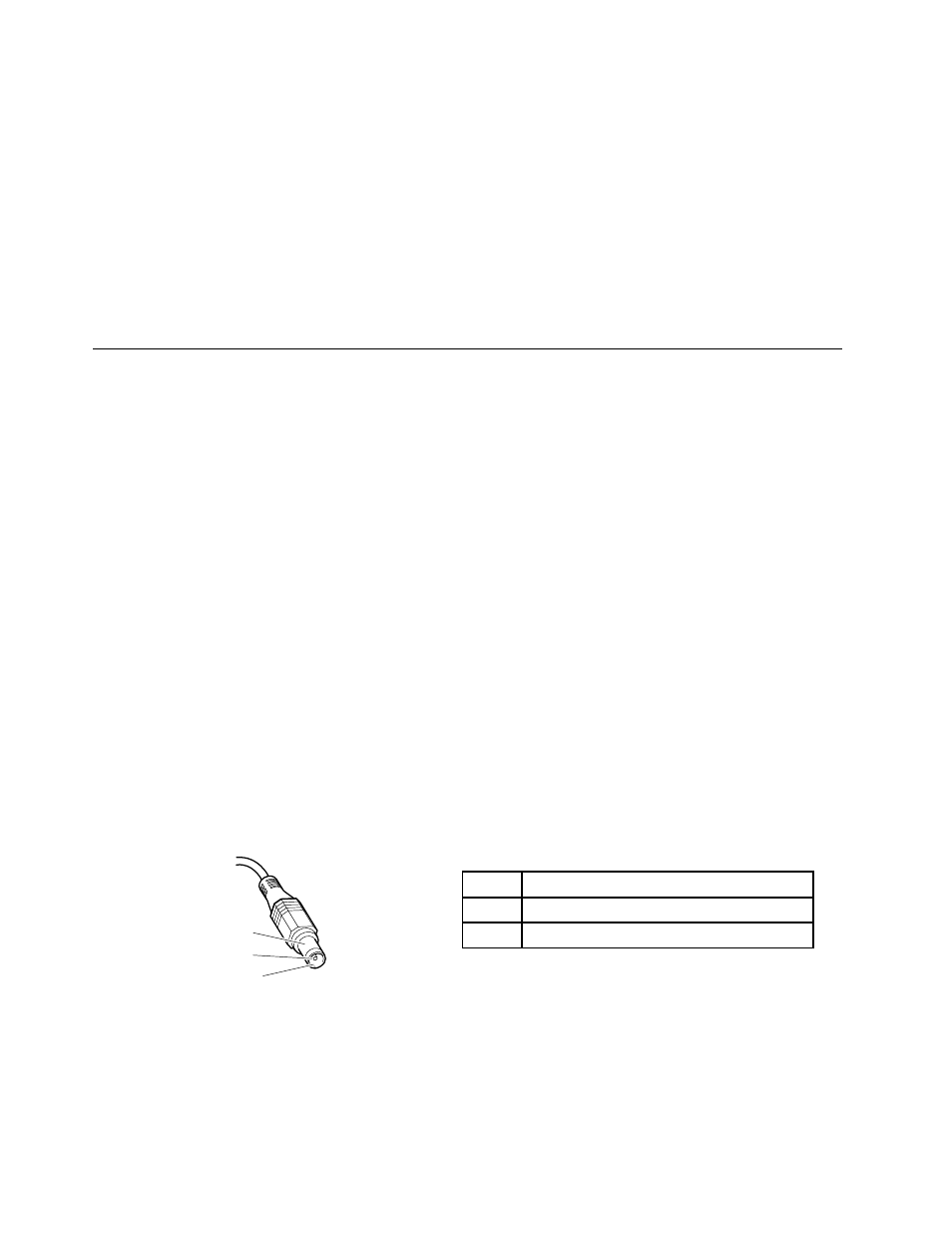
• Diskette drive damage caused by pressure on the diskette drive cover, foreign material in the drive,
or the insertion of a diskette with multiple labels
• Damaged or bent diskette eject button
• Fuses blown by attachment of a nonsupported device
• Forgotten computer password (making the computer unusable)
• Sticky keys caused by spilling a liquid onto the keyboard
• Use of an incorrect ac power adapter on laptop products
The following symptoms might indicate damage caused by nonwarranted activities:
• Missing parts might be a symptom of unauthorized service or modification.
• If the spindle of a hard disk drive becomes noisy, it may have been subjected to excessive force,
or dropped.
Power system checkout
To verify a symptom, do the following:
1. Turn off the computer.
2. Remove the battery pack.
3. Connect the ac power adapter.
4. Check that power is supplied when you turn on the computer.
5. Turn off the computer.
6. Disconnect the ac power adapter and install the charged battery pack.
7. Check that the battery pack supplies power when you turn on the computer.
If you suspect a power problem, see the appropriate one of the following power supply checkouts:
•
“Checking the ac power adapter” on page 30
•
“Checking operational charging” on page 31
•
“Checking the battery pack” on page 31
Checking the ac power adapter
You are here because the computer fails only when the ac power adapter is used.
• If the power-on indicator does not turn on, check the power cord of the ac power adapter for correct
continuity and installation.
• If the computer does not charge during operation, go to “Checking operational charging” on page 31
To check the ac power adapter, do the following:
1. Unplug the ac power adapter cable from the computer.
2. Measure the output voltage at the plug of the ac power adapter cable. See the following figure:
Pin
Voltage (V dc)
1
+20
2
0
1
2
3
(20V)
Note: Output voltage of pin no.2 of the ac power adapter may different from the one you are servicing.
3. If the voltage is not correct, replace the ac power adapter.
4. If the voltage is acceptable, do the following:
• Replace the system board.
• If the problem persists, go to Chapter 5 “Lenovo B590” on page 37.
30
Hardware Maintenance Manual
