Chapter 2. important service information, Strategy for replacing frus – Lenovo B590 Notebook User Manual
Page 33
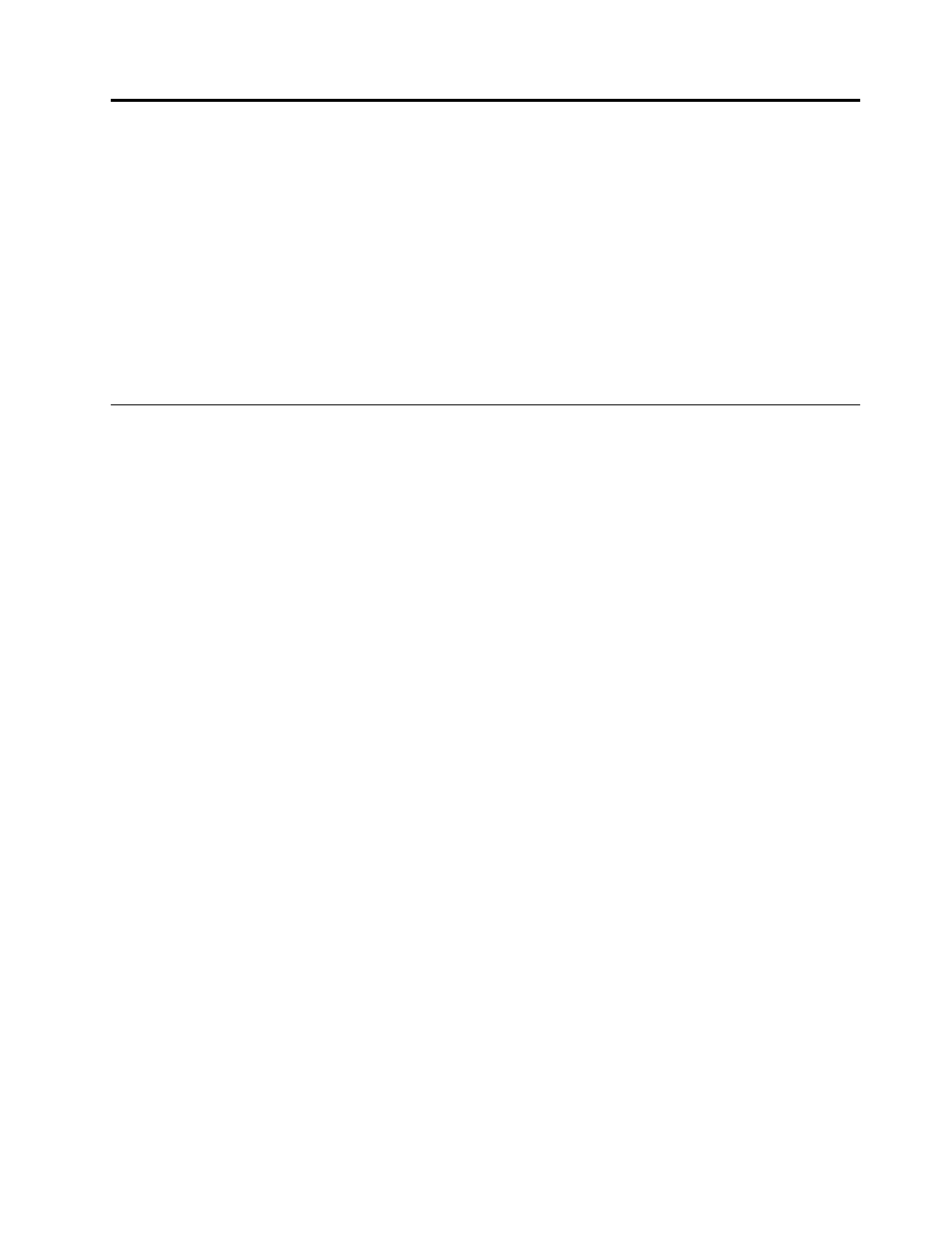
Chapter 2. Important service information
This chapter presents the following important service information that applies to all machine types supported
by this manual:
•
“Strategy for replacing FRUs” on page 27
–
“Strategy for replacing a hard disk drive” on page 28
–
“Important notice for replacing a system board” on page 28
•
“Important information about replacing RoHS compliant FRUs” on page 28
Important: BIOS and device driver fixes are customer-installable. The BIOS and device drivers are available
at
Strategy for replacing FRUs
Before replacing parts:
Make sure that all software fixes, drivers, and BIOS downloads are installed before replacing any FRUs
listed in this manual.
After a system board is replaced, ensure that the latest BIOS is installed to the system board before
completing the service action.
To download software fixes, drivers, and BIOS, do the following:
1. Go to
2. Click Download Drivers & Software. The Web site offers three options to begin your search:
• Search by product number
• Search through the product auto-detect function
• Search by product category
3. Follow the directions on the screen and install the necessary software.
4. Restart the computer.
Notes: If you need to improve the computer performance, you also could download and install the latest
BIOS utility from the Support Web site.
• Do not try to update the BIOS settings for any computer unless you have been trained and certified. An
untrained person runs the risk of damaging the computer.
• Before installing the latest utility, make sure that the battery is fully charged and an ac power adapter is
connected.
• Do not turn off or put your computer into sleep or hibernation until the update has been completed.
Otherwise, the system board might be damaged.
Use the following strategy to prevent unnecessary expense for replacing and servicing FRUs:
• If you are instructed to replace a FRU but the replacement does not correct the problem, reinstall
the original FRU before you continue.
• Some computers have both a processor board and a system board. If you are instructed to replace either
the processor board or the system board, and replacing one of them does not correct the problem,
reinstall that board, and then replace the other one.
© Copyright Lenovo 2012
27
