Using lenovo quick start – Lenovo IdeaPad S110 User Manual
Page 23
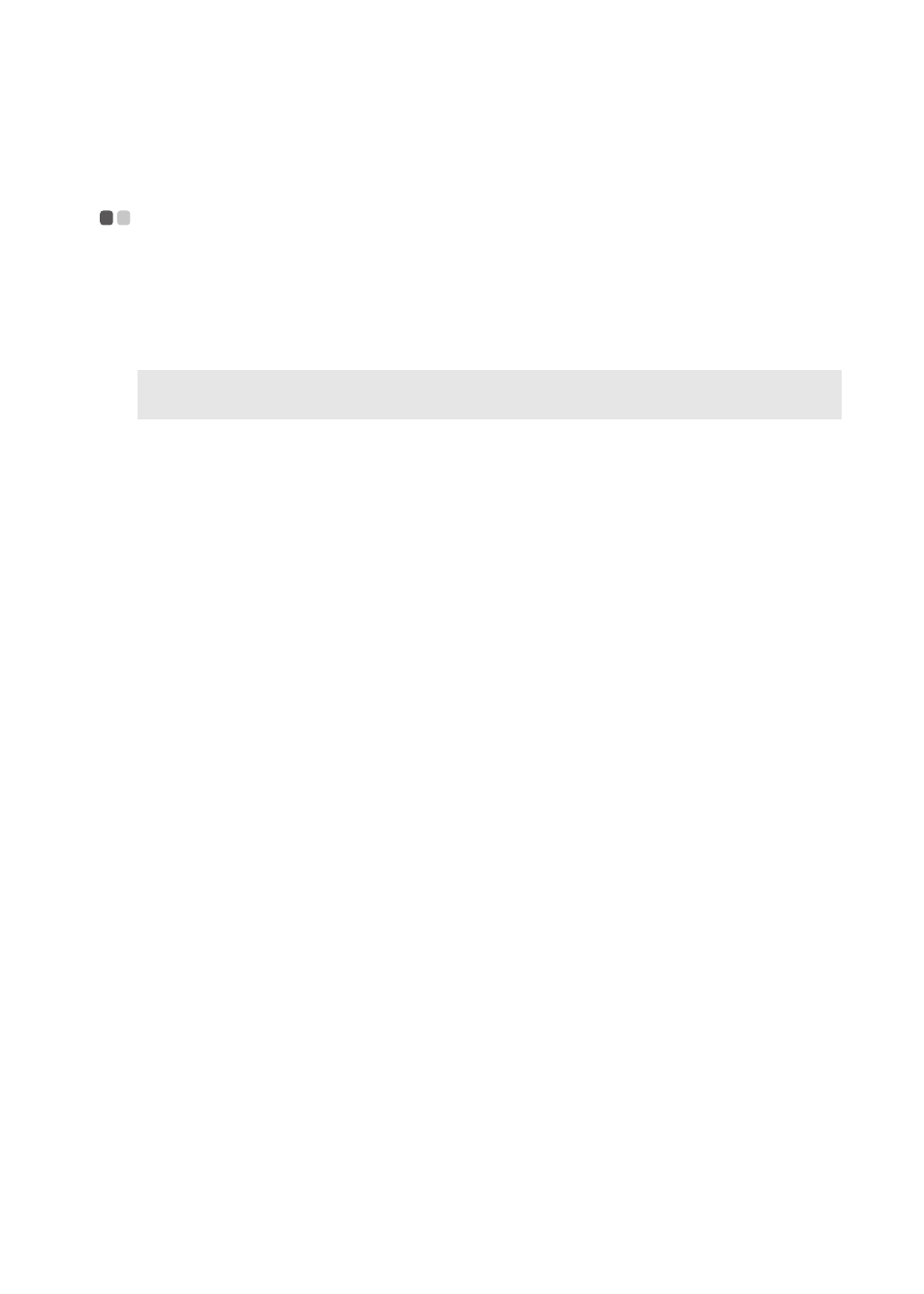
Chapter 2. Learning the basics
19
Using Lenovo Quick Start
- - - - - - - - - - - - - - - - - - - - - - - - - - - - - - - - - - - - - - - - - - - - - - - - - - - - - - - - - - - - - - - - - -
With a boot time of just a few seconds, Lenovo Quick Start offers a handy
environment that allows you to enjoy instant access to functions such as Web
browsing, instant messaging and other entertainment functions without
entering the traditional operating system.
Starting Lenovo Quick Start
To start Lenovo Quick Start:
1 Power off the computer.
2 Press the QS button; Lenovo Quick Start will start and be ready to use
within a few seconds.
Exiting Lenovo Quick Start
When you finish using Lenovo Quick Start, you can either power off the
computer or start the Windows operating system.
To power off the computer, click the Power off button in the lower left hand
corner of the screen.
To enter Windows, click the Enter OS button in the lower left hand corner of
the screen; the computer will restart using the Windows operating system.
Note: If Lenovo Quick Start is not installed, a prompt will appear on the screen when you
start it.
