How to remove the supervisor password, How to remove the user password, Remove – Lenovo IdeaPad S9e -FR User Manual
Page 44: Supervisor, Password, User
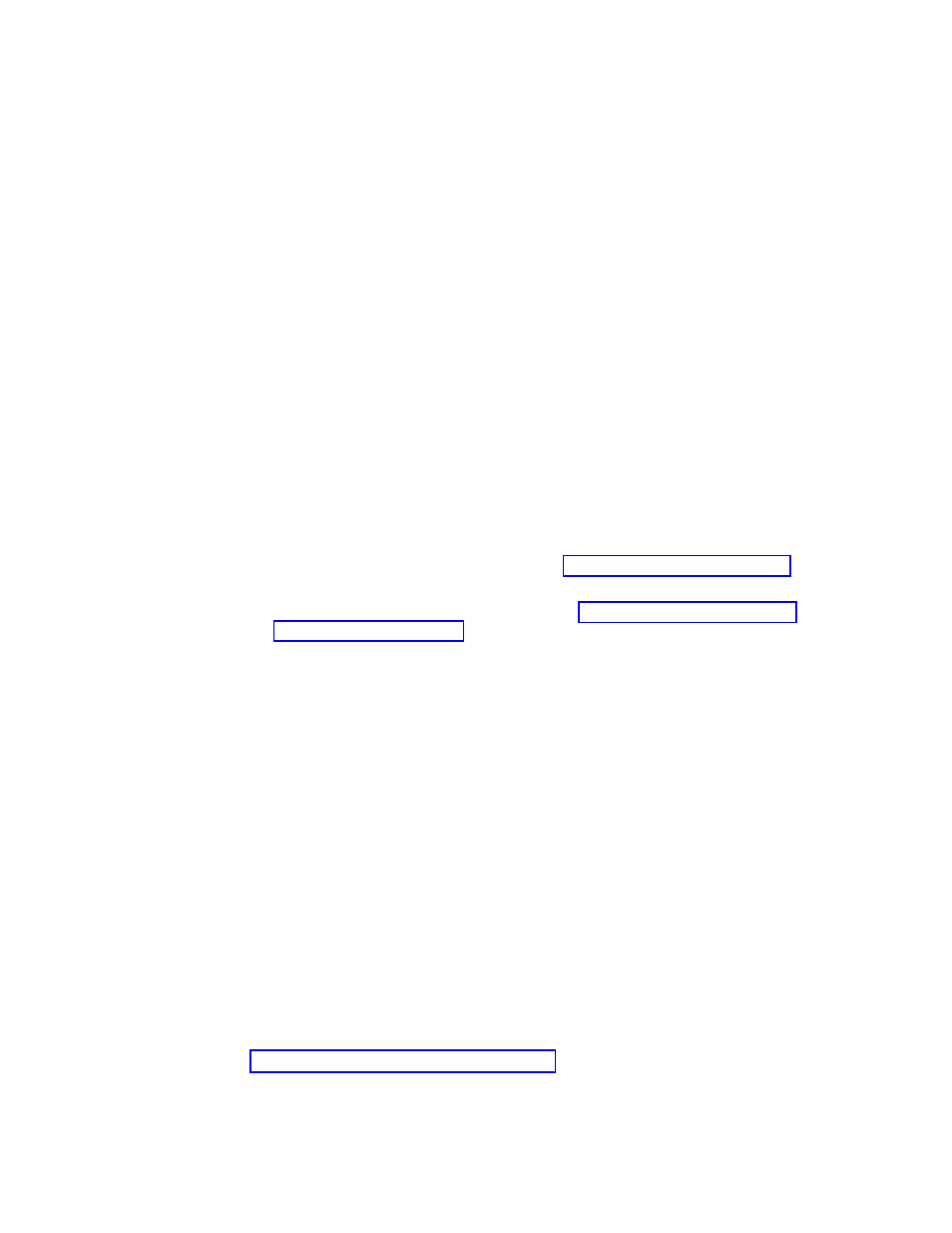
How
to
remove
the
supervisor
password
To
remove
an
SVP,
do
the
following:
(A)
If
an
SVP
is
know
to
the
servicer:
1.
Turn
on
the
computer.
2.
When
the
Lenovo
logo
comes
up,
immediately
press
F2
to
enter
the
BIOS
Setup
Utility.
3.
If
Password
on
boot
is
set
to
Enabled
,
enter
the
SVP.
4.
Select
Security
,
using
the
cursor
directional
keys
to
move
down
the
menu.
5.
Select
Set
Supervisor
Password
.
6.
Type
the
current
SVP
in
the
Enter
Current
Password
field.
Then
leave
the
Enter
New
Password
field
blank,
and
press
Enter
twice.
7.
In
the
Changes
have
been
saved
window,
press
Enter.
8.
Press
F10;
then,
in
the
Setup
confirmation
window,
select
Yes
.
Both
the
SVP
and
the
user
password
will
be
removed.
(B)
If
an
SVP
has
been
forgotten:
1.
Turn
on
the
computer.
2.
Unplug
the
AC
adapter
cable
from
the
computer.
3.
Remove
the
battery
pack.
For
how
to
remove
the
battery
pack,
see
4.
Remove
the
backup
battery.
For
how
to
remove
the
backup
battery,
see
5.
Wait
about
one
minute.
6.
Reinstall
the
backup
battery
and
the
battery
pack.
Both
the
SVP
and
the
user
password
will
be
removed.
How
to
remove
the
user
password
To
remove
a
user
password
that
is
known
to
the
servicer,
do
the
following:
1.
Turn
on
the
computer.
2.
When
the
Lenovo
logo
comes
up,
immediately
press
F2
to
enter
the
BIOS
Setup
Utility.
3.
If
Password
on
boot
is
set
to
Enabled
,
enter
the
user
password.
4.
Select
Security
,
using
the
cursor
directional
keys
to
move
down
the
menu.
5.
Select
Set
User
Password
.
6.
Type
the
current
user
password
in
the
Enter
Current
Password
field.
Then
leave
the
Enter
New
Password
field
blank,
and
press
Enter
twice.
7.
In
the
Changes
have
been
saved
window,
press
Enter.
8.
Press
F10;
then,
in
the
Setup
confirmation
window,
select
Yes
.
To
remove
a
user
password
that
has
been
forgotten,
when
the
SVP
is
known,
see
36
IdeaPad
S9e,
S10e,
and
S10
Hardware
Maintenance
Manual
