Lenovo IdeaPad S9e -FR User Manual
Page 41
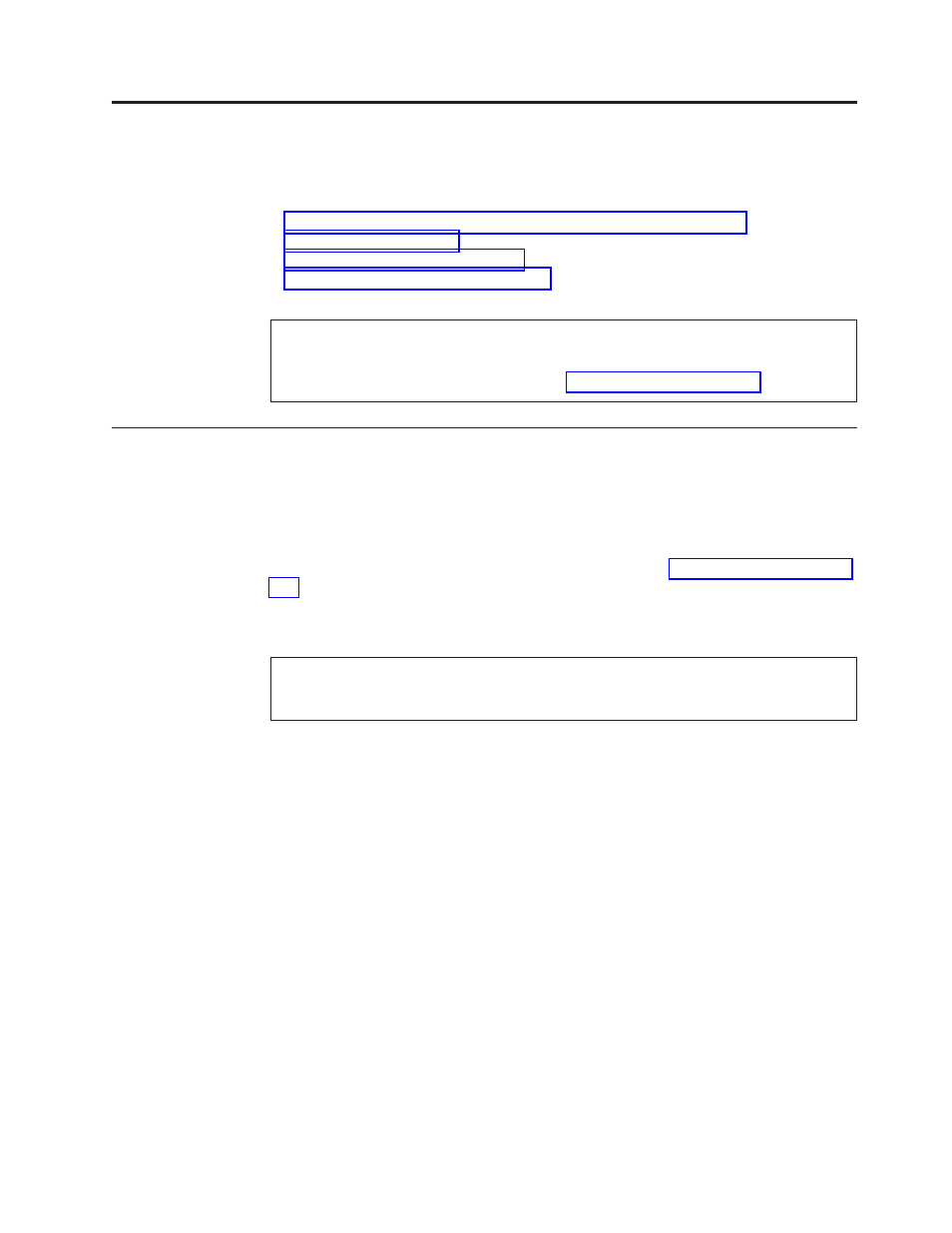
Related
service
information
This
chapter
presents
following
information:
v
v
v
v
Restoring
the
factory
contents
by
using
Product
Recovery
discs
When
the
hard
disk
drive
(HDD)
or
system
board
with
a
solid
state
drive
(SSD)
is
replaced
because
of
a
failure,
no
Product
Recovery
program
is
on
the
new
drive.
In
this
case,
you
must
use
the
recovery
discs
for
the
computer.
Order
the
recovery
discs
and
the
hard
disk
drive
or
system
board
with
a
solid
state
drive
at
the
same
time
so
that
you
can
recover
the
new
drive
with
the
pre-installed
software
when
they
arrive.
For
information
on
which
discs
to
order,
see
To
install
the
factory
contents
by
using
Product
Recovery
discs,
do
the
following:
Windows
XP
Home
Edition:
1.
Insert
the
bootable
disc.
2.
Reboot
the
computer.
3.
When
the
Lenovo
logo
comes
up,
press
F12
to
enter
the
Boot
Menu.
4.
To
boot
from
the
optical
drive,
select
the
optical
drive,
and
then
press
Enter
.
5.
Select
your
language,
and
click
Next
.
6.
Read
the
license.
If
you
agree
to
the
terms,
select
I
accept
these
terms
and
conditions
and
click
Next
.
7.
Click
Next
to
begin
the
recovery
precess.
8.
When
prompted,
insert
the
Product
Recovery
Disc
and
click
OK
.
9.
When
all
of
the
data
has
been
copied
from
the
Product
Recovery
Disc,
the
computer
will
restart
automatically.
Note:
The
remainder
of
the
recovery
process
is
fully
automated;
no
action
is
required
by
you.
The
computer
will
restart
into
the
Windows
desktop
several
times,
and
you
might
experience
periods
when
no
activity
is
apparent
on
the
screen
for
several
minutes
at
a
time.
This
is
normal.
Service
Web
site:
When
the
latest
maintenance
utility
and
the
system
program
service
diskette
become
available,
they
will
be
posted
on
Note:
Recovery
takes
several
hours.
The
length
of
time
depends
on
the
method
you
use.
If
you
use
recovery
discs,
recovery
takes
at
least
five
hours.
©
Copyright
Lenovo
2008,
2009
33
