Lenovo g770 hardware maintenance manual – Lenovo G770 Notebook User Manual
Page 34
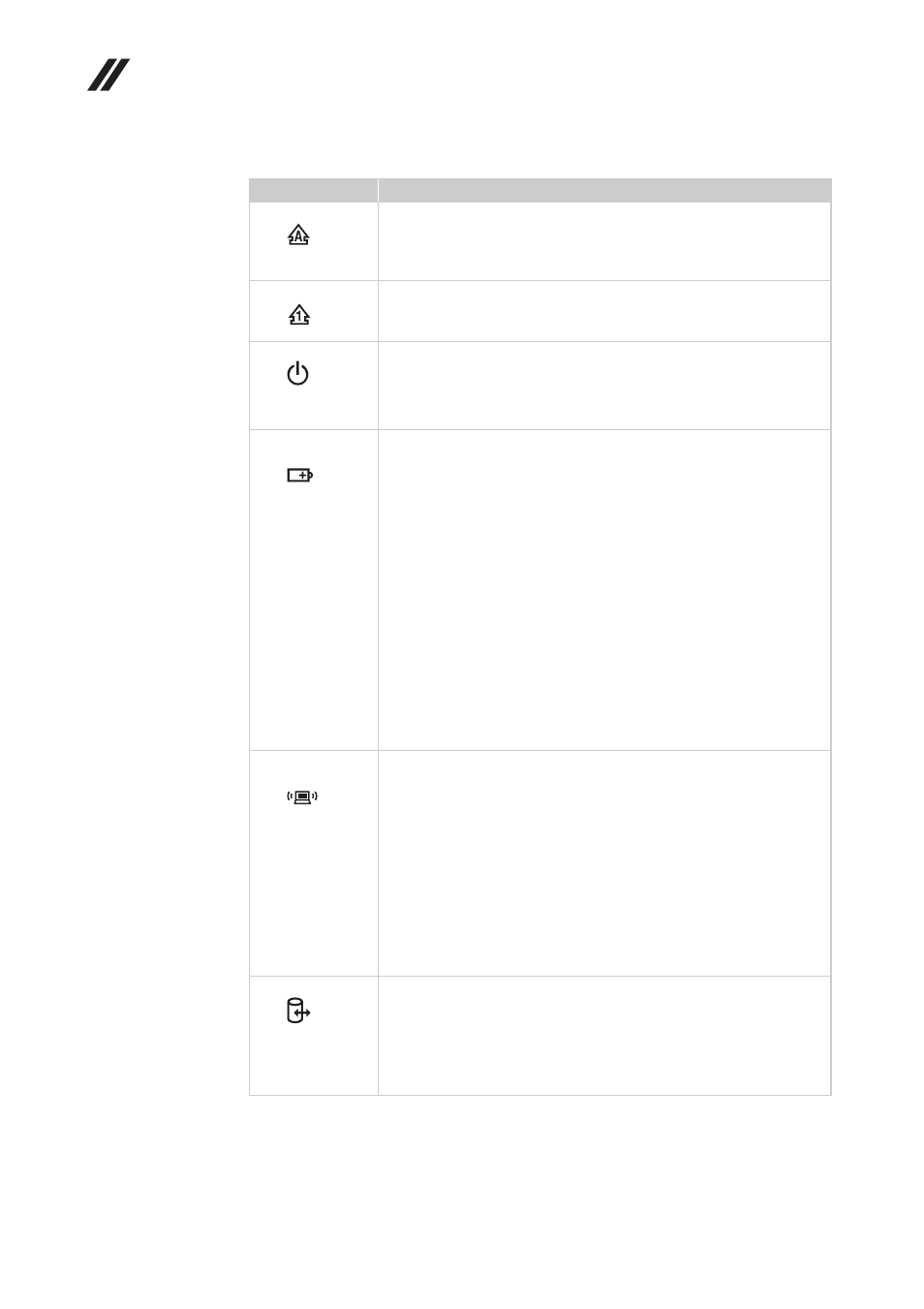
Lenovo G770 Hardware Maintenance Manual
30
Table 2. Status indicators
Indicator
Meaning
Caps lock
White:
Caps Lock mode is enabled. You can enter all
alphabetic characters (A-Z) in uppercase without
pressing the Shift key. To enable or disable Caps
Lock mode, press the CapsLk key.
Num lock
White:
The separate numeric keypad on the keyboard is
enabled. To enable or disable the numeric keypad,
press the Num Lock key.
Power on
White:
System is enabled.
Blinking white:
System is in sleep mode.
off:
System is in hibernate mode or shut down.
Battery
status
Blinking amber:
(500ms off/1s on)
The remaining power of the battery is less than 5% of
its capacity.
Blinking amber:
(100ms off/3.2s on)
The battery is being charged with the remaining
power between 5% and 20% of its capacity.
Amber:
The computer is operating on battery power with the
remaining power between 5% and 20% of its
capacity.
Blinking white:
The battery is being charged with the remaining
power between 20% and 80% of its capacity.
White:
The remaining power of the battery is more than 80%
of its capacity, or the computer is operating on
battery power with the remaining power between
20% and 80% of its capacity.
Wireless
status
White:
The wireless LAN radio is turned on and connected
to AP.
Blinking white:
The wireless LAN is switched on and the radio of it
is also turned off, or the wireless LAN radio is turned
on and not connected to AP.
Flashing white:
The wireless LAN radio is turned on and data is
being transmitted.
Off:
The wireless LAN is switched off and the radio of it
is also turned off.
Drive in use White: Data is being read from or written to the hard disk
drive, or the optical disk drive. When this indicator is
on, do not put the computer into standby mode or
turn off the computer.
Note:
Do not move the system while the white drive-in-use
light is on. Sudden physical shock could cause drive errors.
a
b
c
d
e
f
