Lenovo ThinkPad Edge E440 User Manual
Safety, warranty, and setup guide, Unpack, Initial setup instructions
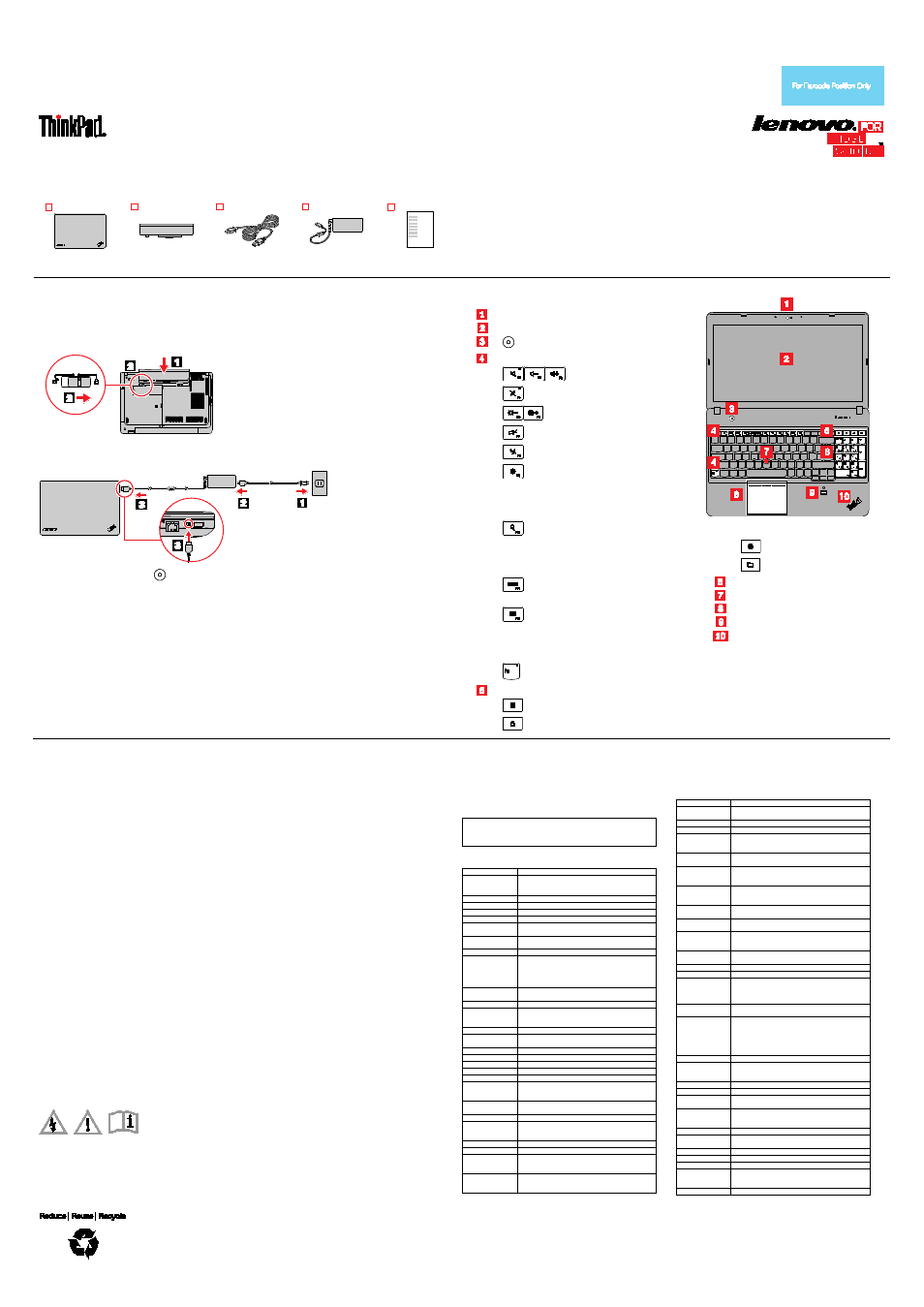
PN: SP40F28926
Printed in China
Third Edition (January 2014)
© Copyright Lenovo 2013, 2014.
LIMITED AND RESTRICTED RIGHTS NOTICE: If data or software is delivered pursuant a General Services Administration “GSA” contract, use,
reproduction, or disclosure is subject to restrictions set forth in Contract No. GS-35F-05925.
Safety, Warranty, and Setup Guide
Brief user notices
ThinkPad Edge E440 and E540
Lenovo
®
electronic manuals... for a greener planet!
Refer to the electronic User Guide for detailed product information:
Unpack
ThinkPad
®
computer
Battery
Power cord
ac power adapter
Documentation
Note: Recovery discs are not provided. Instead, everything needed for recovering factory-installed files and
applications is provided in the Lenovo_Recovery partition on your hard disk drive. If you decide to remove
the Lenovo_Recovery partition, be sure to create a recovery disc first. For more information, see “Recovery
overview” in the User Guide. See “Accessing your User Guide” for instructions on opening the electronic
User Guide provided on your computer.
Initial setup instructions
1.
Install the battery pack.
Note: Your computer might look slightly different from the following
illustration.
This system supports only batteries specially designed for this
specific system and manufactured by Lenovo or an authorized
builder. The system does not support unauthorized batteries or
batteries designed for other systems. If an unauthorized battery or
a battery designed for another system is installed, the system will
not charge.
Attention: Lenovo has no responsibility for the performance or
safety of unauthorized batteries, and provides no warranties for
failures or damage arising out of their use.
2.
Connect to power. Ensure that all power cord connectors are securely and completely plugged into
receptacles.
3.
Press the power button
to turn on the computer.
4.
Configure the operating system following the on-screen instructions to complete the initial setup. This
process takes several minutes.
Additional information about using your ThinkPad computer is in the User Guide. See “Accessing your
User Guide” later in this document.
Controls and indicators
Camera
Multi-touch screen*
: Power button
Function keys
: Volume controls
: Microphone mute
: Change display brightness
: Change display settings
: Manage wireless connections
:
For Windows
®
8.1 and Windows 8: Open the
Settings charm
For Windows 7: Open
Control Panel
:
For Windows 8.1 and Windows 8: Open the
Search charm
For Windows 7: Open
Windows Search
: View the programs that you have
opened
:
For Windows 8.1 and Windows 8: View all the
programs
For Windows 7: Open
Computer
: Fn key with the Fn Lock indicator
Additional shortcut keys*
: Launch the calculator
: Lock the operating system
: Open the default browser
: Open
Computer
Numeric keypad*
TrackPoint
®
pointing stick
ThinkPad trackpad
Fingerprint reader*
System status indicator
* On some models
Attention: Do not force the display open
beyond 135 degrees from the relative
position of the keyboard. Forcing the display
beyond this point can cause damage.
Accessing your User Guide
Your User Guide contains detailed information about your computer. To
access your User Guide, do the following:
Microsoft
®
Windows
8.1 operating system:
•
Method 1
1. Go to the Start screen.
2. Click the arrow icon in the bottom-left corner of the screen to go to the
Apps screen. If you are using a touch screen, swipe up to go to the
Apps screen.
3. Scroll to the right side of the screen, and click or tap
Help and
Support. The Windows Help and Support window opens.
4. Click or tap
Lenovo User Guide.
•
Method 2
1. Go to the Start screen.
2. Click or tap
Lenovo Support. The Lenovo Support window opens.
3. Click or tap
User Guide.
Windows 8:
•
From the desktop or the Start screen
1. Move the cursor to the top-right or bottom-right corner of the screen to
display the charms, and then click
Search. If you are using a touch
screen, swipe in from the right edge of the screen to display the
charms, and then tap
Search.
2. From the Apps screen, click or tap
Lenovo User Guide.
•
From the Start screen
1. Click or tap
Lenovo Support. The Lenovo Support window opens.
2. Click or tap
User Guide.
Windows 7:
1. From the Windows desktop, click
Start and then click Help and Support.
The Help and Support program opens.
2. Click
Lenovo User Guide.
Read before using your computer
The following sections provide critical safety and regulatory information for
Lenovo computers and instructions on how to access electronic versions of
the publications developed for your computer.
Read first — regulatory information
Computer models equipped with wireless communications comply with the
radio frequency and safety standards of any country or region in which it has
been approved for wireless use. In addition, if your product contains a
telecom modem, it complies with the requirements for connection to the
telephone network in your country.
Be sure to read the Regulatory Notice for your country or region before using
the wireless devices contained in your computer. To obtain a PDF version of
the Regulatory Notice, refer to the “Downloading publications” section below.
Downloading publications
Electronic versions of your computer publications are available from the
Lenovo Support Web site. To download the publications for your computer,
go tollow the
instructions on the screen.
Downloading drivers
The latest drivers for your computer are available from the Lenovo Support
Web site. To download the latest drivers for your computer, go to
http://www.lenovo.com/drivers and follow the instructions on the screen.
Service and Support information
The following information describes the technical support that is available for
your product, during the warranty period or throughout the life of your
product. Refer to the Lenovo Limited Warranty for a full explanation of
Lenovo warranty terms. See “Lenovo Limited Warranty notice” later in this
document for details on accessing the full warranty.
If you purchased Lenovo services, refer to the following terms and conditions
for detailed information:
•
For Lenovo Warranty Service Upgrades or Extensions, go to:
•
For Lenovo Accidental Damage Protection Services, go to:
Online technical support
Online technical support is available during the lifetime of a product at
Telephone technical support
Where applicable, you can get help and information from the Customer
Support Center by telephone. Before contacting a Lenovo technical support
representative, have the following information available: model and serial
number, the exact wording of any error message, and a description of the
problem.
Your technical support representative might want to walk you through the
problem while you are at your computer during the call.
Worldwide Lenovo Support telephone list
Important: Telephone numbers are subject to change without notice.
The most up-to-date telephone list for the Customer Support Center is
always availabl
If the telephone number for your country or region is not listed, contact your
Lenovo reseller or Lenovo marketing representative.
Country or region Telephone number
Africa
South Africa: 0800110756 (English, Afrikaans)
Central Africa: Contact the nearest Lenovo Business
Partner
Algeria
+33 6 7348 1739 (French, English)
Argentina
0800-666-0011 (Spanish)
Australia
1800 041 267 (English)
Austria
01-24592-5901 (German)
Bahrain
Kanoo IT: 00 973 1771 1722
Bahrain Business Machine LLC: 00 973 1758 4302
Belgium
+32 (0)2 339 3611 (Warranty service and support)
(Dutch, French)
Bolivia
0800-10-0189 (Spanish)
Brazil
Calls made from within the Sao Paulo region:
(11) 3889-8986
Calls made from outside the Sao Paulo region:
0800-701-4815
(Brazilian Portuguese)
Brunei
Dial 800-1111, then dial 866-273-5446
(English and Bahasa Melayu)
Canada
1-800-565-3344 (English, French)
Caribbean
(Bermuda,
Jamaica, Tortola)
1-800 426 7378 (English)
Chile
800-361-213 (Spanish)
China
Technical Support Line
800-990-8888, 86-10-58851110 (Mandarin)
Colombia
1-800-912-3021 (Spanish)
Costa Rica
0-800-011-1029 (Spanish)
Croatia
0800-0426, +385 1 6110095 (calls out side of Croatia)
Cyprus
80092537 (Greek)
Czech Republic
800-353-637
Denmark
4520-8200
7010-5150 (Warranty service and support)
(Danish)
Dominican
Republic
1-866-434-2080 (Spanish)
Ecuador
1-800-426911 OPCION 4 (Spanish)
Egypt
800-0000-418 (Toll free)
002-02-2594-8500 (Standard charges apply)
(English, Arabic)
El Salvador
800-6264 (Spanish)
Estonia
+372 66 00 800, +372 6776793
Finland
09-459-6960
358-800-1-4260 (Warranty service and support)
(Finnish)
France
Hardware: 0810-631-213 (Warranty service and
support)
(French)
Country or region Telephone number
Germany
0800-5004618 (Gebührenfrei) (Garantieservice und
Support)
Greece
Contact the nearest Lenovo Business Partner
Guatemala
1800-624-0051 (Spanish)
Honduras
Tegucigalpa: 232-4222
San Pedro Sula: 552-2234
(Spanish)
Hong Kong
(852) 3071-3561
(Cantonese, English, Mandarin)
Hungary
+36 1 3825716
+36 1 3825720
(English, Hungarian)
India
1800 3000 THINK (1800 3000 8465) (Reliance)
1800-419-4666 (Tata)
Email: [email protected] (English and Hindi)
Indonesia
001-803-442-425
(English, Bahasa Indonesia)
Ireland
01-881-1444 (Warranty service and support)
(English)
Israel
Givat Shmuel Service Center:
+972-3-531-3900
(Hebrew and English)
Italy
39-800-820094 (Warranty service and support)
(Italian)
Jamaica
1-800 426 7378 (English)
Japan
0120-000-817 (Japanese, English)
Jordan
Jordan Business Systems:
00 962 6 5000999 (ext. 713/127)
General Computer & Electronic (GCE):
00 962 6 551 3879 (English, Arabic)
Kazakhstan
+77-273-231-427 (Standard Charges Apply)
(Russian, English)
Kuwait
Easa Hussain Al Yousifi: 00 965 2244 5280
AM. KHORAFI: 00 965 2200 1100 1127
Khorafi Business Machines (KBM): 00 965 2259 4611
Diyar United Company: 00 965 4378 383
Redington Kuwait: 00 965 2433 3203, 25456250 /
25456251
Latvia
+371 7070360
Lebanon
Quantech: 00 961 1999 500
Computer Business Machine (CBM): 00 961 1680 180
El Haceb S.A.L: 00 961 1771 300
Lithuania
+370 5 278 66 00
Libya
+33 6 7348 1739 (French, English)
Luxembourg
+352 360 385 222
(French)
Macau
0800-807 /
(852) 3071-3559
(Cantonese, English, Mandarin)
Macedonia
1800-88-0013 (English, Bahasa Melayu)
Malaysia
1800-88-0013
(English, Bahasa Melayu)
Malta
+35621445566
Mexico
001-866-434-2080 (Spanish)
Middle East
+44 (0)1475-555-055
Morocco
+212 5 22 509035
+212 5 22 509017
(Arabic)
Netherlands
+31 (0)20 513 3939 (Dutch)
Document Outline
- Unpack
- Controls and indicators
- Initial setup instructions
- Accessing your User Guide
- Microsoft® Windows 8.1 operating system:
- Windows 8:
- Windows 7:
- Read before using your computer
- Read first — regulatory information
- Downloading publications
- Downloading drivers
- Service and Support information
- Safety information
- CAUTION:
- When laser products (such as CD-ROMs, DVD drives, fiber optic devices, or transmitters) are installed, note the following:
- Do not remove the covers. Removing the covers of the laser product could result in exposure to hazardous laser radiation. There are no serviceable parts inside the device.
- Use of controls or adjustments or performance of procedures other than those specified herein might result in hazardous radiation exposure.
- CAUTION:
- Excessive sound pressure from earphones and headphones can cause hearing loss. Adjustment of the equalizer to maximum increases the earphone and headphone output voltage and the sound pressure level. Therefore, to protect your hearing, adjust the equa...
- Lenovo Limited Warranty notice
- Windows 8:
- Windows 7:
- From the Windows desktop, click Start → All Programs → Lenovo Device Experience → Lenovo Warranty.
- Warranty Information
- Customer Replaceable Units
- Electronic emission notices
- This product is in compliance with the essential requirements and other relevant provisions of the Radio and Telecommunications Terminal Equipment Directive, 1999/5/EC. The Declaration of Conformity information is located in the Regulatory Notice, whi...
- Recycling and environmental information
- Legal notices
