Replacing the mouse, Completing the installation – Lenovo 3000 H310 Desktop User Manual
Page 25
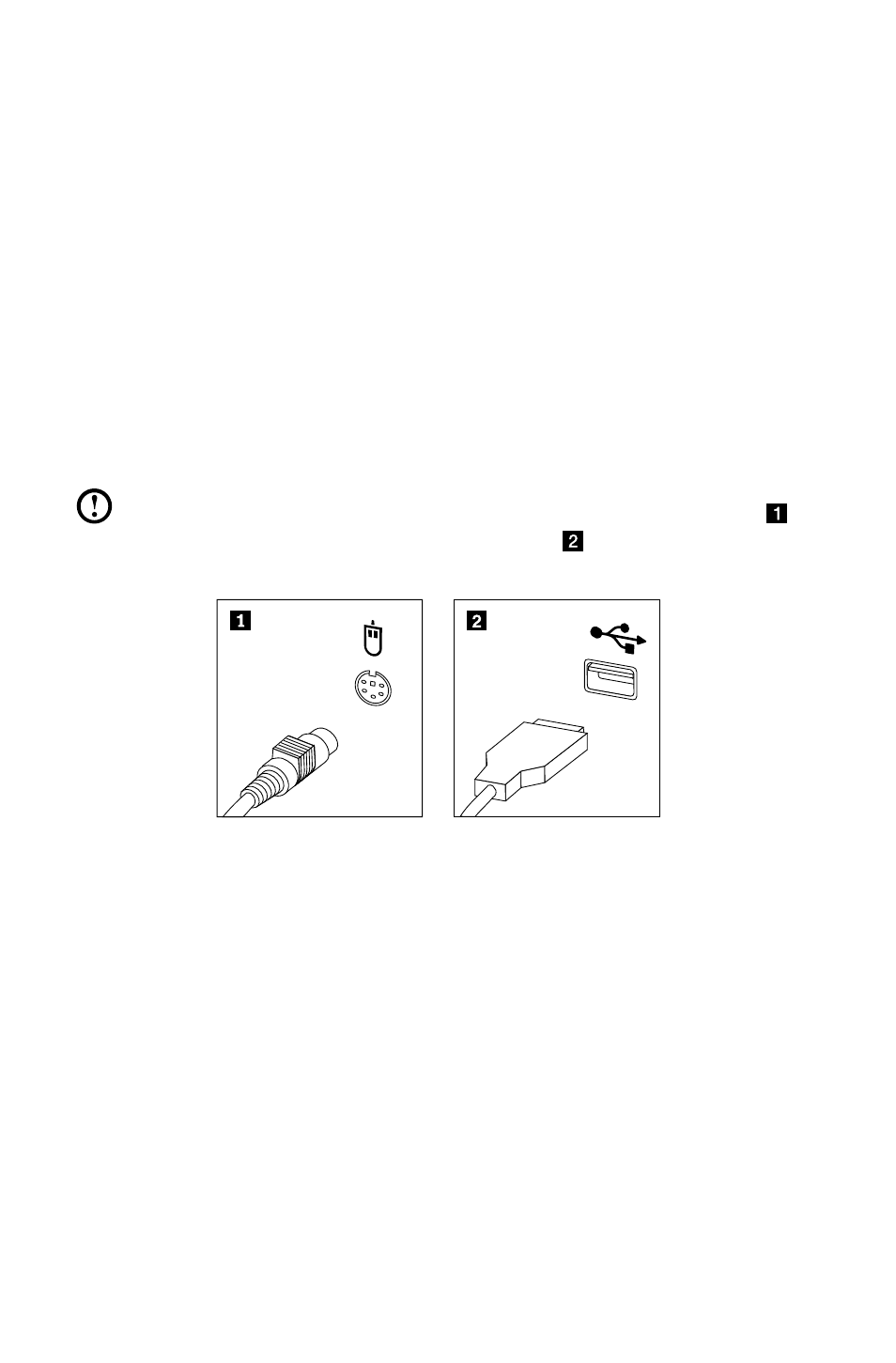
22
Hardware Replacement Guide
4. Disconnect the failing keyboard cable from the computer and connect the new
keyboard cable to the same connector.
5. Refer to the “Completing the installation”.
Replacing the mouse
To replace the mouse:
1. Remove any media (diskettes, CDs, or memory cards) from the drives,
shut down your operating system, and turn off all attached devices and the
computer.
2. Unplug all power cords from electrical outlets.
3. Locate the connector for the mouse. Refer to “Locating connectors on the
front of the computer” and “Locating connectors on the rear of the computer”.
Note: Your mouse might be connected to the standard mouse connector
at the rear of the computer or to a USB connector at either the front or rear
of the computer.
4. Disconnect the failing mouse cable from the computer.
5. Connect the new mouse cable to the connector.
6. Refer to the “Completing the installation.”
Completing the installation
After replacing the parts, you need to close the computer cover and reconnect
cables, including telephone lines and power cords. Also, depending on the part
that was replaced, you might need to confirm the updated information in the Setup
Utility program. Refer to “Starting the Setup Utility” in the User Guide or in the
Hardware Maintenance Manual.
