Call-handling features, Answer a call, Make a call – Avaya 2420 User Manual
Page 2: Hold, Speakerphone, Redial, Transfer
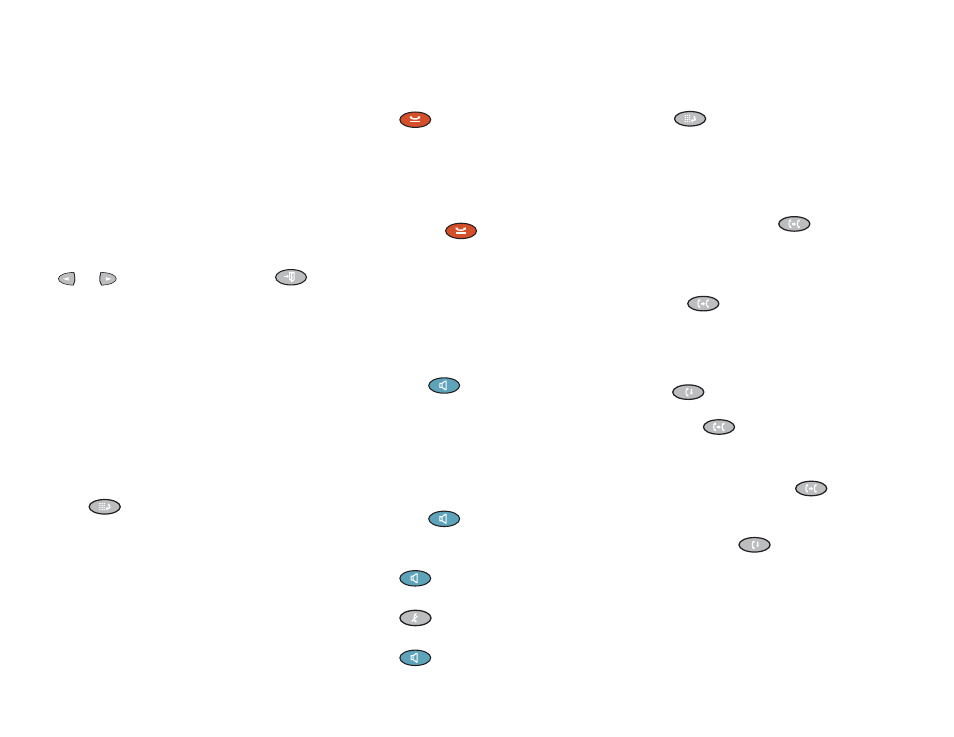
2
Call-Handling Features
Answer a call
When a call arrives at your 2420 telephone, you hear a
ringing tone, and a blinking bell icon appears on the
associated call appearance. In addition, call identification
information is displayed.
To answer an incoming call
Perform one of the following steps:
•
If you are not active on another call, answer the call
with your handset, headset, or speakerphone. To use
your speakerphone, see “Speakerphone”.
•
If you are active on a call already, place the active call
on hold, and then answer the incoming call.
•
If the call appearance for the ringing call is not
displayed on the current Home screen page, use
and
to cycle through the pages. Use
to return to page 1 of the Home screen. When you
locate the call appearance for the ringing call, press
the corresponding call appearance button.
Make a call
To make a call manually
1. Go off hook with the handset, headset, or speaker.
2. When you hear dial tone, enter the extension or
telephone number.
If you are calling an external number, you must
include the required code (for example, “9”) to access
an outside line.
To have the 2420 telephone make a call automatically
Perform one of the following steps:
•
Press
to have the 2420 telephone dial the last
number that you dialed.
•
Access the Call Log and start a call to a specific entry.
See “Make a Call from the Call Log.”
•
Access the Speed Dial List in your personal directory
and start a call to a specific entry.
Hold
The Hold feature puts a call on hold until you
can return to it.
To put a call on hold
Press
.
To return to the held call
Press the call appearance button of the held
call.
Note: Your system manager may have
administered the Unhold feature. In this
case, you can return to the held call by
pressing
.
Speakerphone
The two-way built-in speakerphone allows you
to make and answer calls without lifting your
handset. Two-way speakerphones may not
operate satisfactorily in very noisy locations.
To make or answer a call without lifting the
handset, or to use the speakerphone with
any feature
1. Press
.
2. Make or answer the call, or access the
selected feature.
3. Adjust speakerphone volume if
necessary.
To change from speakerphone to handset
Pick up the handset and talk.
To change from handset to speakerphone
1. Press
.
2. Hang up the handset.
To change from headset to speakerphone
Press
.
To mute a speakerphone call
Press
.
To end a speakerphone call
Press
again.
Redial
The Redial or Last Number Dialed feature automatically
redials the last number you dialed.
To redial the last number that you dialed
Press
.
Transfer
The Transfer feature allows you to transfer a call from your
telephone to another extension or outside number.
To transfer the current call to another extension
1. While on a call, press
.
2. When you hear dial tone, dial the number to which the
call is to be transferred.
3. Perform one of the following steps:
• To transfer the call without announcing it, press
again, and hang up.
The transfer is complete.
• To announce the call before transferring it, wait for
the called party to answer. See Step 4.
4. When the called party answers, announce the call.
If the line is busy or if there is no answer, press
. Then, you can return to the held call by
pressing its call appearance button.
5. Press
again and hang up to complete the
transfer.
Note: Your system manager may have administered the
Transfer-on-Hang-up feature. In this case, you can
transfer a call by pressing
, dialing the number
to which the call is to be transferred, and then hanging
up. To cancel an attempted transfer, press the original
call appearance. If your system has auto-hold
activated, use
to cancel a transfer so the
potential transfer recipient is not left on hold.
