Bootable diagnostic programs – Lenovo ThinkPad E555 User Manual
Page 38
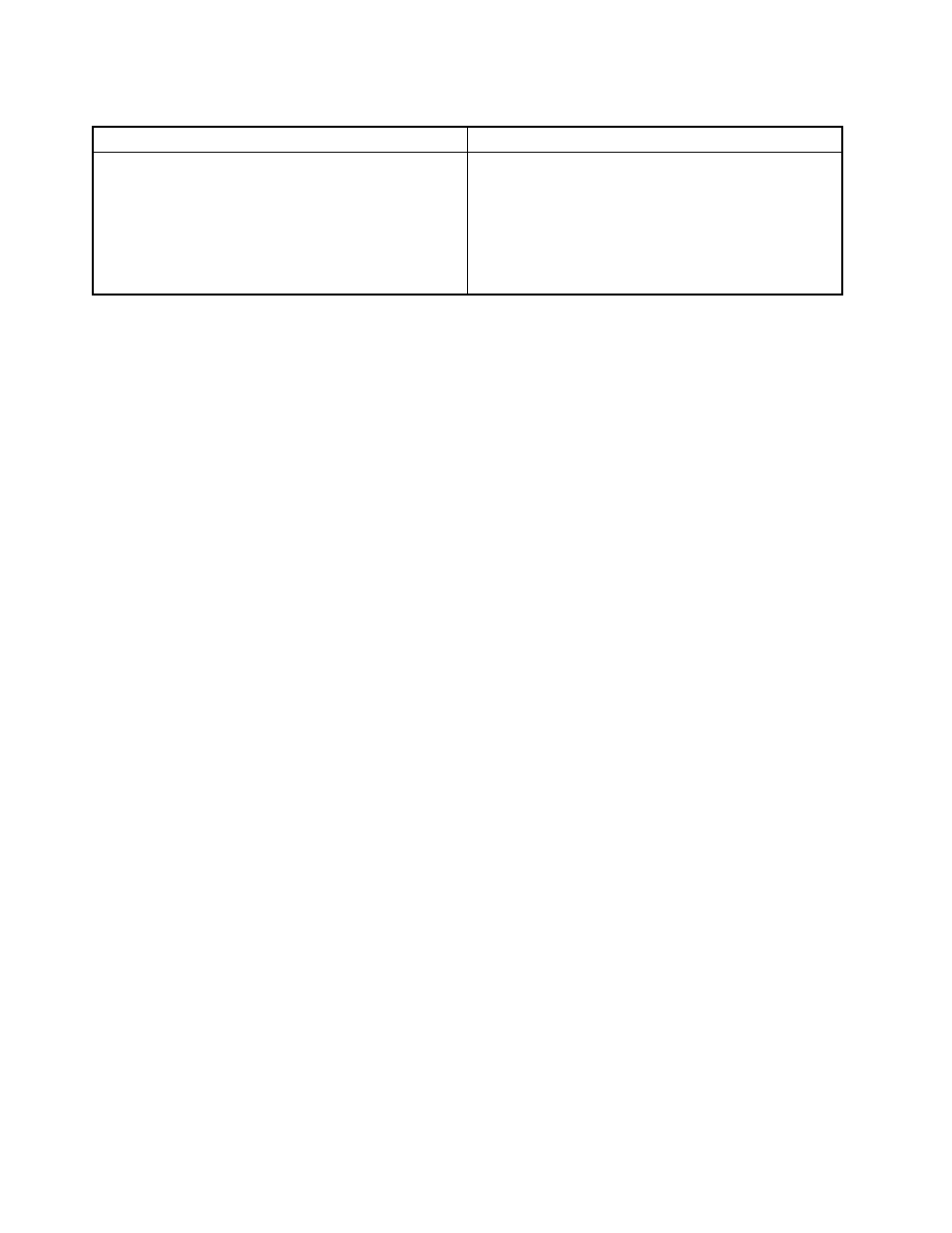
Table 1. Items on the main screen of the UEFI diagnostic program
Tests
Tools
• Memory quick test
• Memory extended test
• Memory bit fade test (180 min)
• Quick storage device test
• LCD test
• PCI-e test
• Motherboard buses test
• Exit application
• System information
• Generate configuration file
• Execute from configuration file
• Recover bad sectors tool
Note: The recover bad sectors tool is only available on computers that have hard disk drives installed.
Bootable diagnostic programs
If the computer you are servicing is not installed with the UEFI diagnostic program, you can download a
bootable diagnostic program from the Lenovo Support Web site. The bootable diagnostic program enables
you to view system information and test some hardware devices in your computer, such as memory, storage
devices, the LCD, and system board buses. To use the bootable diagnostic program, you can create a
bootable diagnostic medium using a USB device or disc.
To create a bootable diagnostic medium, do the following:
1. Go to .
2. Click Lenovo Bootable Diagnostics.
3. Follow the instructions on the Web site to create a bootable diagnostic medium on a USB device or disc.
To use the diagnostic medium you have created, do one of the following:
• If you have created the bootable diagnostic medium on a USB device, do the following:
1. Attach the USB device to the computer.
2. Turn on the computer. If the computer cannot be turned on, go to “Power system checkout” on page
33, and check the power sources. If an error code is displayed, go to “Symptom-to-FRU index” on
page 44 for error code descriptions and troubleshooting hints.
3. When the ThinkPad logo is displayed, repeatedly press and release the F12 key. When the Boot
Menu window opens, release the F12 key.
4. Use the arrow keys to select USB HDD and then press Enter. The diagnostic program launches.
5. Follow the instructions on the screen to use the diagnostic program.
• If you have created the bootable diagnostic medium using a disc, do the following:
1. Turn on the computer. If the computer cannot be turned on, go to “Power system checkout” on page
33, and check the power sources. If an error code is displayed, go to “Symptom-to-FRU index” on
page 44 for error code descriptions and troubleshooting hints.
2. Insert the disc into the optical drive.
3. Restart the computer.
4. When the ThinkPad logo is displayed, repeatedly press and release the F12 key. When the Boot
Menu window opens, release the F12 key.
5. Use the arrow keys to select ATAPI CDx (x: 0, 1, ...) and then press Enter. The diagnostic program
launches.
6. Follow the instructions on the screen to use the diagnostic program.
32
Hardware Maintenance Manual
