Replacing a memory module, Replacing the wi-fi card – Lenovo Flex 20 All-in-One IdeaCentre User Manual
Page 42
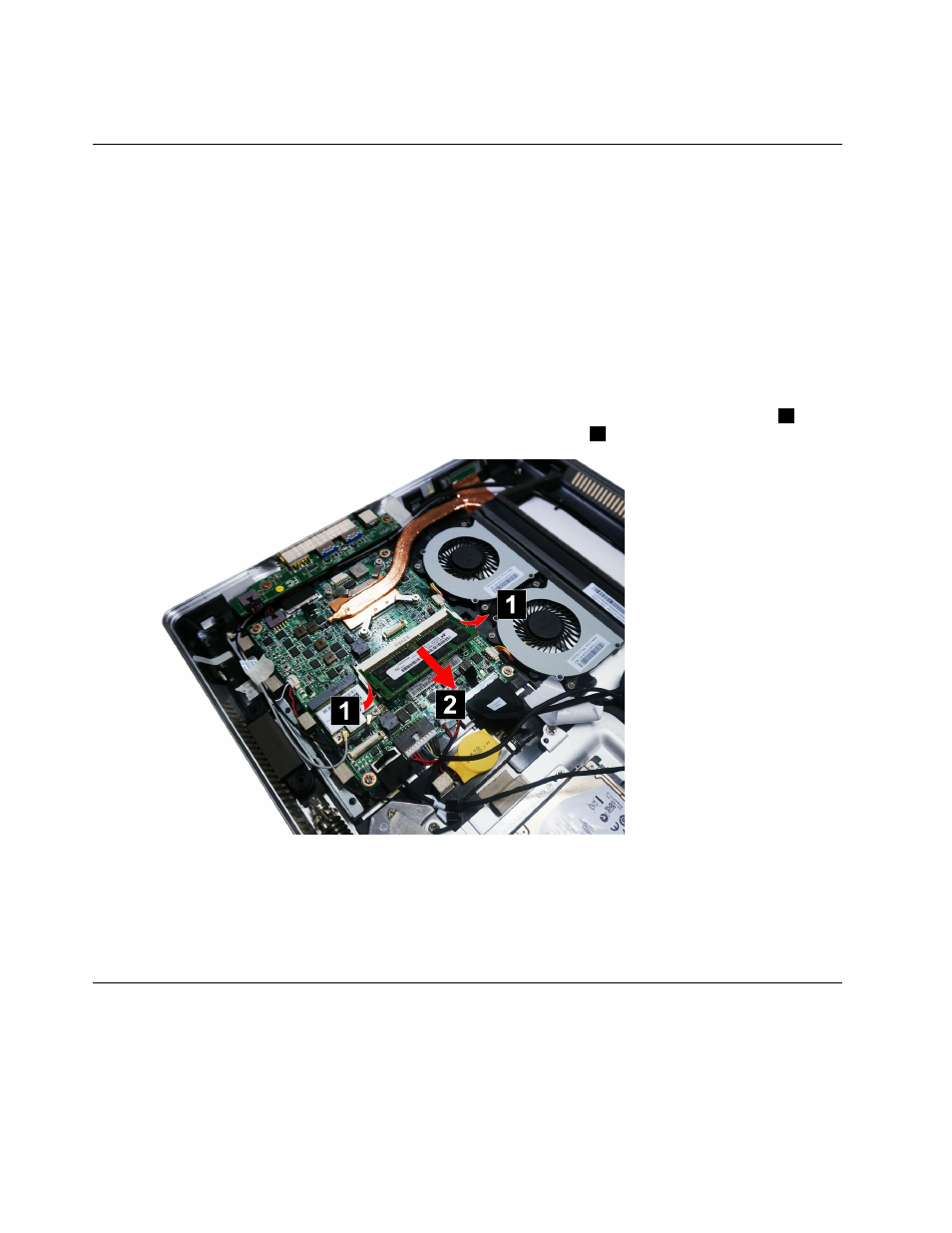
Step 8.
Reattach the rear cover and secure it with the screws.
Replacing a memory module
Attention: Turn off the computer and wait 3 to 5 minutes to let it cool down before removing the rear cover.
To replace a memory module:
Step 1.
Remove any media (disks, CDs, DVDs, or memory cards) from the drives, shut down the operating
system, and turn off the computer and all attached devices.
Step 2.
Unplug all power cords from electrical outlets.
Step 3.
Disconnect all cables attached to the computer. This includes power cords, input/output (I/O)
cables, and any other cables that are connected to the computer. Refer to “Left and right view”
and “Rear view” for help with locating the various connectors.
Step 4.
Remove the rear cover. Refer to “Removing the rear cover”.
Step 5.
Push out the latches on both sides of the memory socket to release the memory module.
1
Gently
pull the memory module upward to remove it from its socket.
2
Step 6.
To install the new memory module:
a.
Align the new memory module with the memory socket, then insert it and push down on
the top edge.
b.
Make sure the latches lock the memory module in place.
Step 7.
Reattach the rear cover and secure it with the screws.
Replacing the Wi-Fi card
Note: Turn off the computer and wait 3 to 5 minutes to let it cool down before removing the rear cover.
To replace the Wi-Fi card:
Step 1.
Remove any media (disks, CDs, DVDs, or memory cards) from the drives, shut down the operating
system, and turn off the computer and all attached devices.
36
Lenovo Flex 20 All-In-One PC Hardware Maintenance Manual
