Lenovo ThinkVision LT1423p 13.3-inch IPS LED Backlit LCD Wireless Touch Monitor with pen User Manual
Page 24
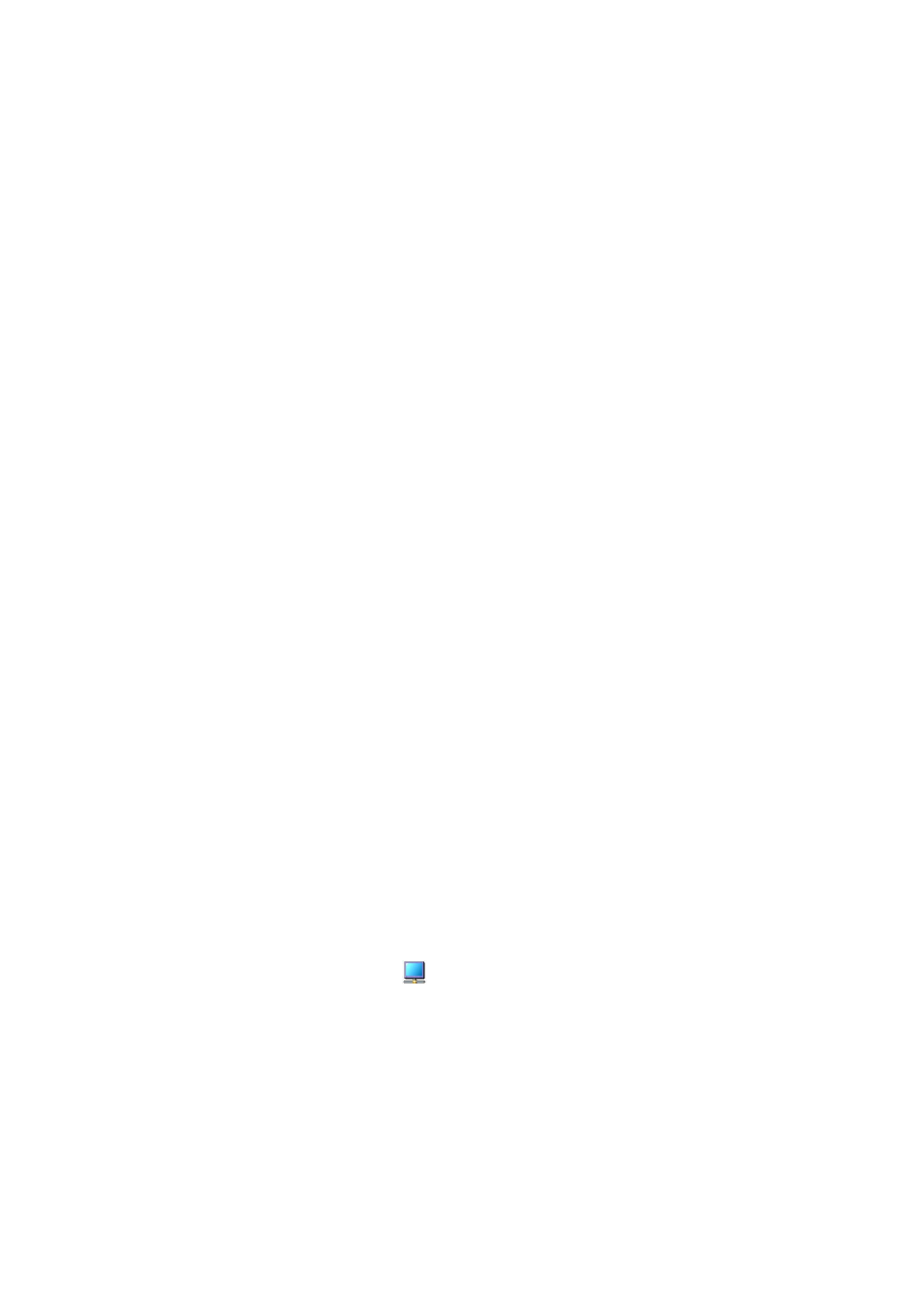
Installing the Lenovo USB Monitor USB Graphics Software
The following section shows you how to install the USB Monitor USB Graphics software on different
operating systems.
Note
: If you have v3.x, R4.1 or R4.2 USB Monitor software installed you must uninstall it, using the
Windows Add/Remove Programs feature, before installing this release. Devices will continue working after
this release is installed.
To Install the
Lenovo USB Monitor USB Graphics on Windows 7 / 8
1.
Connect your Lenovo USB Monitor via the USB cable to your PC/Notebook.
2.
The Lenovo USB Monitor will appear to your PC’s operating system as an external disk.
Open it, then double click Setup.exe to install the monitor software.
3.
Click
Yes
.
The USB Monitor end user licence agreement window opens.
4. Click I accept.
The USB Monitor software and Lenovo Display Adapter installs.
Note
: The screen may flash or go black during the install. It will take 2~5 minutes to finish install, please
keep USB cable connected during install. After finish install, it will remand you to restart PC
5.
Unfix the USB cable, then restart PC.
6.
When PC working well, connect your USB Monitor via the USB cable to your PC.
Installing device driver message.
7.
The screen should flash and the USB Monitor should start to extend the windows desktop.
Note
: On some machines you may need to reboot before you can use your USB Monitor enabled device.
USB Monitor Display Information settings
The language shown in pictures below is decided by your operating system : (Unsupported languages
default to English)
Using the USB Monitor Software
This section describes how to use USB Monitor’s Software. The section is divided into sub-sections
relating to your operating system.
Note: The terminology for mirror mode, can vary between operating systems and the USB Monitor GUI.
The terms “Clone”, “Mirror” and “Duplicate” essentially all provide the same function of cloning the
pixels from one display to another.
Windows 7 - Controlling the Display
On Windows 7, you can configure a USB Monitor device through the use of Windows Display
Properties (WDP). WDP provides a simple method to attach, rotate, duplicate or extend screens as well
as modify screen resolution.
To open WDP
1.
Right click on the USB Monitor icon .
2.
Click Advanced Configuration.
3.
WDP opens.
Chapter
4. Working with LT1423pwC Wide USB Monitor
4-3
