Troubleshooting – Lenovo ThinkVision LT1423p 13.3-inch IPS LED Backlit LCD Wireless Touch Monitor with pen User Manual
Page 20
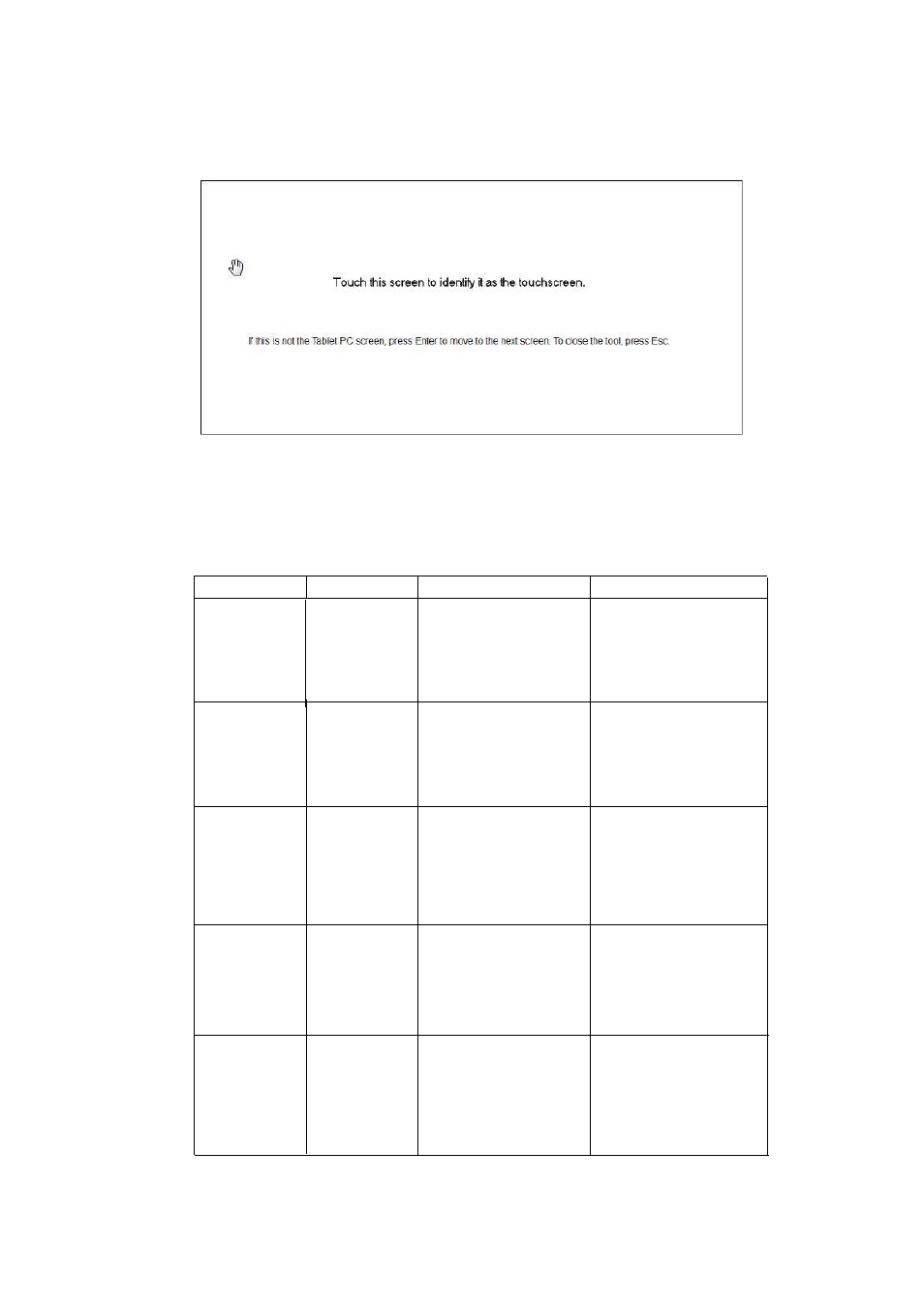
4. 2 options to set up the stylus pen and the touch function. Click “stylus pen input”,
your notebook screen will show below picture.Then click “Enter” button of your
keyboard, the picture will also be displayed on your monitor screen.
5. Touch function setting is similar with the previous one.>.Finally, the stylus pen and
the touch function will be effective both on your monitor and your notebook screen
.
Table3-2.Troubleshooting
Problem
Possible cause
Suggested action
Reference
The LED
indicator is
greenbut the
screen has no
display.
The driver is
not installed
correctly.
Please uninstall the
driverthen restart PC
and install the driver
again.
“Driver Installation” on
page 4-1
The image
quality is
unacceptable.
The
USB cable
is not connected
with the monitor
or system
completely.
Be sure the
USB cable is
firmly plugged into the
system and monitor.
“Connecting and turning
on your monitor” on
page 1-
3
The power
indicator is not
lit and there is
no image.
The
USB cable
is
loose or
disco nnected
with the
monitor or
system
.
Be sure the USB cable is
connected properly.
“Connecting and turning
on your monitor” on
page 1-
3
One or more of
the pixels
appear
discolored
.
This is a
characteristic
of the LCD
technology
and is not an LCD
defect.
If there are more than
five pixels missing,
contact the Customer
Support Center.
Appendix A, “Service and
Support,” on page A-1
Screen skewing,
picture not in
the middle.
The desktop
background have
no clearly
boundary when
monitor do auto
adjust.
Make sure the desktop
have clear boundary or
open a file and maximize
it,then press left button
or select Automatic item
in the OSD,monitor
will do adjust again.
Na
Chapter 3. Reference information
3-3
