Troubleshooting – Lenovo ThinkVision LT1423p 13.3-inch IPS LED Backlit LCD Wireless Touch Monitor with pen User Manual
Page 19
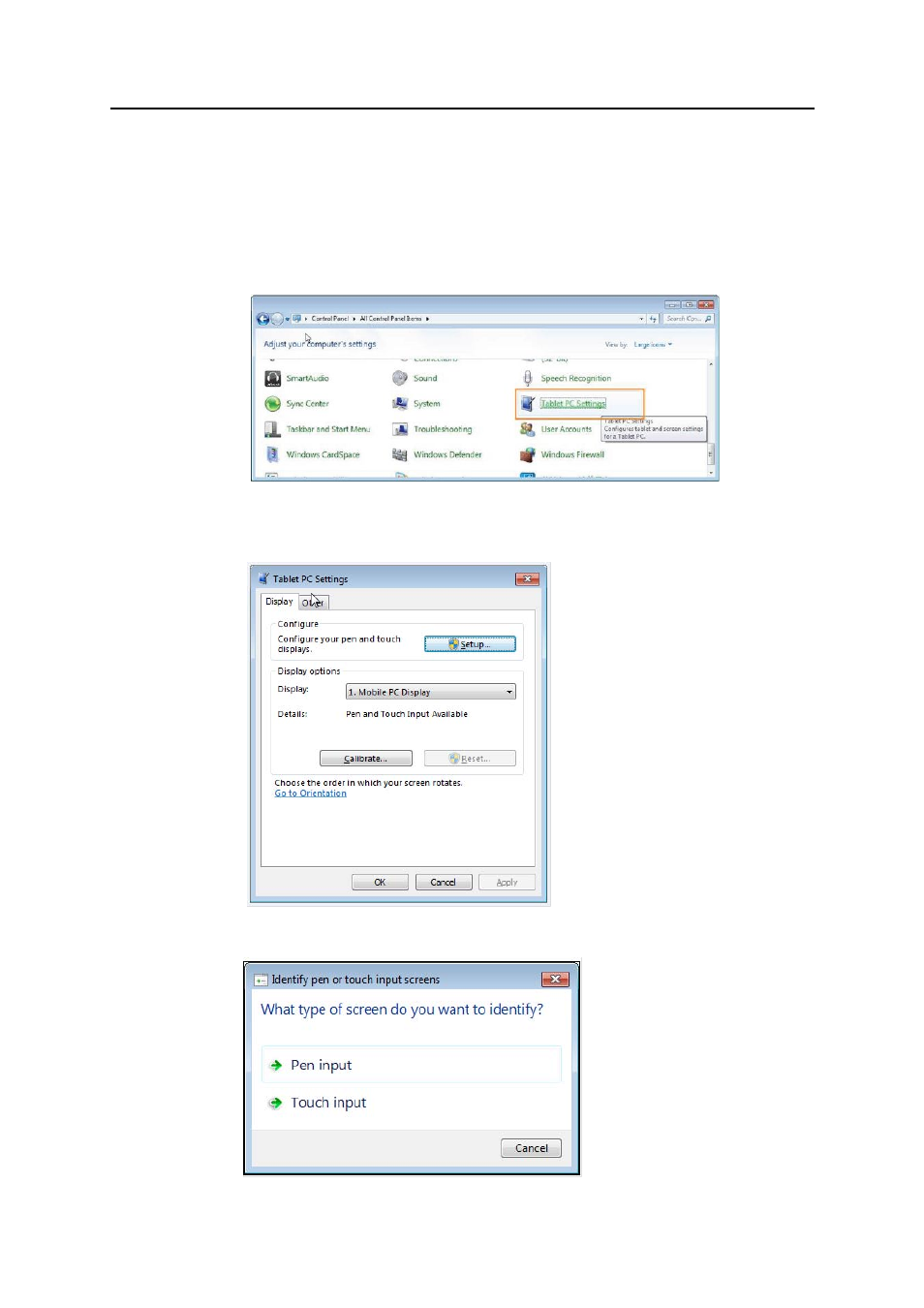
Troubleshooting
If you have a problem setting up or using your monitor, you might be able to
solve it yourself. Before calling your dealer or Lenovo, try the suggested actions
that are appropriate to your problem.
If touch / Stylus function not working on LT1423pwC when in extended mode, please set
your notebook via following steps:
1. Open “Control panel”, then find the “Tablet PC Setting”.
2. Click “Tablet PC Setting” and Windows will shows below picture.
3. Please click “Setting” button, you will find below window on your notebook screen.
3-2
L
T1423pwC Wide Touch Monitor User’s Guide
This manual is related to the following products:
