Caring for your monitor, Selecting a supported display mode – Lenovo ThinkVision LT1423p 13.3-inch IPS WLED Backlit LCD Mobile Touch Monitor With Pen User Manual
Page 21
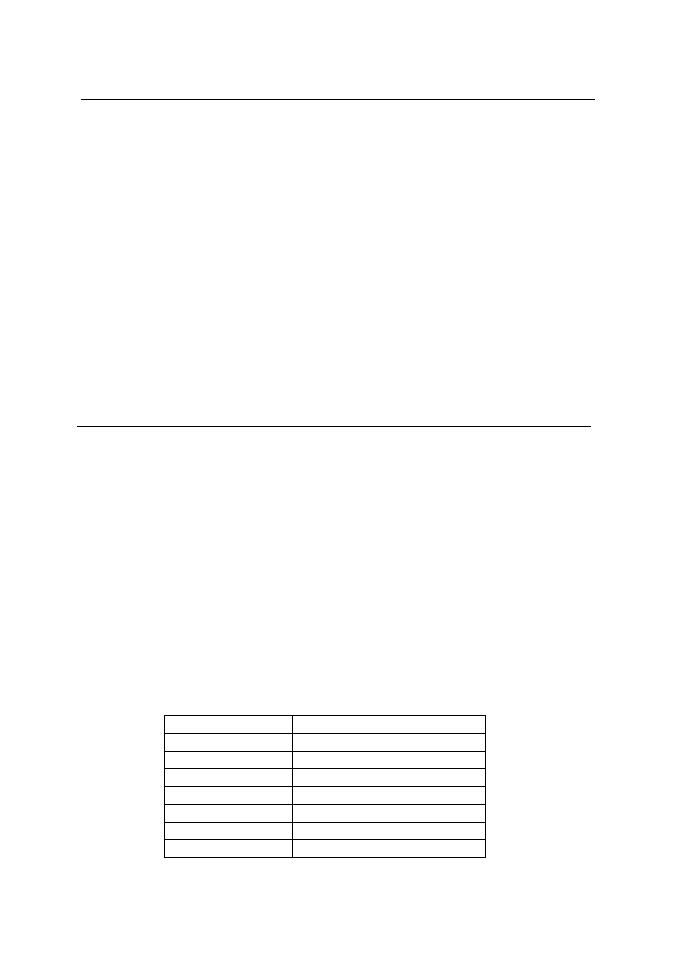
Caring for your monitor
Be sure to turn off the power before you perform any maintenance on the monitor.
Do not:
• Apply water or liquid directly to your monitor.
• Use solvents or abrasives.
• Use flammable cleaning materials to clean your monitor or any other electrical
equipment.
• Touch the screen area of your monitor with sharp or abrasive items. This type of
contact may cause permanent damage to your screen.
• Use any cleaner which contains an anti-static solution or similar additives. This may
harm the coating of the screen area.
Do:
• Lightly dampen a soft cloth with water and use this to gently wipe the covers and
the screen.
• Remove grease or finger marks with a damp cloth and a little mild detergent.
Selecting a supported display mode
The display mode the monitor uses is controlled by the computer. Therefore, refer to
your computer documentation for details on how to change display modes.
The image size, position and shape might change when the display mode changes.
This is normal and the image can be readjusted using automatic image setup and the
image controls.
Unlike CRT monitors, which require a high refresh rate to minimize flicker, LCD or Flat
Panel technology is inherently flicker-free.
Note: If your system has previously been used with a CRT monitor and is currently
configured to a display mode outside the range of this monitor, you may need to
re-attach the CRT monitor temporarily until you have re-configured the system;
preferably to 1600 x 900 at 60 Hz, which is the Native Resolution Display mode.
The display modes shown below have been optimized at the factory.
Table 2-4. Factory set display modes
Addressability
Refresh rate
800 x 600
60 Hz
1280 x 720
60 Hz
1280 x 800
60 Hz
1024 x768
60 Hz
1366 x 768
60 Hz
1440 x 900
60 Hz
1600 x 900
60 Hz
Chapter 2. Adjusting and using your monitor
2-5
