Television output notice – Lenovo ThinkPad Edge E220s User Manual
Page 44
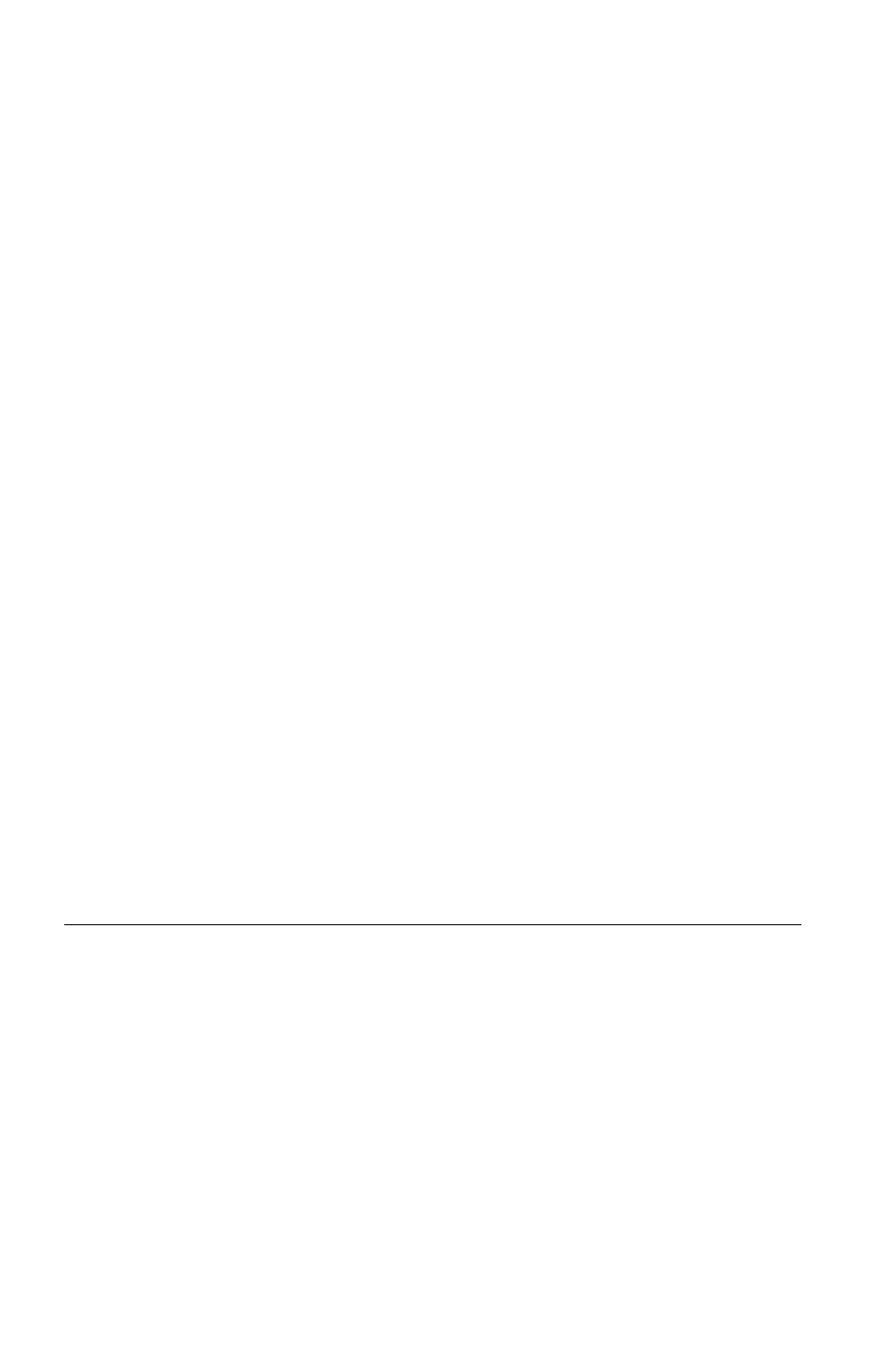
To awaken your computer from Sleep (Windows 7) or Standby (Windows XP)
mode, press the Fn key on your keyboard. For more information about these
settings, see your Windows Help and Support information system.
The Wake on LAN function is set to Enable when your Lenovo computer is
shipped from the factory, and the setting remains valid even when the computer is
in Sleep or Standby mode. If you do not need to have Wake on LAN set to Enable
while your computer is in Sleep or Standby mode, you can reduce the power
consumption and prolong the time in Sleep or Standby mode, by switching the
setting of Wake on LAN for Sleep or Standby mode to Disable. To switch the
setting of Wake on LAN, go to Device Manager and do as follows:
For Windows 7:
1. Click Start ➙ Control panel.
2. Click Hardware and Sound ➙ Device Manager.
3. In the Device Manager window, expand Network adapters.
4. Right-click your network adapter device, and click Properties.
5. Click the Power Management tab.
6. Clear the Allow this device to wake the computer check box.
7. Click OK.
For Windows XP:
1. Click Start ➙ Control panel.
2. Click Performance and Maintenance ➙ System.
3. Click the Hardware tab, and click Device Manager.
4. In the Device Manager window, expand Network adapters.
5. Right-click your network adapter device, and click Properties.
6. Click the Power Management tab.
7. Clear the Allow this device to bring the computer out of standby check
box.
8. Click OK.
Television output notice
The following notice applies to models that have the factory-installed
television-output feature.
This product incorporates copyright protection technology that is protected by
method claims of certain U.S. patents and other intellectual property rights owned
by Macrovision Corporation and other rights owners. Use of this copyright
protection technology must be authorized by Macrovision Corporation, and is
intended for home and other limited viewing uses only unless otherwise authorized
by Macrovision Corporation. Reverse engineering or disassembly is prohibited.
28
Safety and Warranty Guide
