Connecting external devices – Lenovo G360 Notebook User Manual
Page 19
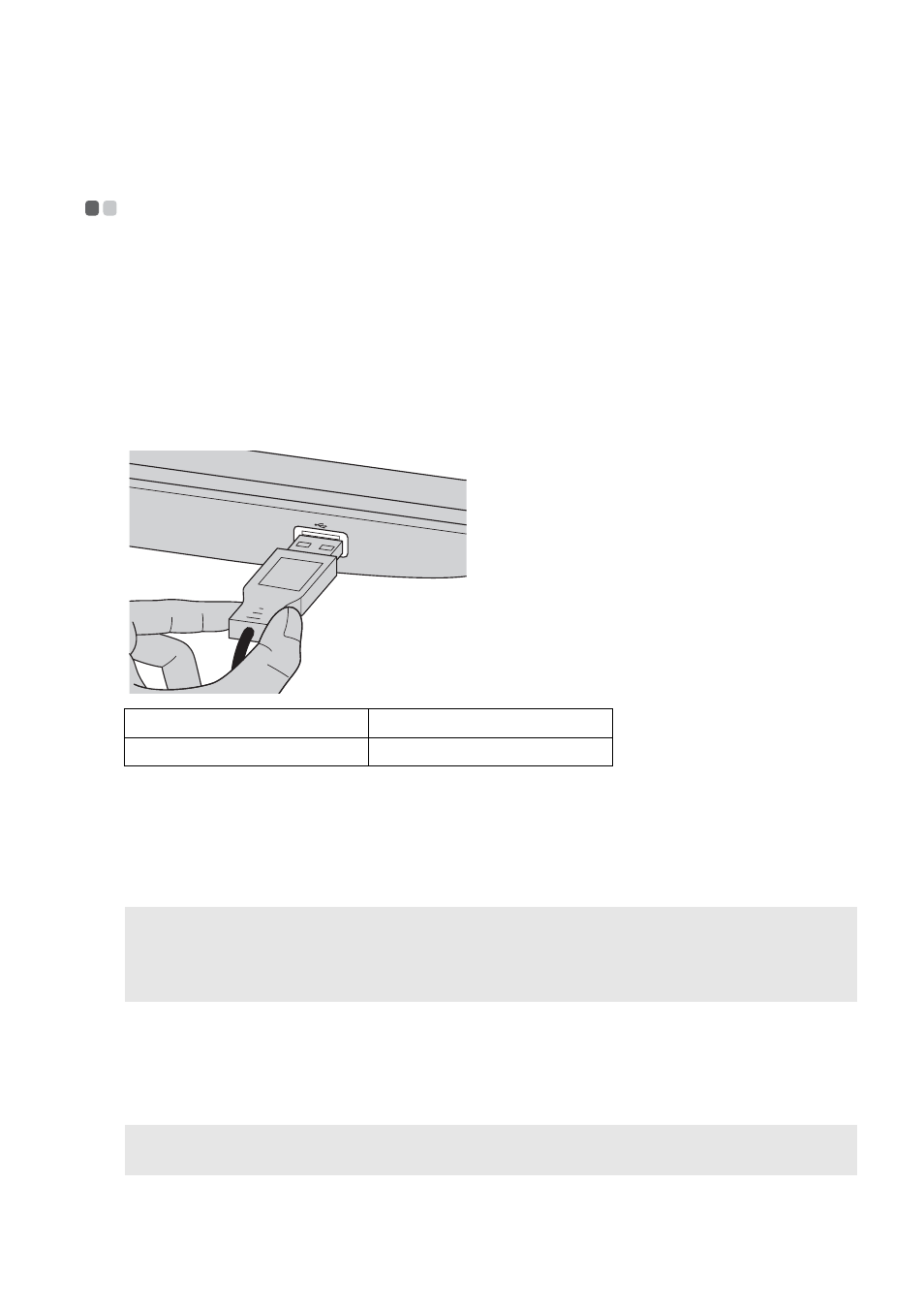
Chapter 2. Learning the basics
15
Connecting external devices
- - - - - - - - - - - - - - - - - - - - - - - - - - - - - - - - - - - - - - - - - - - - - - - - - - - - - - - - - - - -
Your computer has a wide range of built-in features and connection
capabilities.
Connecting USB devices
You can connect a USB device to your computer by inserting its USB plug
(Type A) into the USB port on your computer.
The first time you plug a USB device into a particular USB port on your
computer, Windows automatically installs a driver for that device. After the
driver is installed, you can disconnect and reconnect the device without
performing any additional steps.
Before disconnecting a USB storage device, make sure your computer has
finished transferring data by that device. Click the Safely Remove Hardware
icon in the notification area of Windows to remove the device before
disconnecting.
Model
Number of USB ports
G360
2
Note:
Typically, Windows detects a new device after connecting it, and then installs the
driver automatically. However, some devices may require you to install the driver
before connecting. Check the documentation provided by the device’s manufacturer
before connecting the device.
Note:
If your USB device uses a power cord, connect the device to a power source before
connecting it. Otherwise, the device may not be recognized.
