Connecting to the network, Ethernet connection, Wireless connection – Lenovo K4350 Notebook User Manual
Page 31
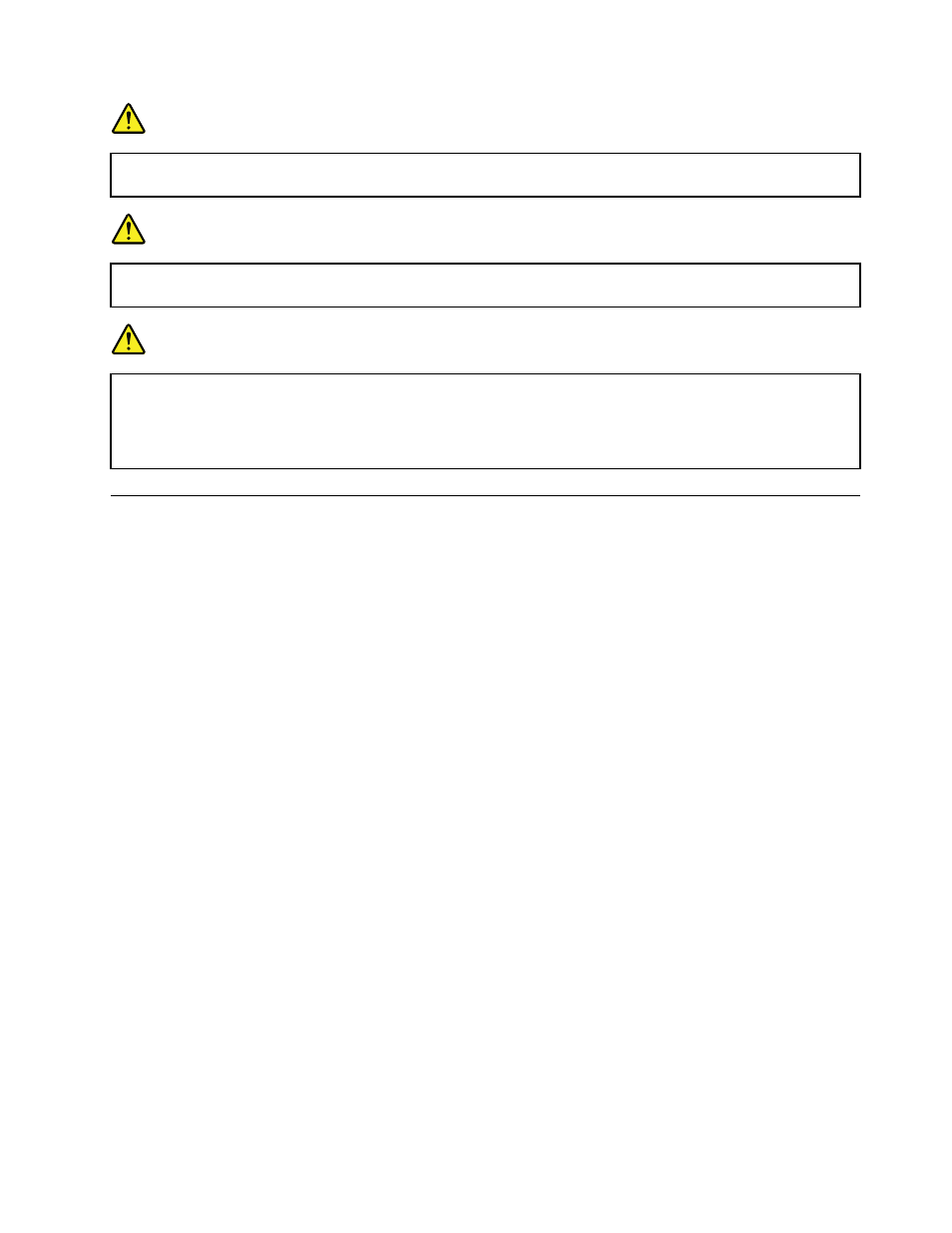
DANGER
Only recharge the battery pack strictly according to instructions included in the product
documentation.
DANGER
Do not put the battery pack in trash that is disposed of in landfills. When disposing of the battery,
comply with local ordinances or regulations and your company's safety standards.
DANGER
There is a danger of an explosion if the backup battery is incorrectly placed. The lithium battery
contains lithium and can explode if it is not properly handled, or disposed of. Replace only with a
battery of the same type. To avoid possible injury or death, do not: (1) throw or immerse into water,
(2) allow it to heat to more than 100°C (212°F), or (3) attempt to repair or disassemble it. Dispose of
it as required by local ordinances or regulations and your company's safety standards.
Connecting to the network
Your computer has one or more network cards for connecting to the Internet.
The Access Connections program or the Lenovo Settings program preinstalled on your computer is a
connectivity assistant program for creating and managing location profiles. Each location profile stores all
the network and Internet configuration settings needed for connecting to a network infrastructure from
a specific location such as a home or an office.
For more information, refer to the help information system of the program.
Ethernet connection
Your computer has one Ethernet connector. Using the connector and a wired cable, you can connect to your
network or a broadband connection, such as digital subscriber line (DSL) or cable television (CATV). This
connection enables you to do 1 Gbps half-duplex or full-duplex data transmission.
Wireless connection
Wireless communication is the transfer of data without the use of cables but by means of radio waves only.
Wireless LAN
A wireless LAN covers a relatively small geographic area, such as an office building or a house. Devices
based on the 802.11 standards can connect to this network.
Your computer comes with a build-in wireless network card and a configuration utility to help you make
wireless connections and monitor the status of your connection, so that you can stay connected to your
network while you are in the office, in a meeting room, or at home, with no need for a wired connection.
Establishing a wireless connection
To establish a wireless connection, do the following:
1. Press Fn+F5 to turn on the wireless feature.
Chapter 2
.
Using your computer
17
