Authentication policies, User interface policies – Lenovo ThinkVantage Password Manager 4 User Manual
Page 14
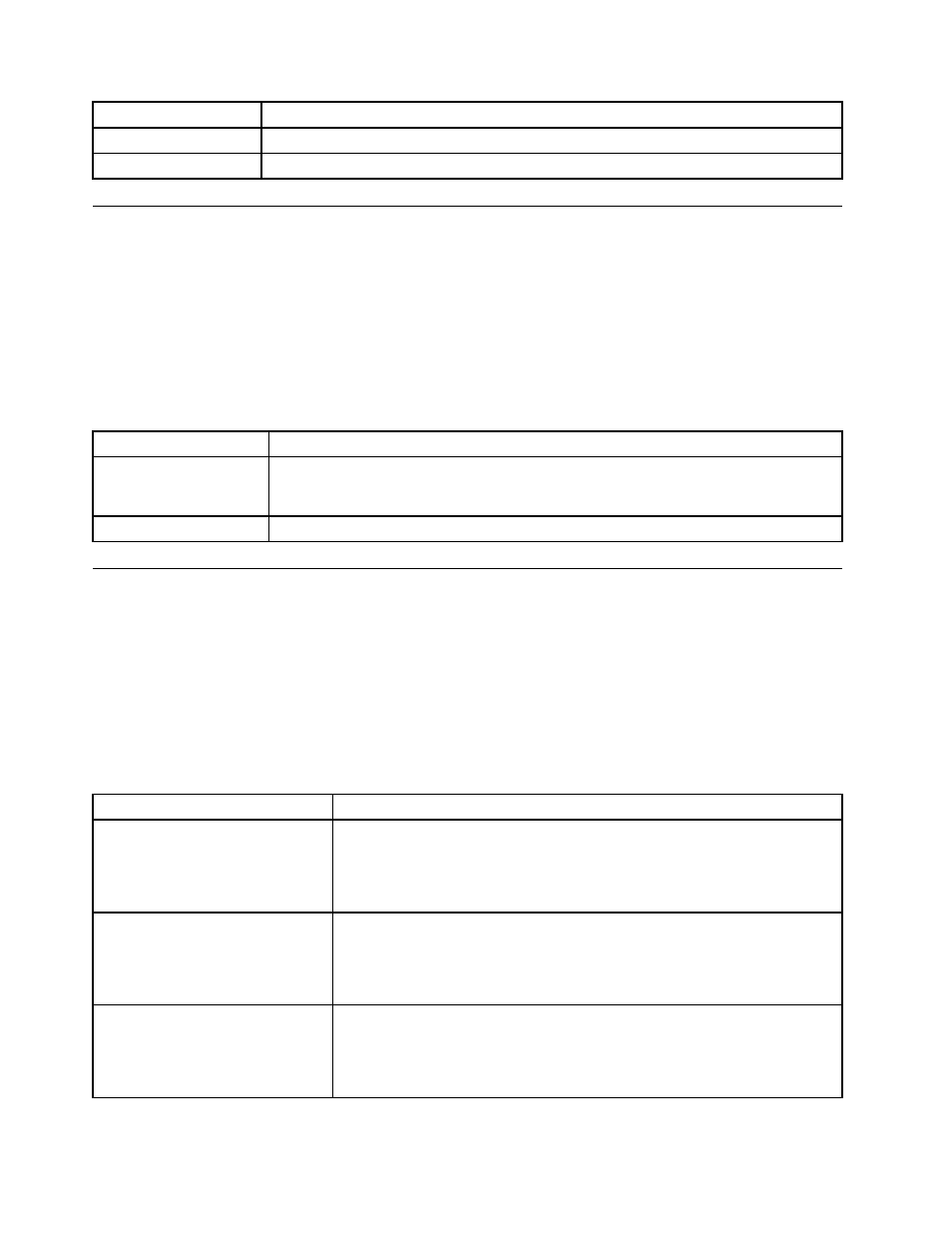
Settings
Registry locations
User preferences
HKCU\Software\Lenovo\Password Manager\
Default user preferences
HKLM\Software\Lenovo\Password Manager\User defaults
Authentication policies
You can set the authentication policies in the following directory in the Group Policy editor:
• For computer policies: Computer Configuration ➙ Administrative templates ➙ ThinkVantage ➙
Password Manager ➙ Authentication policies
• For user policies: User Configuration ➙ Administrative templates ➙ ThinkVantage ➙ Password
Manager ➙ Authentication policies
The following table provides values and settings for the preceding authentication levels.
Table 2. Authentication policy settings
Policy
Description
Fingerprint Frequency
Controls whether fingerprint is required.
You can set the frequency to either Every time or Once per logon.
Override
Defines back-up authentication requirements if the normal authentication fails.
User interface policies
You can set the user interface policies in the following directory in the Group Policy editor:
• For computer policies: Computer Configuration ➙ Administrative templates ➙ ThinkVantage ➙
Password Manager User interface
• For user policies: User Configuration ➙ Administrative templates ➙ ThinkVantage ➙ Password
Manager User interface
The following table provides policy settings for the user interface.
Table 3. User interface policy settings
Policy
Description
Import Export option
Show, gray, or hide the Import/Export button in Password Manager.
Default: Show
Note: Applicable on Password Manager 4.0 or a later version
Settings option
Show, gray, or hide the Settings button in Password Manager.
Default: Show
Note: Applicable on Password Manager 4.0 or a later version
General tab option
Show, gray, or hide the General settings page in Password Manager.
Default: Show
Note: Applicable on Password Manager 4.1 or a later version
10
Password Manager 4 Deployment Guide
