Printing pictures, Direct printing with a pictbridge enabled printer, Printing from a pictbridge enabled printer – Kodak Z730 User Manual
Page 54
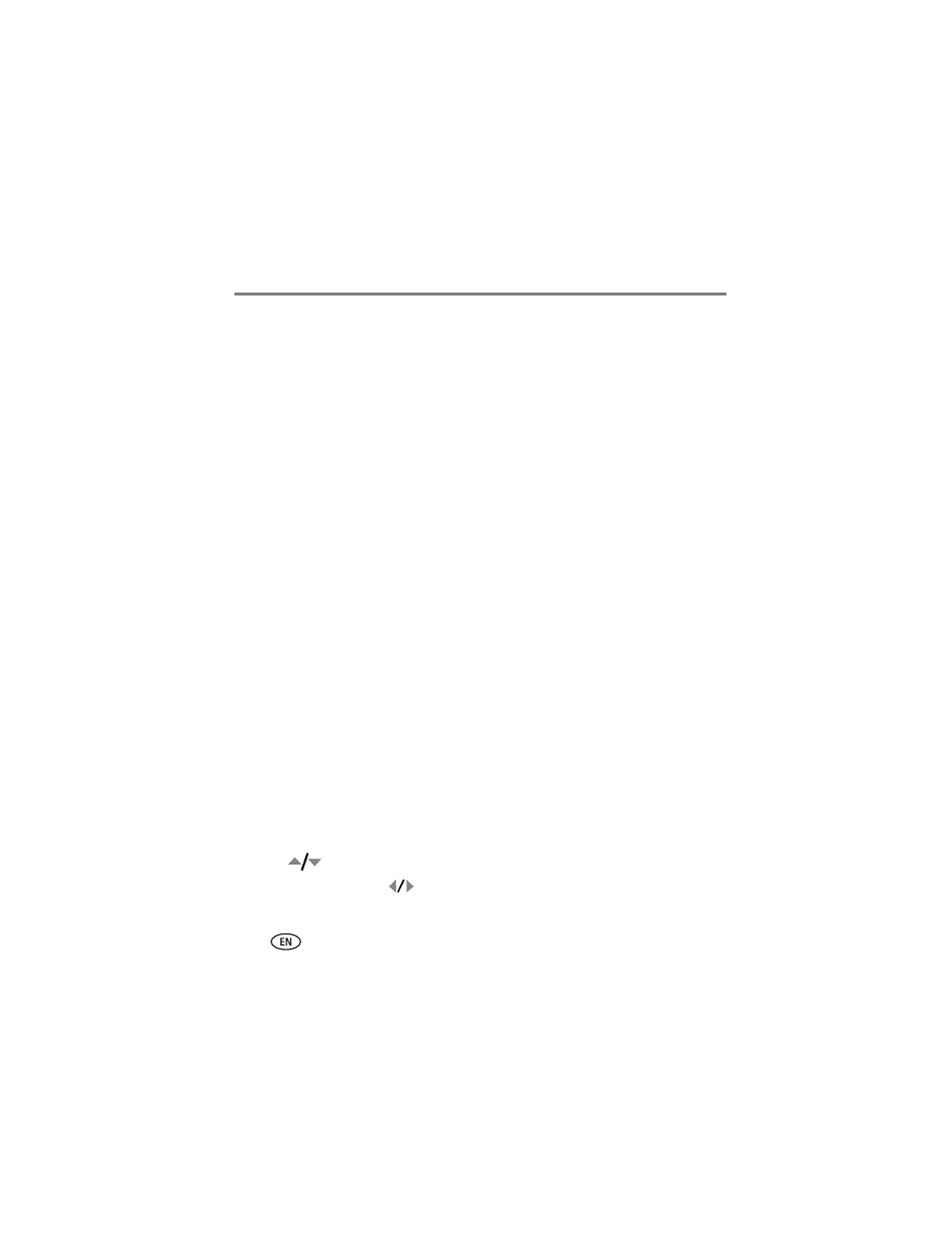
47
www.kodak.com/go/support
Transferring and printing pictures
Printing pictures
Printing with a Kodak EasyShare printer dock series 3
Dock your camera with an EasyShare printer dock series 3 and print with or without a
computer! (See
Dock compatibility for your camera, page 49
.)
Direct printing with a PictBridge enabled printer
Your camera features PictBridge technology, so you can print directly to PictBridge
enabled printers. You need:
Connecting the camera to a PictBridge enabled printer
1 Turn off the camera and printer.
2 Optional: If you have a Kodak 5-volt AC adapter (optional accessory), plug it into
the camera and into an electrical outlet.
IMPORTANT: Do not use the AC adapter included with the Kodak EasyShare camera dock
or printer dock to power your camera.
3 Connect the appropriate USB cable from the camera to the printer. (See your
printer user guide for details. See
to order
cables.)
Printing from a PictBridge enabled printer
1 Turn on the printer. Turn on the camera.
The PictBridge logo is displayed, followed by the current picture and menu. (If no
pictures are found, a message is displayed.) If the menu interface turns off, press any
button to redisplay it.
2 Press
to choose a printing option, then press the OK button.
Current Picture—
Press
to choose a picture. Choose the number of copies.
■
Camera with fully-charged batteries, or with
optional Kodak 5-volt AC adapter
■
PictBridge enabled printer
■
USB cable included with your camera
