Taking pictures and videos, Taking pictures in smart capture mode, Taking pictures and videos 12 – Kodak Z5120 User Manual
Page 12: Taking pictures in smart capture mode 12
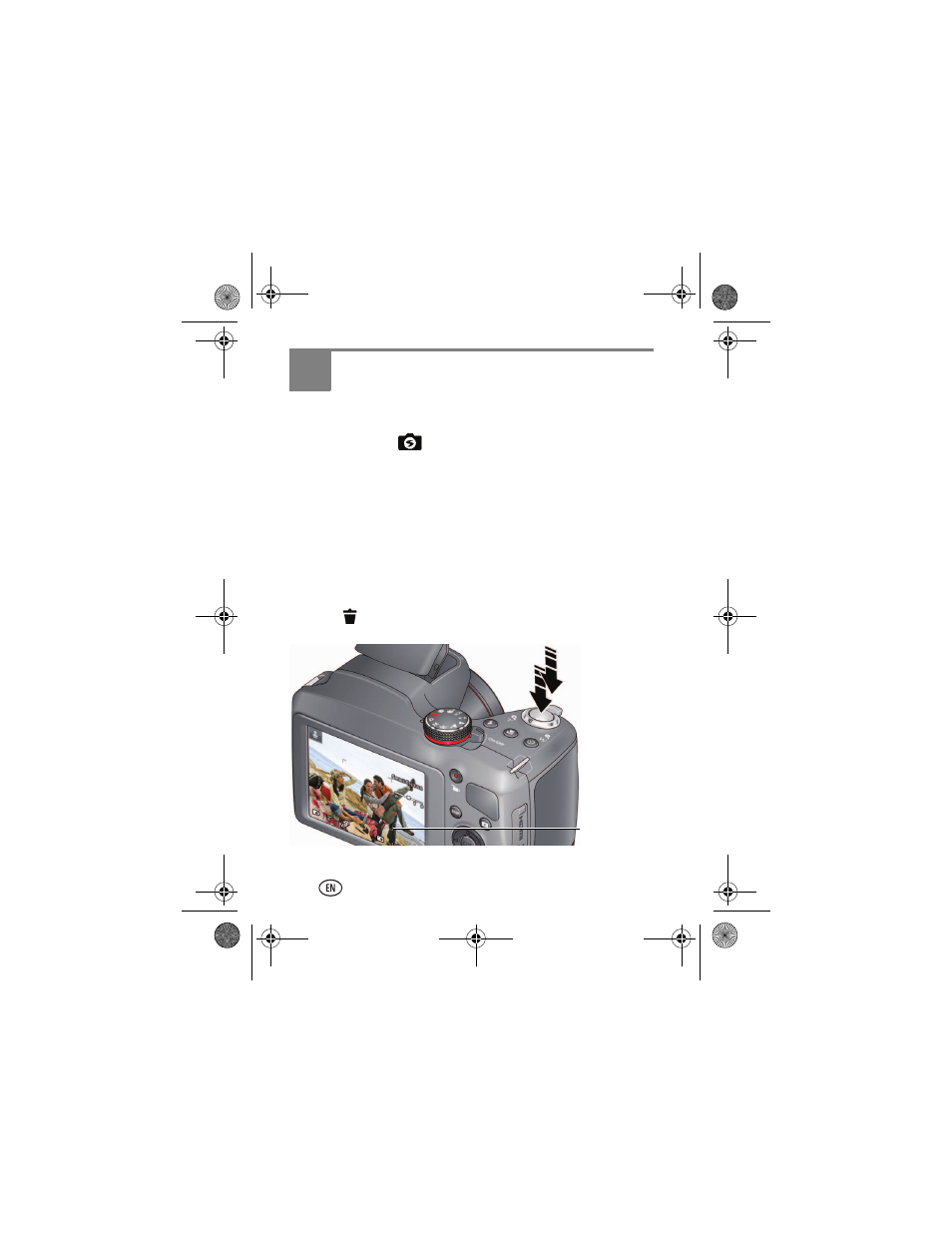
12
www.kodak.com/go/support
3
Taking pictures and videos
Taking pictures in Smart Capture mode
When you turn on the camera the first time, it’s ready to take pictures in
Smart Capture mode
. (After that, it remembers the last mode you
used.)
1
Use the LCD to compose the picture.
2
Press the Shutter button halfway down to focus and set exposure.
Focus brackets indicate the camera focus area. If the camera is not
focusing on the desired subject, release the Shutter button and
recompose the scene.
3
When the Focus brackets turn green, press the Shutter button
completely down.
The new picture is briefly displayed. It’s saved unless you press the Delete
button
. To dismiss the quickview and get back to taking pictures right
away, press the Shutter button halfway down.
NOTE: To choose a different picture-taking mode, see
.
Focus
brackets
Press halfway,
then all the way
down.
urg_01328.book Page 12 Monday, October 24, 2011 9:23 AM
