Tagging pictures for printing, Printing tagged pictures – Kodak Z700 User Manual
Page 48
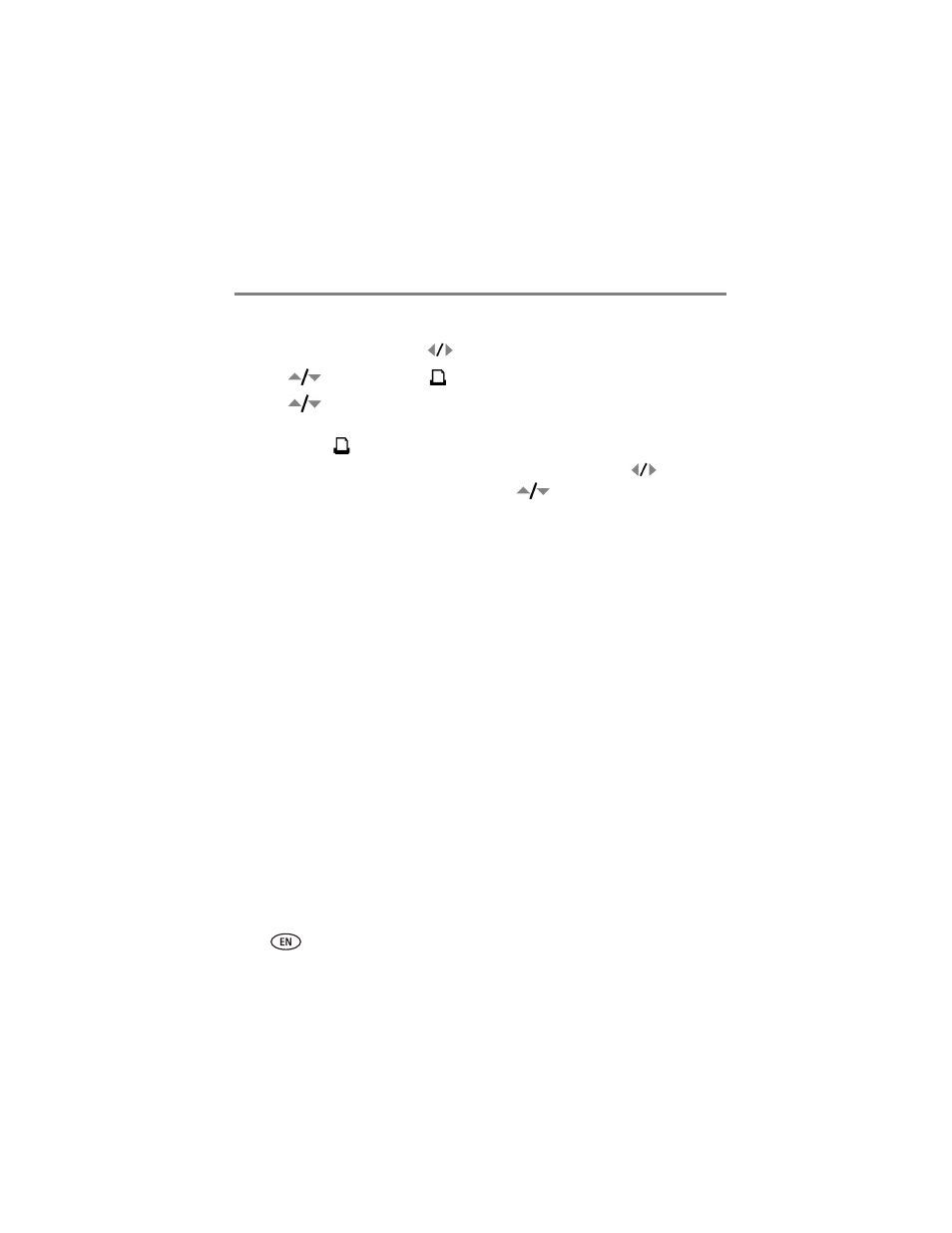
42
www.kodak.com/go/support
Doing more with your camera
Tagging pictures for printing
1 Press the Share button. Press
to locate a picture.
2 Press
to highlight Print
, then press the OK button.*
3 Press
to select the number of copies (0-99). Zero removes the tag for that
picture.
The Print icon
appears in the status area. The default quantity is one.
4 Optional: You can apply a print quantity to other pictures. Press
to locate a
picture. Keep the print quantity as is, or press
to change it. Repeat this step
until the desired print quantity is applied to the pictures.
5 Press the OK button. Then press the Share button to exit the menu.
* To tag all pictures in the storage location, highlight Print All, press the OK button,
then indicate the number of copies. Print All is not available in Quickview. To
remove print tagging for all pictures in the storage location, highlight Cancel Prints,
then press the OK button. Cancel Prints is not available in Quickview.
Printing tagged pictures
When you transfer the tagged pictures to your computer, the Kodak EasyShare
software print screen opens. For details on printing, click the Help button in the Kodak
EasyShare software.
For more information on printing from your computer, printer dock, PictBridge-
compatible printer, or card, see
NOTE: For the best 4 x 6 in. (10 x 15 cm) prints, set the camera to the Best (3:2) print quality setting.
