Using optical zoom, Using digital zoom – Kodak Z700 User Manual
Page 14
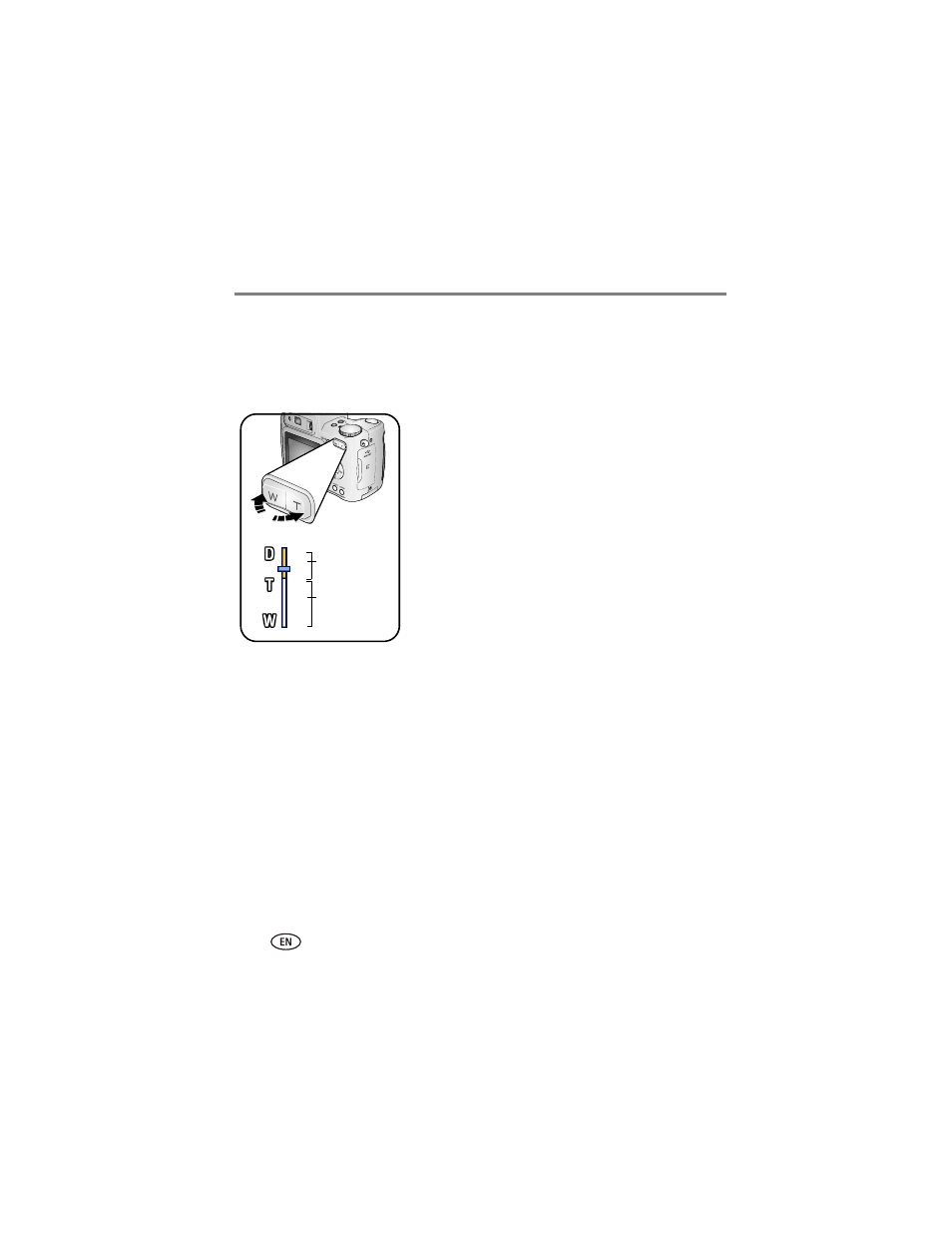
8
www.kodak.com/go/support
Taking pictures and videos
Using optical zoom
Use optical zoom to get up to 5X closer to your subject. Optical zoom is effective
when the lens is no closer than 2 ft (0.6 m) to the subject or 4 in. (10 cm) in Close-up
mode. You can change optical zoom before (but not during) video recording.
1 Use the Viewfinder or LCD screen to frame your
subject.
2 Press Telephoto (T) to zoom in. Press Wide Angle
(W) to zoom out.
The Zoom indicator shows zoom status.
3 Press the Shutter button halfway to set the
exposure and focus, then press completely down
to take the picture. (When taking videos, press and
release the Shutter button.)
Using digital zoom
Use digital zoom in any Still mode to get an additional 3X magnification beyond
optical zoom. Combined zoom settings are from 5X to 20X.
1 Press the Telephoto (T) button to the optical zoom limit (5X). Release the button,
then press it again.
The Zoom indicator shows zoom status.
2 Take the picture or video.
NOTE: You cannot use digital zoom for video recording. You may notice decreased image quality when
using digital zoom. The blue slider on the zoom indicator pauses and turns red when the picture
quality reaches the limit for an acceptable 4 x 6 in. (10 x 15 cm) print.
Zoom indicator
Digital zoom
range
Optical zoom
range
