Getting help on the web – Kodak ESP C110 User Manual
Page 15
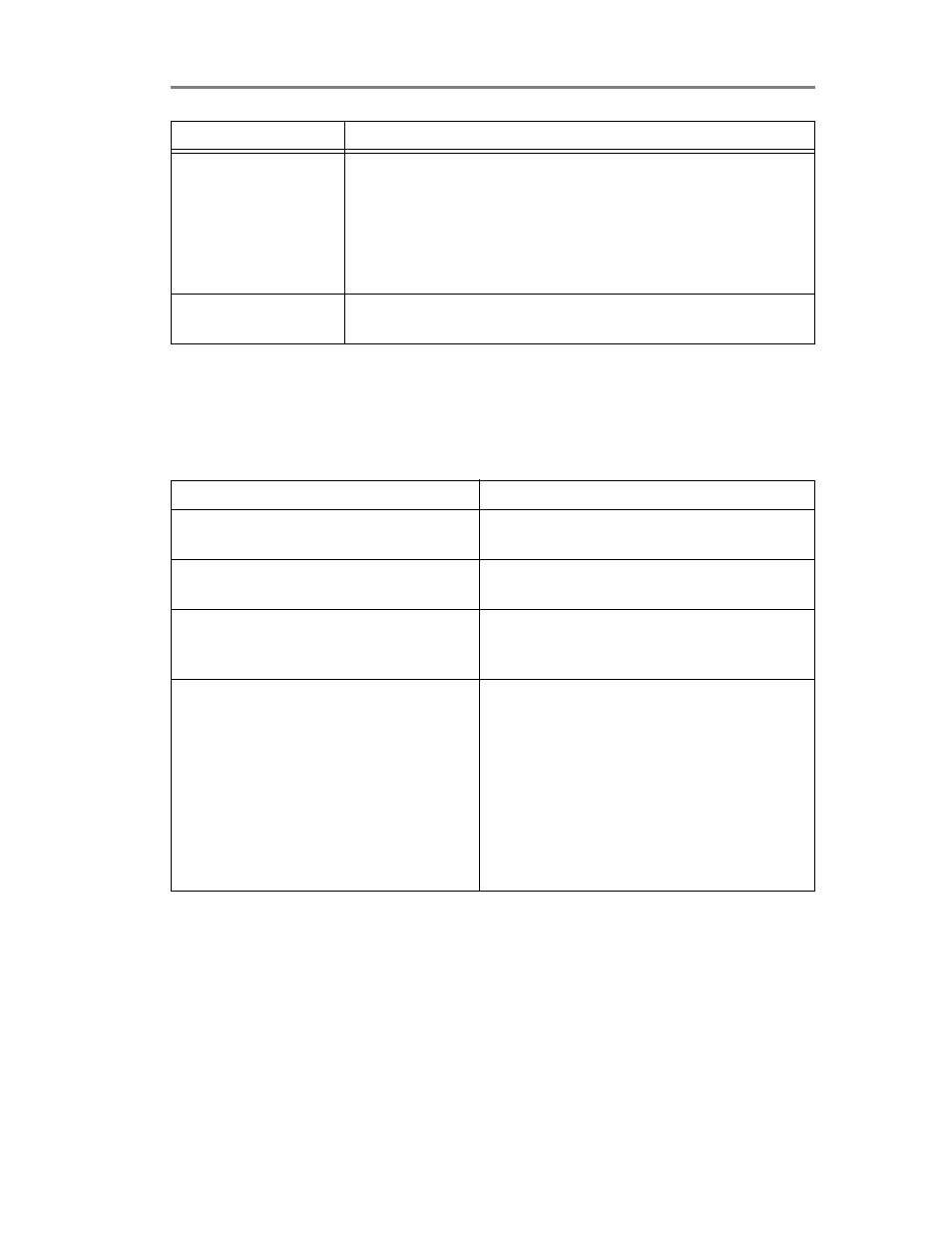
www.kodak.com/go/aiosupport
13
KODAK ESP C110 All-in-One Printer
Getting help on the Web
For more troubleshooting information:
Paper jam
• Open the printer access door and gently remove any paper
from inside the printer.
• Make sure the paper in the tray is free of tears or creases.
• Make sure you do not overload the input paper tray.
For more information, go to
.
Error codes/messages
Go to
, then type your error
code or message.
Problem
Possible Solutions
Troubleshoot common problems.
Search our knowledge base of FAQs
(Frequently Asked Questions).
Download the latest firmware and
software for optimal printer performance.
Check the Extended User Guide for
detailed instructions and the
recommended system requirements
Get help with problems you cannot
resolve.
Contact Kodak at
and have the following information available:
–
KODAK Service Number (located inside
the printer when you open the printer
access door)
– Printer model number (located on the
control panel)
–
Computer model, operating system, and
version of Home Center Software
