Using kodak perfect touch technology, Cropping pictures – Kodak Z812 IS User Manual
Page 24
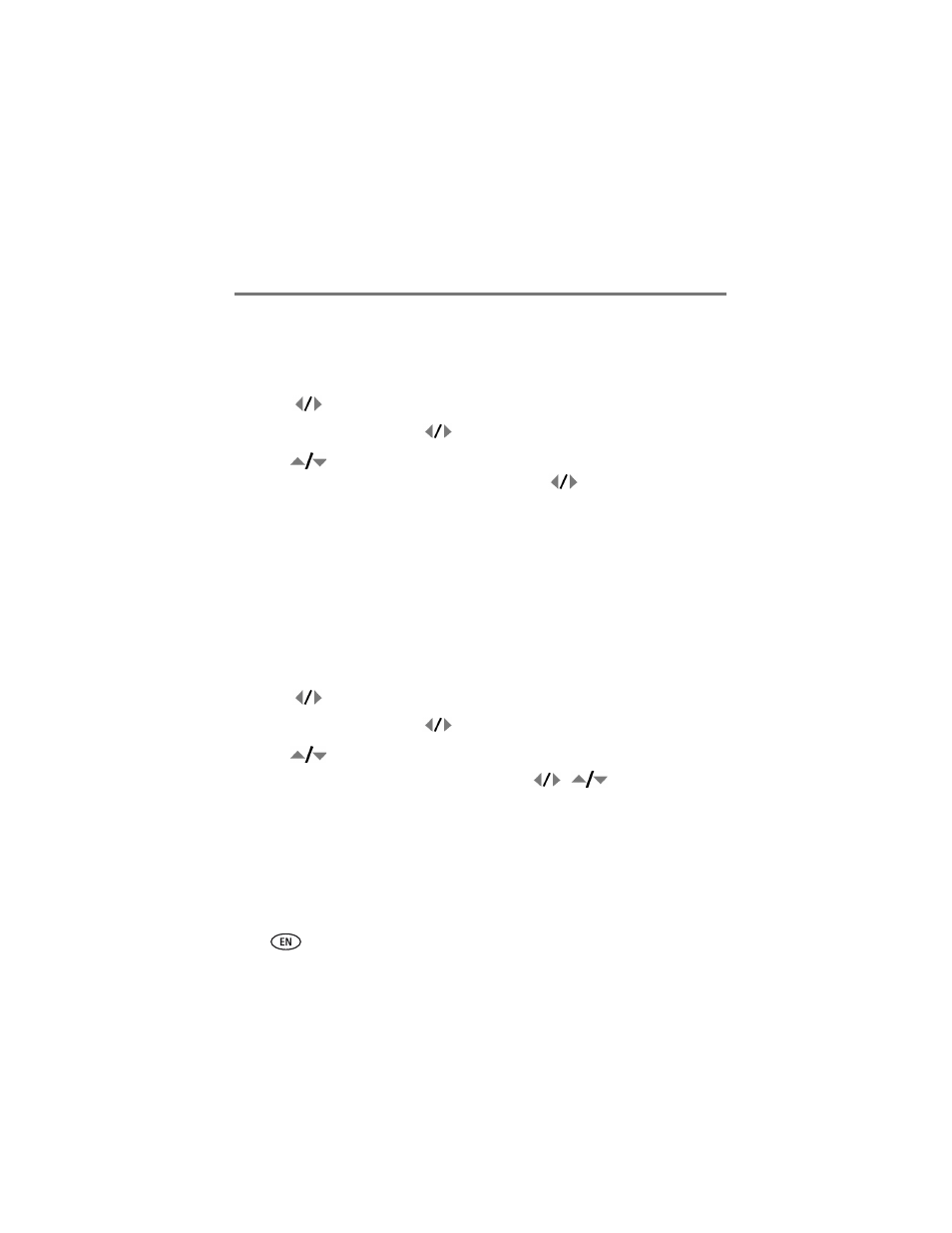
18
www.kodak.com/go/support
Working with pictures/videos
Using Kodak Perfect Touch technology
Kodak Perfect Touch technology helps ensure better, brighter pictures.
1 Press the Review button.
2 Press
for previous/next picture.
3 Press the Menu button, then
to highlight the Edit tab.
4 Press
to highlight Perfect Touch tech, then press OK.
The enhancement is previewed in a split screen. Press
to view other parts of the
picture.
5 Press OK. Follow the screen prompts to replace the original picture or to save the
enhanced picture as a new one.
Enhanced pictures cannot be enhanced again on the camera. Kodak Perfect Touch
technology can only be used with pictures, not video.
■
Press the Menu button to exit the menu.
Cropping pictures
1 Press the Review button.
2 Press
for previous/next picture.
3 Press the Menu button, then
to highlight the Edit tab.
4 Press
to highlight Crop, then press OK.
5 Press the Zoom button (T/W) to zoom in/out, or
to move the crop
box.
6 Press OK, then follow the screen prompts.
The picture is copied, then cropped. The original picture is saved. A cropped picture cannot
be cropped again on the camera.
■
Press the Menu button to exit the menu.
