Kodak HERO 5.1 User Manual
Start here, Commencez ici comience aquí comece aqui, 9usb
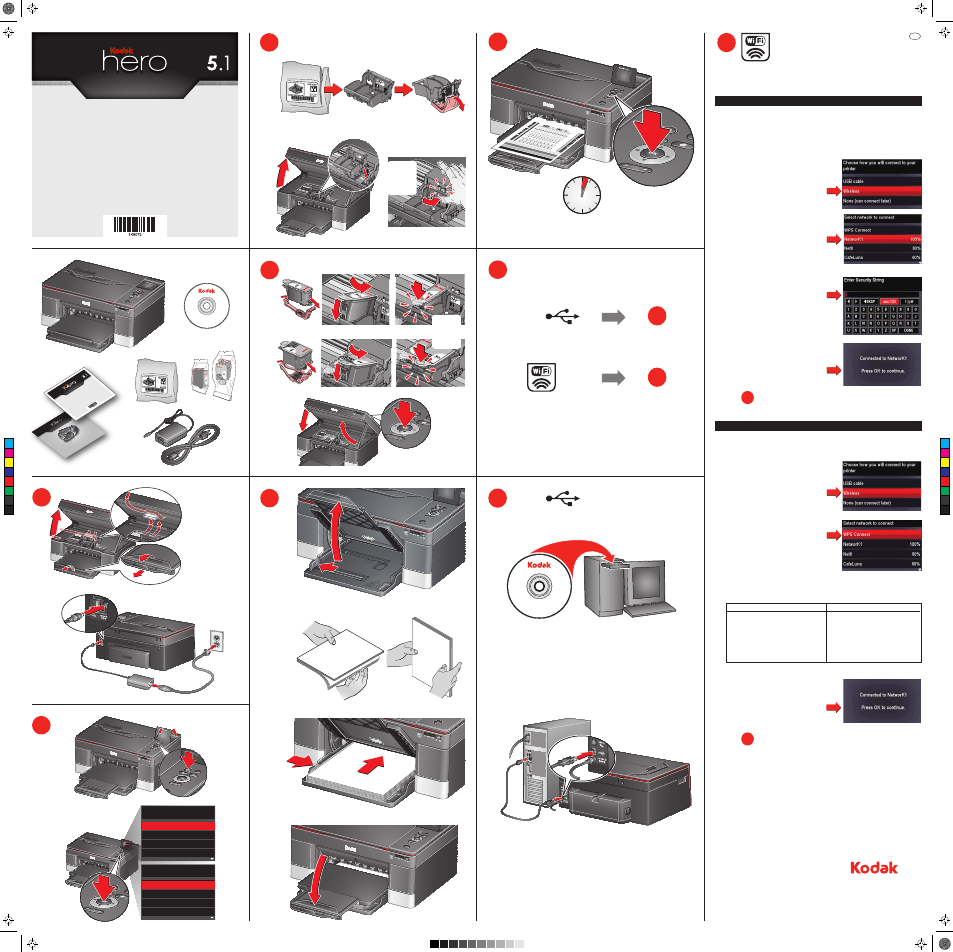
3
5
4
6
7
A
A
A
B
B
B
A
B
D
C
CLICK!
CLIQUEZ!
¡CLIC!
CLICK!
9
USB
www.kodak.com/go/aiodownloads
OR • OU • O • OU
Follow the online instructions
Suivez les instructions en ligne
Siga las indicaciones en línea
Siga as instruções on-line
To connect, you need:
• A wireless router.
• To determine whether your router supports Wi-Fi Protected Setup (WPS). See your router’s
documentation.
1
Remove all orange tape
and packing material.
Retirez la bande
adhésive orange et le
matériel d'emballage.
Retire todas las cintas
anaranjadas y el
material de embalaje.
Remova toda a
proteção laranja e o
material da
embalagem.
A
B
2
Select Your Language
Press OK
English (U.S.)
English (International)
Deutsch
Français
Select Country/Region
Press OK
United States
Canada
Mexico
Brazil
A
C
Choose connection type
Choisissez un type de connexion
Seleccione el tipo de conexión
Escolha um tipo de conexão
8
8
9
USB
Connect to a non-WPS wireless router
NOTE: If you already set up your printer, you need to press Home, then press: ▼ to select
Network Settings > OK > Wi-Fi Setup Wizard > OK.
B
Press ▼ to select Wireless, then press OK.
10
F
Go to
10
E
Go to
C
Press ▼ to select your network, then press OK.
If you don’t see your network in the list:
• Select Rescan for Wireless Networks then
press OK.
• Make sure your wireless router is turned on
and within range.
• Get help at
www.kodak.com/go/inkjetnetworking.
Enter your network password, if required.
• Select abc/123 then press OK to change
from uppercase to lower case.
• Select ABC/123 then press OK to change
from lower case to upper case.
• Select !@# then press OK to enter
punctuation or symbols.
D
When the confirmation message appears,
press OK. The Wi-Fi status light is on.
NOTE: If you are unable to connect your
printer, go to
www.kodak.com/go/inkjetnetworking.
D
Connect to a WPS wireless router
NOTE: If you already set up your printer, you need to press Home, then press: ▼ to select
Network Settings > OK > Wi-Fi Setup Wizard > OK.
A
Press ▼ to select Wireless, then press OK.
B
With WPS Connect selected, press OK.
C
Select one of the following methods of connecting.
IMPORTANT: Before you press OK on the printer, make sure you know where the router’s button
is, or where to enter the generated PIN.
Push Button Configuration
NOTE: You will have two minutes to press
or select the WPS button. It may be
a button on the device or a virtual
button in the device’s software.
1. With Push Button Configuration
selected, press OK.
2. Press or select the WPS button for your
wireless router.
Entering a PIN
1. Press ▼ to select Generate WPS PIN,
then press OK.
2. In your wireless router’s software,
locate the PIN screen.
3. Enter the PIN you received from the
LCD into the PIN screen.
E
When the confirmation message appears,
press OK. The Wi-Fi status light is on.
NOTE: If you are unable to connect your
printer, go to
www.kodak.com/go/inkjetnetworking.
A
Record your network information:
• Network Name (SSID) ______________________________________________________
• Security String (case-sensitive) ___________________________________________________
EN
B
C
Eastman Kodak Company
Rochester, NY 14650 U.S.A.
© Kodak, 2011.
MC/MR/TM: Kodak, Hero.
Printed in China. Imprimé en Chine.
Impreso en China. Impresso na China.
Start Here
Commencez ici
Comience aquí
Comece aqui
all-in-one printer • Imprimante tout-en-un
impresora multifunción • impressora multifuncional
User Guide
Guide d'utilisation
Guía del usuario
Guia do usuário
all-in-on
e p
rin
ter
• Im
primante tout-en-un
impresora multifunción • impr
essora multifuncion
al
Start Her
e
Commencez ici
Comience aquí
Comece aqui
all-i
n-one
pri
nte
r • Imprimante tout-en-
un
impresora multifunción • impr
essora multifuncional
CLICK!
CLIQUEZ!
¡CLIC!
CLICK!
C
M
Y
CM
MY
CY
CMY
K
