Kodak ESP 3.2 User Manual
Start here, Commencez ici comience aquí
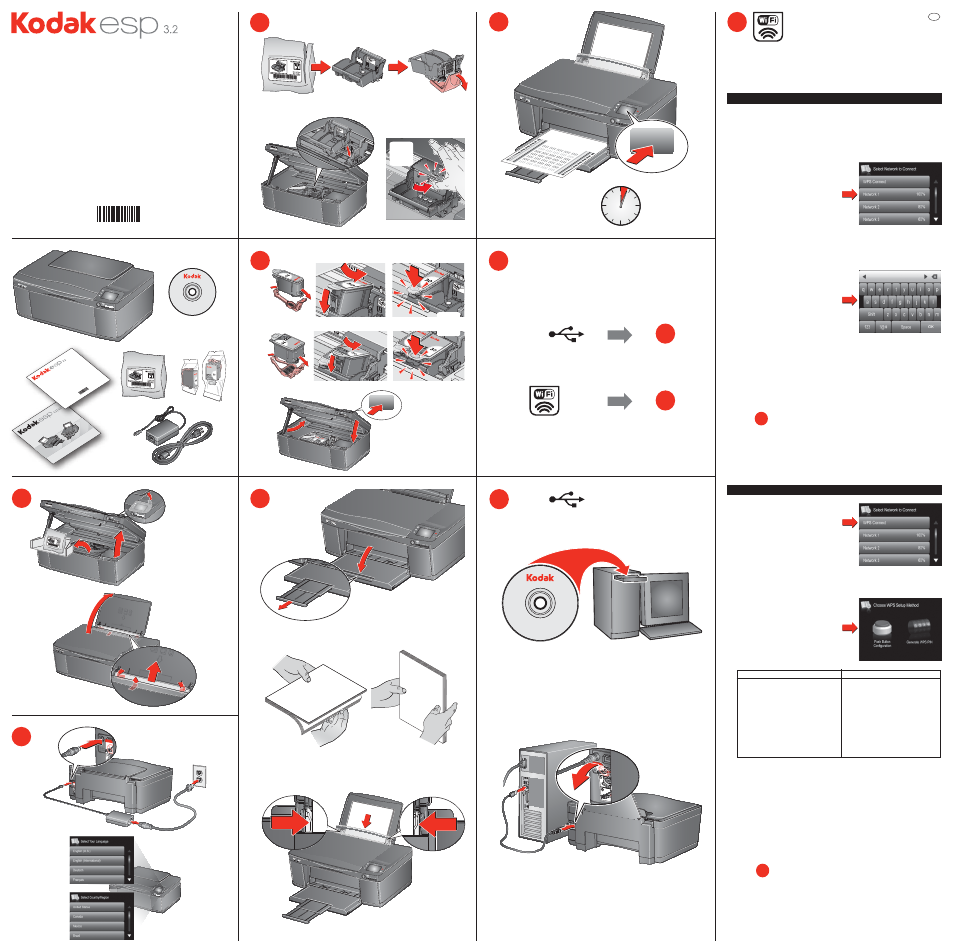
OK
Start Here
Commencez ici
Comience aquí
3
5
4
6
A
A
B
B
A
B
C
D
CLICK!
CLIC!
¡CLIC!
8
USB
www.kodak.com/go/aiodownloads
OR • OU • O
Follow the online instructions
Suivez les instructions en ligne
Siga las indicaciones en línea
1
All-in-One Printers Software
Version
1
2
All-in-One Printers Software
Version
1
2
A
B
2
Choose connection type
Choisissez un type de connexion
Seleccione el tipo de conexión
7
8
9
USB
C
9
To connect, you need:
• A wireless router.
• To determine whether your router supports Wi-Fi Protected Setup (WPS).
See your router’s documentation.
Connect to a non-WPS wireless router
Wizard > OK.
Connect to a WPS wireless router
A
Record your network information:
• Network Name (SSID) __________________________________________
• Security String (case-sensitive) ___________________________________
EN
D
Go to
10
Select Your Language
Press OK
English (U.S.)
English (International)
Deutsch
Français
Select Country/Region
Press OK
United States
Canada
Mexico
Brazil
OK
B
10
E
Go to
Touch your network name.
If you don’t see your network in
the list:
• Make sure your wireless router is
turned on and within range.
• Touch Rescan for Wireless Networks
then touch OK.
• Get help at
www.kodak.com/go/inkjetnetworking.
D
When the confirmation message appears, touch OK. The Wi-Fi status light
is on.
NOTE: If you are unable to connect the printer to your network, go to
www.kodak.com/go/inkjetnetworking.
Enter your network password, if
required, then touch OK.
C
A
Touch WPS Connect.
Push Button Configuration
NOTE: You will have two minutes
to press or select the WPS
button. It may be a button
on the device or a virtual
button in the device’s
software.
1. Press or select the WPS button
for your wireless router.
2. Touch OK on your printer.
Generate WPS PIN
1. In your wireless router’s
software, locate the PIN
screen.
2. Enter the PIN you received on
the LCD into the PIN screen.
3. Touch OK on your printer.
B
Select one of the following methods
of connecting.
IMPORTANT: Make sure you know
where the router’s
button is, or where to
enter the generated
PIN.
When the confirmation message appears, touch OK. The Wi-Fi status light
is on.
NOTE: If you are unable to connect the printer to your network, go to
www.kodak.com/go/inkjetnetworking.
C
all-in-one printer • Imprimante tout-en-un
impresora multifunción
1K8602
A
B
A
B
Remove all orange
tape, printhead,
and packing
material.
Retirez la bande
adhésive orange, la
tête d'impression
et le matériel
d'emballage.
Retire todas las
tapas anaranjadas,
el cabezal de
impresión y el
material de
embalaje.
all-in-one
prin
ter
•
Imprimante
tout-en-un
impresora multifunción
User Guide • Guide d'utilisation • Guía del usuario
Start Her
e
Commencez ici
Comience aquí
all-in-one
prin
ter
•
Imprimante tout-en-un
impresora multifunción
1K860
2
CLICK!
CLIC!
¡CLIC!
