MSI RS482M2-IL/L User Manual
Page 131
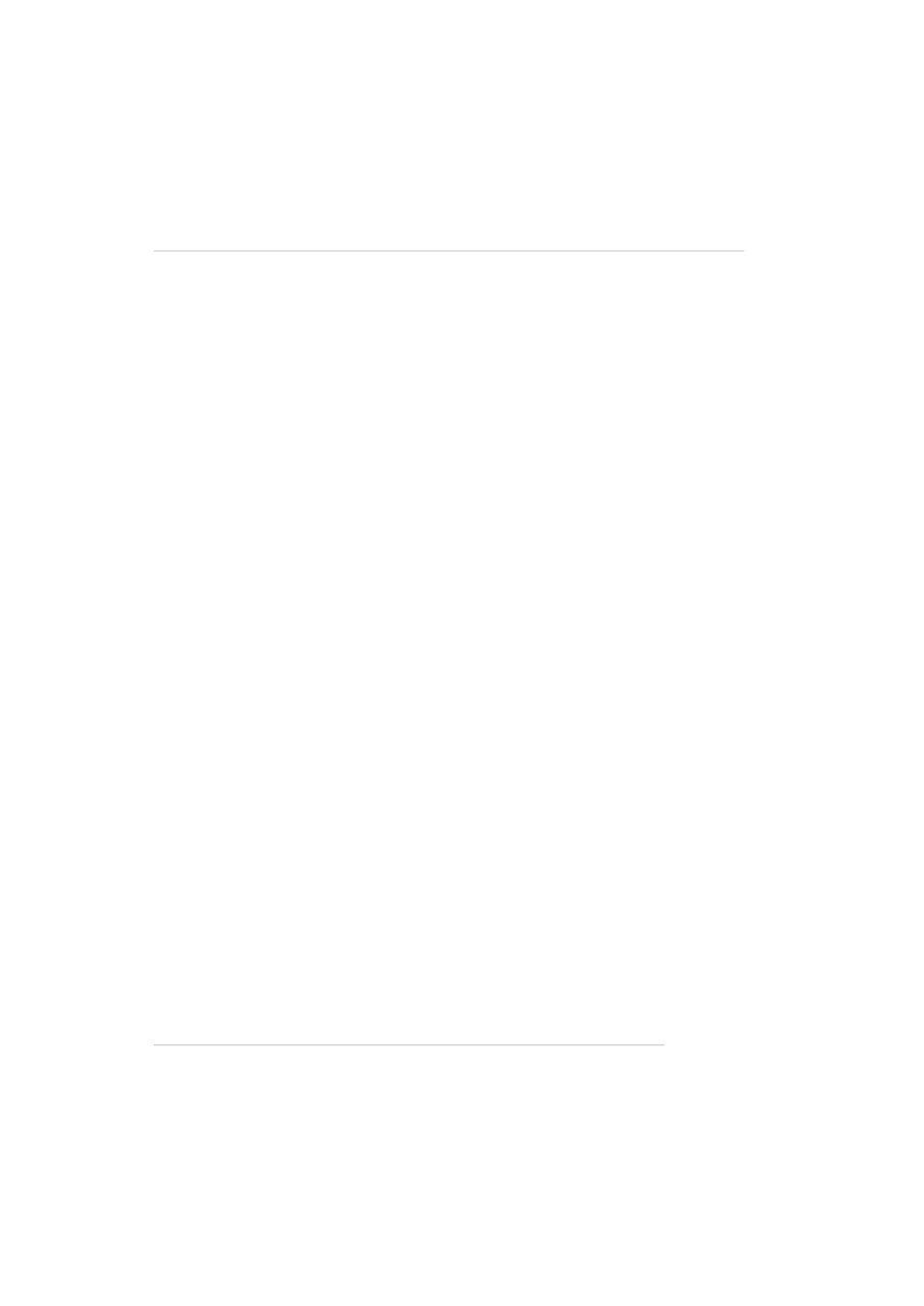
C-9
ATI SURROUNDVIEW
TM
u To set up a multi-monitor display
1.
Right-click on a clear area of your desktop and choose Properties. The
Display Properties dialog opens.
2.
Select the Settings tab.
3.
Click the Identify button to display a large number on each monitor.
4.
Right-click the display icon in the Display Properties dialog that you wish to be
your primary (main) monitor, and choose Primary.
Note: W hen you use multiple monitors with your card, one monitor will always
be Primary. All additional monitors will be designated as Secondary.
5.
Select the display icon identified by the number 2.
6.
Click Extend my Windows desktop onto this monitor.
7.
Right-click the display icon and choose Attached, if necessary.
8.
Set the Screen Resolution and Color Quality as appropriate for the sec-
ond monitor. Click Apply or OK to apply these new values.
u Refer to your Windows® online help and documentation for further infor-
mation on using the Settings tab.
Note: Each display can use a different screen resolution. For games, it is
recommended that you use the same resolution on all displays.
9.
Repeat steps 5 through 7 for the display icon identified by the number three.
10. Click and drag the display icons to positions that represent the physical setup
of your monitors that you wish to use. The placement of display icons deter-
mines how you move items from one monitor to another.
u To move items by dragging left and right, place the display icons side by
side.
u To move items by dragging up and down, play the display icons one
above the other.
