Chapter 3 – MSI H97 GAMING 3 Manual User Manual
Page 82
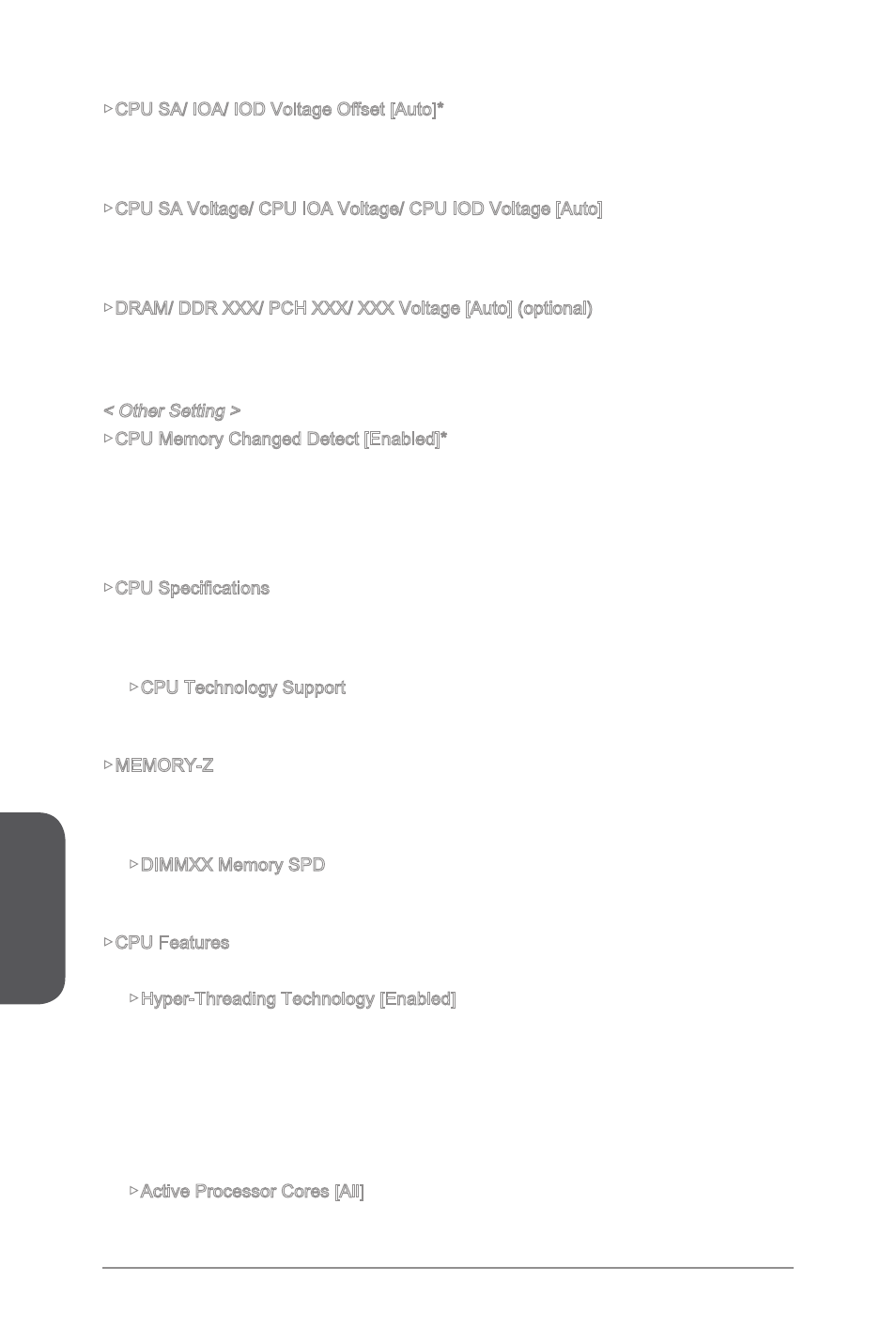
Chapter 3
3-24
BIOS Setup
3-25
BIOS Setup
▶CPU SA/ IOA/ IOD Voltage Offset [Auto]*
Sets the offset value for CPU SA/ IOA/ IOD voltage. If set to "Auto", BIOS will set these
voltages automatically or you can set it manually. This item appears when "CPU SA/
IOA/IOD Voltage Mode" sets to [Offset Mode].
▶CPU SA Voltage/ CPU IOA Voltage/ CPU IOD Voltage [Auto]
Sets the CPU SA/ IOA (IO Analog)/ IOD (IO Digital) voltages. If set to "Auto", BIOS will
set these voltages automatically or you can set it manually. This item appears when
"CPU SA/IOA/IOD Voltage Mode" sets to [Manual Mode].
▶DRAM/ DDR XXX/ PCH XXX/ XXX Voltage [Auto] (optional)
Sets the voltages related to memory/ PCH. If set to "Auto", BIOS will set the voltage
automatically or you can set it manually.
< Other Setting >
▶CPU Memory Changed Detect [Enabled]*
Enables or disables the system to issue a warning message during boot when the CPU
or memory has been replaced.
[Enabled]
The system will issue a warning message during boot and than needs to
load the default settings for new devices.
[Disabled]
Disables this function and keeps the current BIOS settings.
▶CPU Specifications
Press
stalled CPU. You can also access this information menu at any time by pressing [F4].
Read only.
▶CPU Technology Support
Press
does the installed CPU support. Read only.
▶MEMORY-Z
Press
ings of installed memory. You can also access this information menu at any time by
pressing [F5].
▶DIMMXX Memory SPD
Press
installed memory. Read only.
▶CPU Features
Press
▶Hyper-Threading Technology [Enabled]
The processor uses Hyper-Threading technology to increase transaction rates and
reduces end-user response times. Intel Hyper-Threading technology treats the multi
cores inside the processor as multi logical processors that can execute instructions
simultaneously. In this way, the system performance is highly improved. This item
appears when the installed CPU supports this setting.
[Enable]
Enables Intel Hyper-Threading technology.
[Disabled]
Disables this item if the system does not support HT function.
▶Active Processor Cores [All]
This item allows you to select the number of active processor cores.
