Chapter 3, Important – MSI H97 GAMING 3 Manual User Manual
Page 72
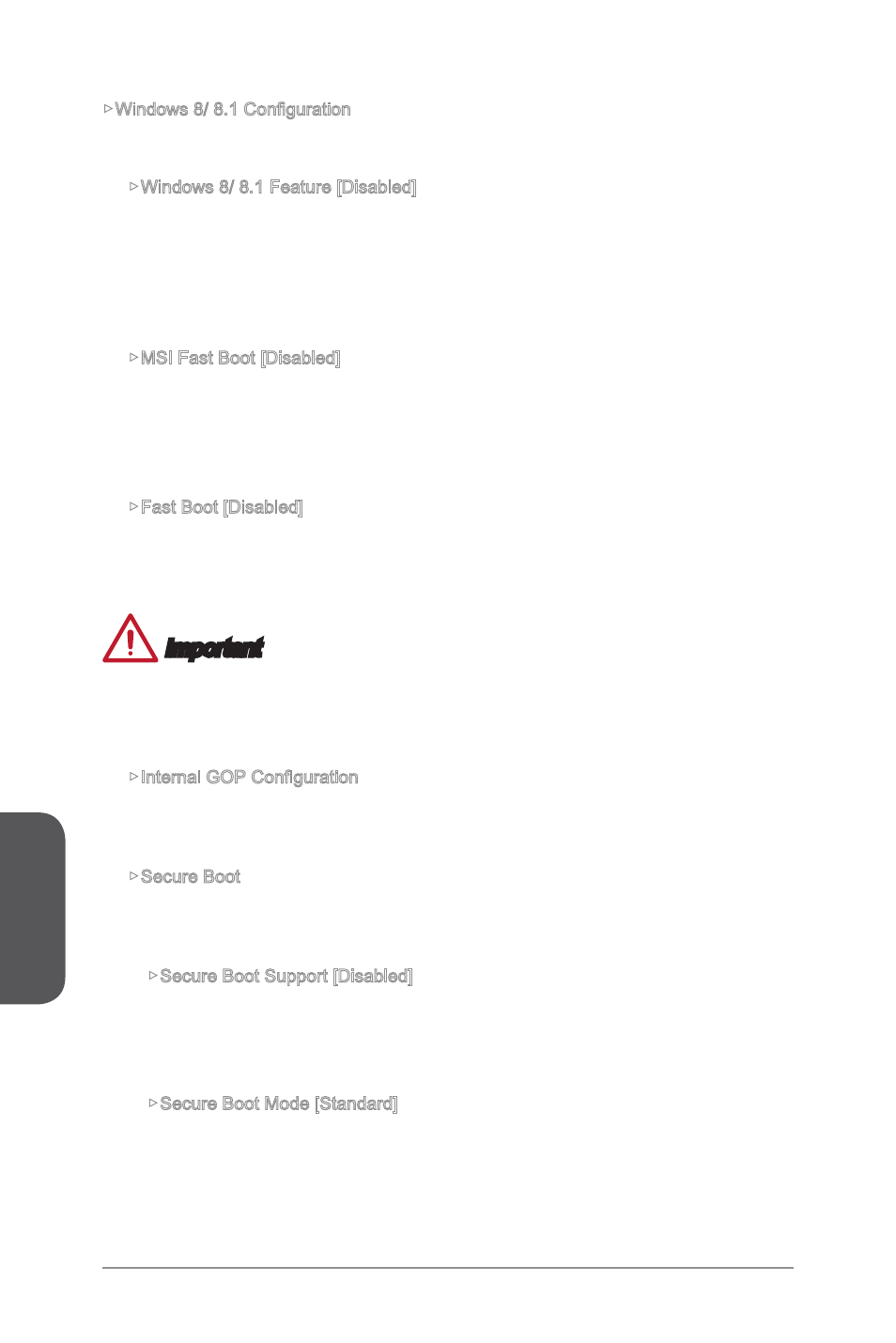
Chapter 3
3-14
BIOS Setup
3-15
BIOS Setup
▶Windows 8/ 8.1 Configuration
Sets Windows 8/ 8.1 detailed configuration and behaviors. Press
sub-menu.
▶Windows 8/ 8.1 Feature [Disabled]
Enables the supports for Windows 8 or disables for other operating systems. Before
enabling this item, make sure all installed devices & utilities (hardware & software)
should meet the Windows 8 requirements.
[Enabled] The system will switch to UEFI mode to meet the Windows 8
requirement.
[Disabled]
Disables this function.
▶MSI Fast Boot [Disabled]
MSI Fast Boot is the fastest way to boot the system. It will disable more devices to
speed up system boot time which is faster than the boot time of “Fast Boot”.
[Enabled]
Enables the MSI Fast Boot function to speed up booting time. And the
following "Fast Boot" will be disabled and fixed.
[Disabled]
Disables MSI Fast Boot.
▶Fast Boot [Disabled]
Enables or disables the Windows 8 fast boot feature. This item will only be available
when "MSI Fast Boot" is disabled.
[Enabled]
Enables the Fast Boot configuration to accelerate system boot time.
[Disabled]
Disables the Fast Boot configuration.
Important
If you want to enter BIOS with enabled “MSI Fast Boot” mode or enabled "Fast Boot"
mode, you have to click the "GO2BIOS" tab on MSI Fast Boot utility screen or press
the "GO2BIOS" button (optional) on the motherboard. And then the system will enter
to BIOS setup directly at next boot.
▶Internal GOP Configuration
Manages the onboard Graphics Output Protocol (GOP). Press
sub-menu. This menu shows the iGFX Driver version for system information man-
agement. This sub-menu will appear when “Windows 8 Feature” is enabled.
▶Secure Boot
Sets the Windows secure boot to prevent the unauthorized accessing. Press
Feature” is enabled.
▶Secure Boot Support [Disabled]
Enables or disables secure boot support.
[Enabled]
Enables the secure boot function and allow you to set the secure
boot settings.
[Disabled]
Disables this function.
▶Secure Boot Mode [Standard]
Selects the secure boot mode. This item is to select how the secure boot keys
be loaded. This item appears when "Secure Boot" is enabled.
[Standard] The system will automatically load the secure keys from BIOS.
[Custom]
Allows user to configure the secure boot settings and manually load
the secure keys.
