Oc -16, Chapter 3, Important – MSI X99S XPOWER AC Manual User Manual
Page 86
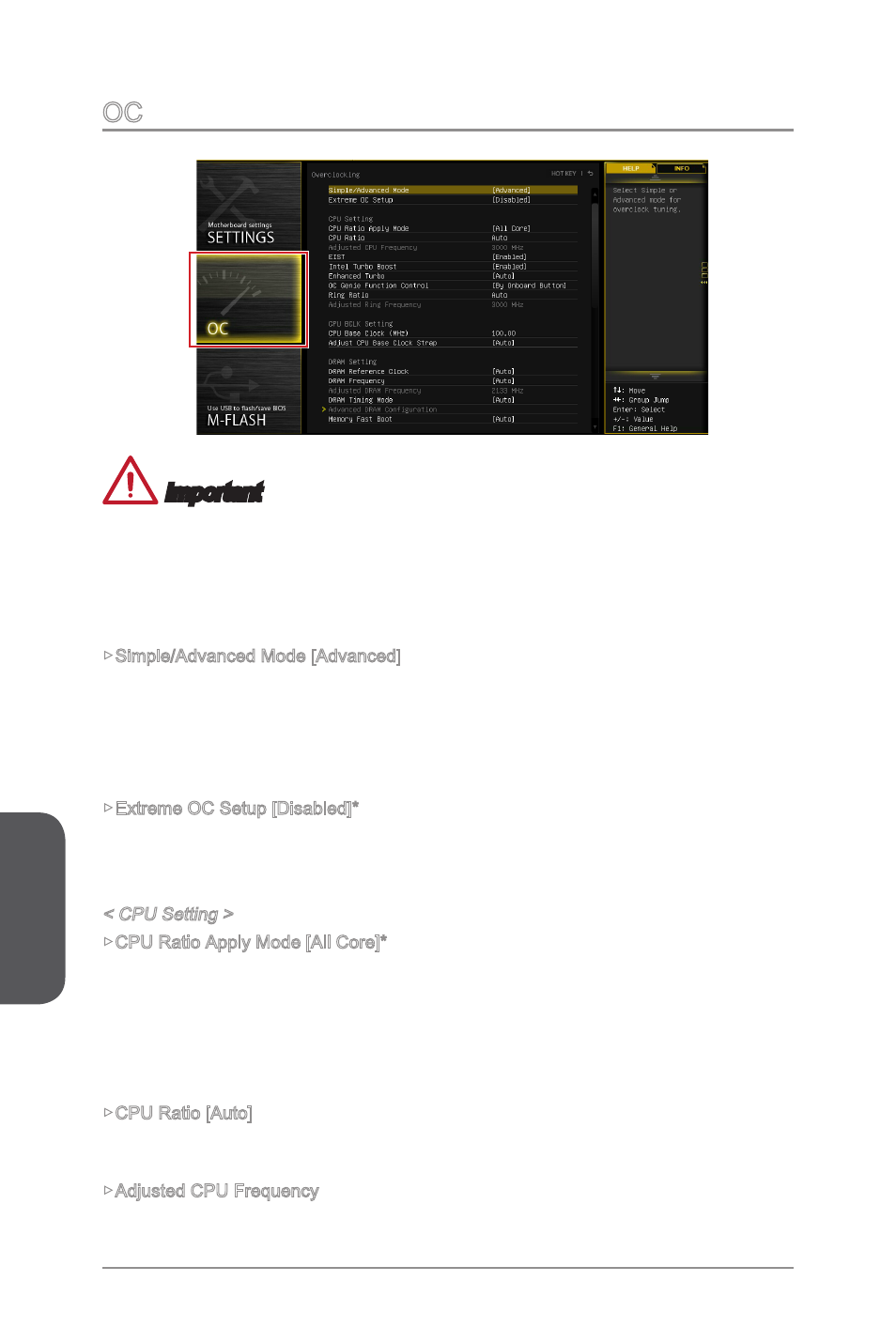
Chapter 3
3-16
BIOS Setup
3-17
BIOS Setup
OC
Important
•
Overclocking your PC manually is only recommended for advanced users.
•
Overclocking is not guaranteed, and if done improperly, can void your warranty or
severely damage your hardware.
•
If you are unfamiliar with overclocking, we advise you to use OC Genie for easy
overclocking.
▶Simple/Advanced Mode [Advanced]
Enables or disables the advanced OC settings in BIOS.
[Simple]
Provides the regular OC settings in BIOS setup.
[Advanced] Provides the advanced OC settings for experienced users to configure
in BIOS setup.
Note: We use * as the symbol for the OC settings of Advanced mode.
▶Extreme OC Setup [Disabled]*
Extreme OC Setup will optimize the BIOS setting for extreme overclocking. [Options:
Disabled, LN2 Extreme/ LN2 Normal]
< CPU Setting >
▶CPU Ratio Apply Mode [All Core]*
Sets the applying mode for adjusted CPU ratio. This item only appears when a CPU
that support “Turbo Boost” is installed.
[All Core]
Enables the "CPU Ratio". All CPU cores will run the same CPU ratio
that be set in " Adjust CPU Ratio".
[Per Core] Enables the "X-Core Ratio Limit". Sets each CPU core ratio separately
in "X-Core Ratio Limit".
▶CPU Ratio [Auto]
Sets the CPU ratio that is used to determine CPU clock speed for all cores. This item
can only be changed if the processor supports this function.
▶Adjusted CPU Frequency
Shows the adjusted CPU frequency. Read-only.
