Oc_sw1: oc genie mode switch, Slow_1: slow mode booting switch, Oc_sw1 – MSI X99S XPOWER AC Manual User Manual
Page 51: Oc genie mode switch, Slow_1, Slow mode booting switch, Chapter 1, Important
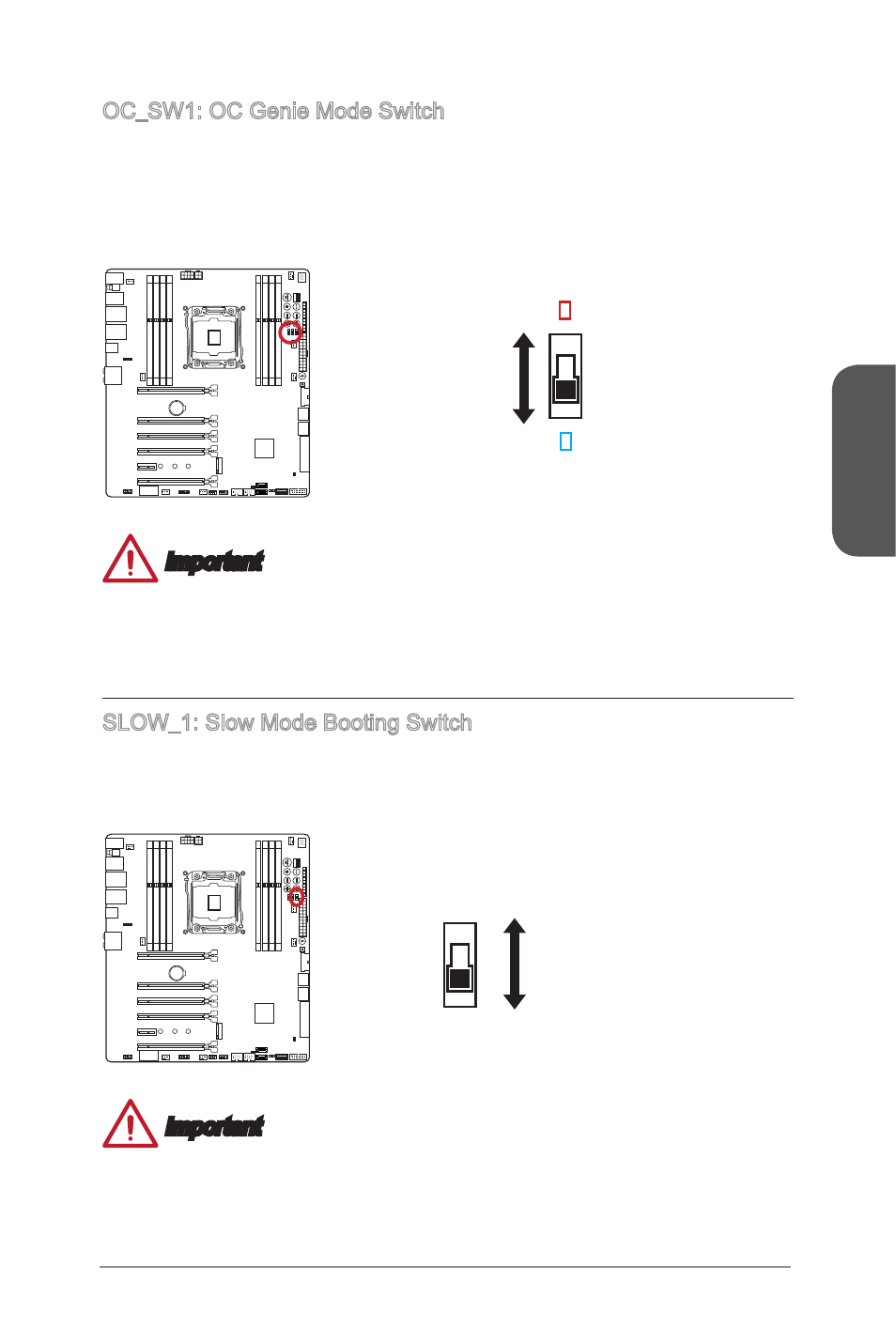
Chapter 1
1-37
Getting Started
OC_SW1: OC Genie Mode Switch
This swtich provides two overclocking modes (Gear 1 and Gear 2) for OC Genie
operation. When you press the OC Genie button, the overclocking procedure will
be performed according to the setting of this switch. The Gear 1 Mode is the default
setting. The Gear 2 Mode allows the OC Genie function to overclock the CPU/ system
frequency higher then Gear 1 Mode.
Red LED
Gear 1
(Default)
Gear 2
Blue LED
Important
•
Gear 1 Mode: For normal users using original fan.
•
Gear 2 Mode: For OCers using better heat dissipation fan such as liquid cooling or
customized one.
SLOW_1: Slow Mode Booting Switch
This switch is used for LN2 cooling solution, that provides the extreme overclocking
conditions, to boot at a stable processor frequency and to prevent the system from
crashing.
Normal
(Default)
Enabled
(Please enable this
function during BIOS
POST.)
Important
•
Users will try extreme low temperature overclocking at their own risks. The
overclocking results will vary according to the CPU version.
•
Please don’t switch to “Enabled” when power-off or the system will be un-bootable.
